Welcome, dear Snapper! In this article, we delve into an intriguing aspect of Snapchat – the mysterious Support.Code C14A. If you are trying to unravel the meaning behind this term, you’ve come to the right place.
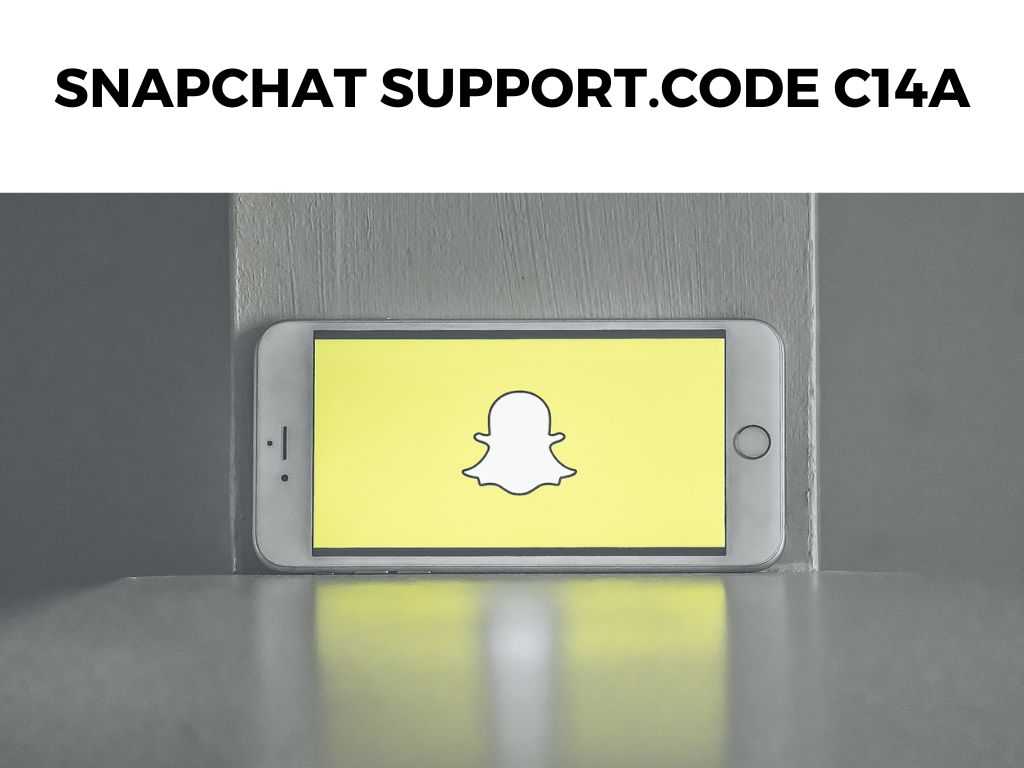
Our objective is to not only demystify the Snapchat Support.Code C14A but also guide you on how to manage this issue should you encounter it.
TL;DR: Snapchat Support.Code C14A usually indicates a technical issue, often network-related, that prevents users from fully utilizing Snapchat’s features. Resolving this issue primarily involves checking your internet connection, updating the app, or reinstalling it.
Scroll down to get a detailed answer
Table of Contents
The Mystery of Snapchat Support.Code C14A
The Snapchat Support.Code C14A is an error code that users may stumble upon when using Snapchat. This typically signals a hiccup in the application’s operation, often linked to network issues.
Don’t fret! This error is not permanent, and there are ways to address it.
Dealing with Snapchat Support.Code C14A
To address the Snapchat Support.Code C14A error, let’s break it down into a few manageable steps:
- Check Your Internet Connection: A stable and strong internet connection is vital for applications like Snapchat to function optimally. I recommend switching between Wi-Fi and mobile data to see if this resolves the issue. Also, trying a different Wi-Fi network might help.
- Update the Application: Often, updating your Snapchat to the latest version can resolve many issues including the C14A error. Developers are constantly fixing bugs and enhancing the app, so make sure you’re not missing out.
- Reinstall the Application: If updating doesn’t do the trick, I suggest uninstalling and reinstalling Snapchat. Remember to back up your data before proceeding with this step!
Exploring Other Avenues
If you’re still encountering the Snapchat Support.Code C14A after trying these solutions, there are additional actions you might consider:
- Check Snapchat Server Status: Sometimes, the problem isn’t on your end. Snapchat servers could be down or undergoing maintenance, which could trigger the C14A error. You can check Snapchat’s official social media channels or third-party sites to confirm the server status.
- Contact Snapchat Support: If all else fails, you should reach out to Snapchat Support. They have access to a wealth of information and tools to assist you in resolving this issue.
In-Depth Look at Common Solutions to Snapchat Support.Code C14A
Checking Your Internet Connection
As much as Snapchat is a fun app to use, it’s also a data-heavy one. Videos, pictures, filters — all these features require a strong, stable internet connection.
A weak or unstable connection can cause error codes like the C14A to appear. So, before jumping to conclusions about the app malfunctioning, take a moment to assess your internet connection.
Try refreshing your internet connection: turn off your Wi-Fi or mobile data, wait a few moments, then turn it back on. If possible, connect to a different network altogether. I’ve found that these simple steps can resolve many common app-related issues.
Updating Snapchat
The tech world is ever-evolving, and Snapchat is no exception. The app is continuously improved with updates that not only introduce new features but also fix bugs and enhance performance. That’s why I recommend keeping your Snapchat updated.
You can check for updates in the app store of your device. If an update is available, install it, then open Snapchat and check if the error persists.
Reinstalling Snapchat
If updating Snapchat didn’t solve the problem, reinstalling the app could. It’s a little more drastic, but sometimes starting fresh can iron out any stubborn issues.
However, be cautious! Before you uninstall the app, make sure your memories and any other important data are backed up to avoid any loss. After reinstalling, log back in to check if the C14A error is resolved.
The Unconventional Approach: Server Status and Support Contact
If the conventional methods don’t work, it’s time to explore other avenues. There might be instances where the issue is not on your end. Snapchat’s servers could be experiencing issues or undergoing routine maintenance.
During such times, users may encounter various error codes, including C14A. You can check Snapchat’s official social media channels or use third-party sites that monitor server status.
Lastly, remember that Snapchat Support is there for a reason. If you’ve tried everything and the C14A error still persists, it’s time to reach out to them.
You can contact Snapchat Support through the app itself or via their website. They can provide a more personalized solution based on your specific issue and device.
Conclusion
While encountering the Snapchat Support.Code C14A might be an inconvenience, it is generally a manageable issue. The crucial part is understanding that this error often indicates a technical glitch, usually network-related. By following the suggestions shared above, you’re equipped to navigate this hurdle.
FAQs
What does Snapchat Support.Code C14A mean?
Snapchat Support.Code C14A typically signals a technical issue within Snapchat, often related to network problems.
How can I fix Snapchat Support.Code C14A?
Check your internet connection, update the app, or reinstall it. If the problem persists, check Snapchat’s server status or contact Snapchat Support.
What should I do if none of the recommended solutions work?
If none of the suggested solutions resolve the issue, I recommend contacting Snapchat Support. They can provide additional assistance tailored to your specific situation.


