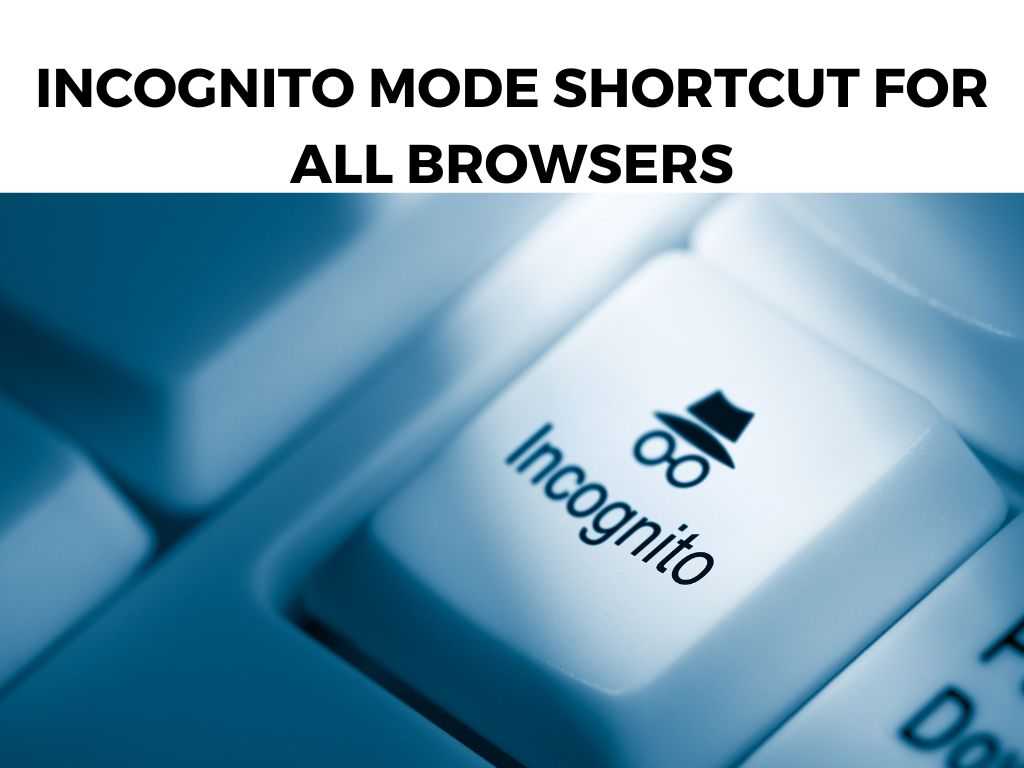
In this comprehensive guide, we’ll delve into how to leverage the incognito mode shortcut for all browsers. You’ll soon be a ninja of online privacy, leaving no trace behind on your digital beach.
TL;DR: The incognito mode, also known as private browsing, is a feature in most web browsers that prevents the browser from storing information about the websites you visit. To activate incognito mode, use these keyboard shortcuts:
Scroll down to get a detailed answer
- For Chrome, Firefox, and Opera, use Ctrl+Shift+N (Cmd+Shift+N on macOS).
- For Safari, use Cmd+Shift+N.
- For Internet Explorer and Edge, use Ctrl+Shift+P.
These shortcuts quickly open a new incognito or private browsing window, keeping your browsing history, temporary internet files, and cookies private.
Table of Contents
The Power of Incognito Mode
Private browsing or incognito mode is more than just a tool for secret Valentine’s day gift shopping. It can be an asset for many online activities where privacy is crucial.
For instance, it can prevent targeted ads based on your browsing history, let you browse without influencing your search engine results, and even help bypass soft paywalls on news websites.
Keyboard Shortcuts for Incognito Mode across Browsers
The quickest and most efficient way to open an incognito window is via keyboard shortcuts. Here they are for each major browser:
- Google Chrome: Ctrl+Shift+N (or Cmd+Shift+N for Mac)
- Mozilla Firefox: Ctrl+Shift+P (or Cmd+Shift+P for Mac)
- Microsoft Edge: Ctrl+Shift+P (or Cmd+Shift+P for Mac)
- Opera: Ctrl+Shift+N (or Cmd+Shift+N for Mac)
- Safari: Cmd+Shift+N
Other Ways to Access Incognito Mode
While keyboard shortcuts offer an instant route to private browsing, there are other methods too:
- Google Chrome: Click on the three vertical dots in the upper-right corner, then choose ‘New Incognito Window.’
- Mozilla Firefox: Click on the hamburger icon (three horizontal lines) in the upper-right corner, then select ‘New Private Window.’
- Microsoft Edge: Click on the three horizontal dots in the upper-right corner, then select ‘New InPrivate Window.’
- Opera: Click on the Opera logo in the upper-left corner, then select ‘New private window.’
- Safari: Click on ‘File’ in the menu bar, then select ‘New Private Window.’
Note: While the incognito mode keeps your browsing private from others who use the same device, it doesn’t make you anonymous on the internet. Your internet service provider (ISP), employer, or the websites you visit can still potentially track your online activities.
Maximizing the Benefits of Incognito Mode
The beauty of incognito mode extends beyond privacy. Here are a few additional benefits and tips:
- Unbiased Searching: Since private browsing doesn’t use your search history, it can give you more neutral search results.
- Multiple Accounts: You can log into multiple accounts on the same website simultaneously, each in its private window.
- Troubleshooting: If a webpage isn’t loading correctly, try opening it in incognito mode. If it works, the problem might be with your browser’s cache or extensions.
The Limits of Incognito Mode
It’s crucial to understand that while the incognito mode keeps your browsing history, temporary internet files, and cookies private on your device, it doesn’t offer complete anonymity online. Your Internet Service Provider (ISP), websites you visit, and even the authorities, should they subpoena your records, can still track your online activities.
I recommend that for enhanced privacy online, consider using a Virtual Private Network (VPN). A VPN can hide your IP address, making it more difficult for third parties to track your online activities. It can also encrypt your internet connection, providing an extra layer of security, particularly important when using public Wi-Fi networks.
Leveraging Incognito Mode for Digital Marketing
If you’re a digital marketer or SEO expert, incognito mode can offer valuable insights. Since it doesn’t store browsing history or cookies, it provides more neutral search results, not influenced by your past activities. This neutrality can help you understand how your website or content appears in search results for users who haven’t interacted with your domain before.
Incognito Mode and Browser Extensions
Typically, when you launch an incognito window, the browser disables extensions by default. This is because extensions can track your online activity. However, if you want to use certain trusted extensions in incognito mode, you can manually enable them.
For instance, in Chrome, go to the extensions page by clicking the three-dot menu > More Tools > Extensions. Here, you’ll see a list of your extensions. Click on the ‘Details’ button of the extension you want to enable and turn on the ‘Allow in incognito’ switch.
Note: Be cautious while enabling extensions in incognito mode. Ensure the extension comes from a trusted source and consider its privacy policies. Incognito mode is not limited to desktop browsers; it’s also available in most mobile browsers. The exact method to enable it varies slightly by browser and operating system. Typically, you’ll find the option under the menu (often represented by three dots or lines) where you can choose to open a new incognito or private tab. While incognito mode provides a certain level of privacy, it’s crucial not to overestimate its security capabilities. It’s not a firewall, nor an antivirus program. It won’t protect you from malicious software or websites. Hence, while using incognito mode, be as vigilant as you would be in regular browsing mode. Always ensure your antivirus software is up-to-date and be careful when downloading files or visiting untrusted websites. By understanding its strengths and limitations, you can make the most out of your incognito mode experience and navigate the digital world with more confidence and control. Learning to use the incognito mode shortcut for all browsers can enhance your browsing experience, keeping your online activity private, providing unbiased search results, and even aiding in troubleshooting website issues. However, it’s essential to remember that while incognito mode provides a level of privacy, it doesn’t offer complete anonymity online. No, it does not. While it doesn’t store your browsing history, cookies, or form information, it doesn’t hide your IP address. Yes, they can. Incognito mode only keeps your activity private on your device; it doesn’t hide your activity from your ISP. Yes, most browsers allow you to adjust your settings to always open in incognito or private mode. Check the settings in your specific browser to make this change.Incognito Mode in Mobile Browsers
Cybersecurity and Incognito Mode
Conclusion
FAQ
Does incognito mode hide my IP address?
Can my ISP see what I’m doing in incognito mode?
Is there a way to always open my browser in incognito mode?
Was this helpful?


