This guide will focus on how to change the wifi password. Access to a Wi-Fi network will allow you to connect your device directly to the internet in the absence of ethernet cables.
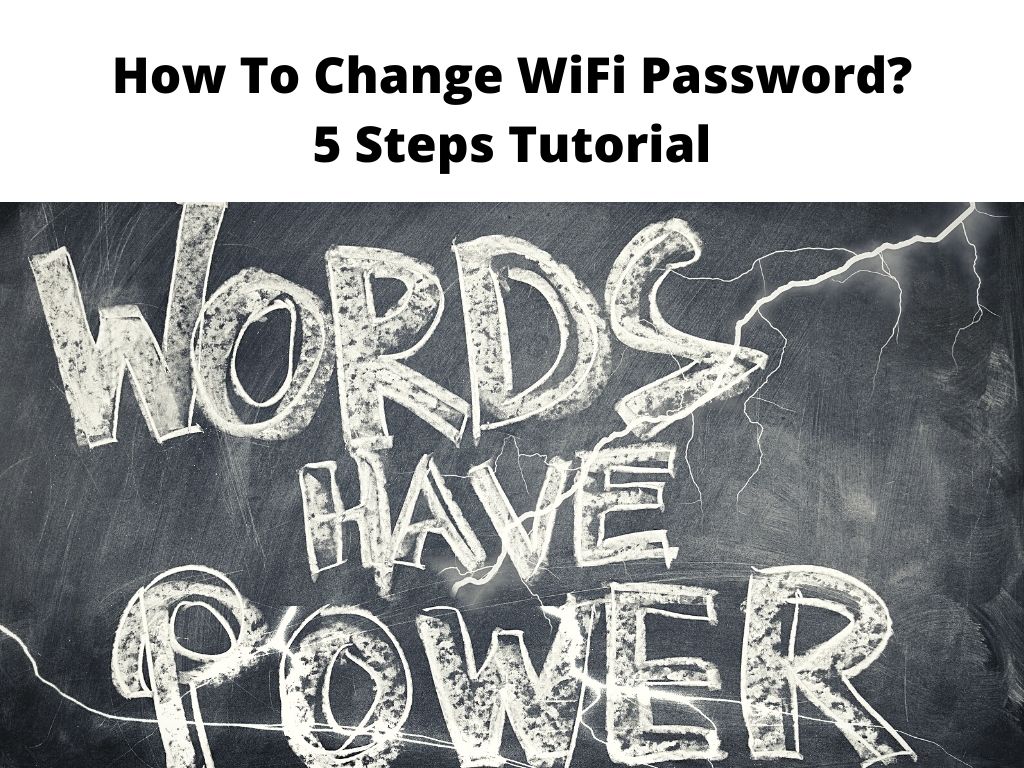
But to ensure that you secure your internet, it’s important to add a password to it. When there is no password, a stranger can have access to your Wi-Fi network, thereby decreasing the speed of the internet. In some cases, they might end up installing malware on your device after stealing private information.
To ensure you don’t experience this, your Wi-Fi default password needs to be changed. The procedure is not complicated, you simply need to login into your router and access the configuration page.
Table of Contents
How to change your Wi-Fi password?
- Using your preferred internet browser, open your router’s configuration page. First, you need to enter the default IP address of your router which can either be 192.168.1.1 or 192.168.0.1 into the browser. For some reason, if this did not work, you might need to confirm the information from your router model. It can be seen at the back, side, or beneath the router.
- Use the username and password to log into your router. The details can either be “user admin” or “admin” by default. However, you need to confirm with your internet provider or router manufacturer. On the other hand, the login details can also be written on the body of the router with the username and password properly highlighted.
- When you log in, navigate to the “WLAN” or “Wireless Security” option which is often located at the left side or top of the router’s configuration page.
- In the “Key” or “Wi-Fi Password” box, type your desired password combination. Ensure your password is long and comprises numbers, letters, and symbols. In addition, you can as well change the public name (SSID) of the Wi-Fi network on the same page.
- Click “Apply” or “Save” once you are done. Automatically, the changes will be made. For some reason, if you are confused, endeavor to reach out to the router’s manufacturer. But in a situation where your router was given to you by ISP such as Xfinity or Spectrum, you can as well reach out to them for assistance and clarifications.
Steps to take when you forgot your password
If you just can’t remember your password, it’s possible to bypass the password requirement but the connection will have to be direct with an ethernet cable.
Then you can proceed and reset the password. However, in a situation where there is no ethernet cable, you can still reset the router.
Just that this will return it to factory default settings, erasing the current Wi-Fi password. Below is how you can reset the password of your router;
- Locate the reset button on your router. It’s normally in a pin-sized hole at the back of your router. “Reset” will be written next to it. You need a PIN that can fit through the hole to be able to press the button.
- The next thing is to connect to the network of the router which will be without a password at this point. In the browser, enter the IP address to the configuration page.
- Type the default username and password of your router. The information can be seen on the body of the router. If it’s not there, reach out to your manufacturer.
- Continue and reset your Wi-Fi password.
In Conclusion
If after following this outlined procedure and you can’t log in to your router, revisit the guide. Maybe you omitted something. This way you can as well make use of the default login which will give you access to change your Wi-Fi password and name.
Frequently asked questions
I want to change my Wi-Fi password and username?
When you find it difficult to access the web-based setup of your router or maybe you forgot it, you should reset the router to the default settings. Press and simultaneously hold the reset button for at least 10 to 15 seconds. This will reset your router. However, it is also important to note that factory resetting wipes the old password of the router.
Is there a way to find out my Wi-Fi password?
If you have a device currently running on Android or a higher operating system, navigate to settings, network, and Wi-Fi. Click on the specific network to connect. If you still cannot connect, then you need to save the network.
Is it wise to change my router password?
After purchasing your router, it is advisable to create your password. Failing to do this means that anybody that has access to it can alter the settings or even insert malware into your device.
Is there a difference between Wi-Fi and router password?
To be able to login to the router Wi-Fi setup you need to have access to the admin or router password. This is often used for verification or configuration purposes. For wireless passwords, you need this when you want to connect other wireless devices to a hotspot or home network.


