Welcome to your comprehensive guide on how to connect your Roku 2 to WiFi. This task might seem daunting, especially if you’re not particularly tech-savvy, but rest assured, this guide will make the process as simple and straightforward as possible. With your Roku 2 connected to WiFi, you’ll unlock a world of streaming entertainment with ease and convenience.
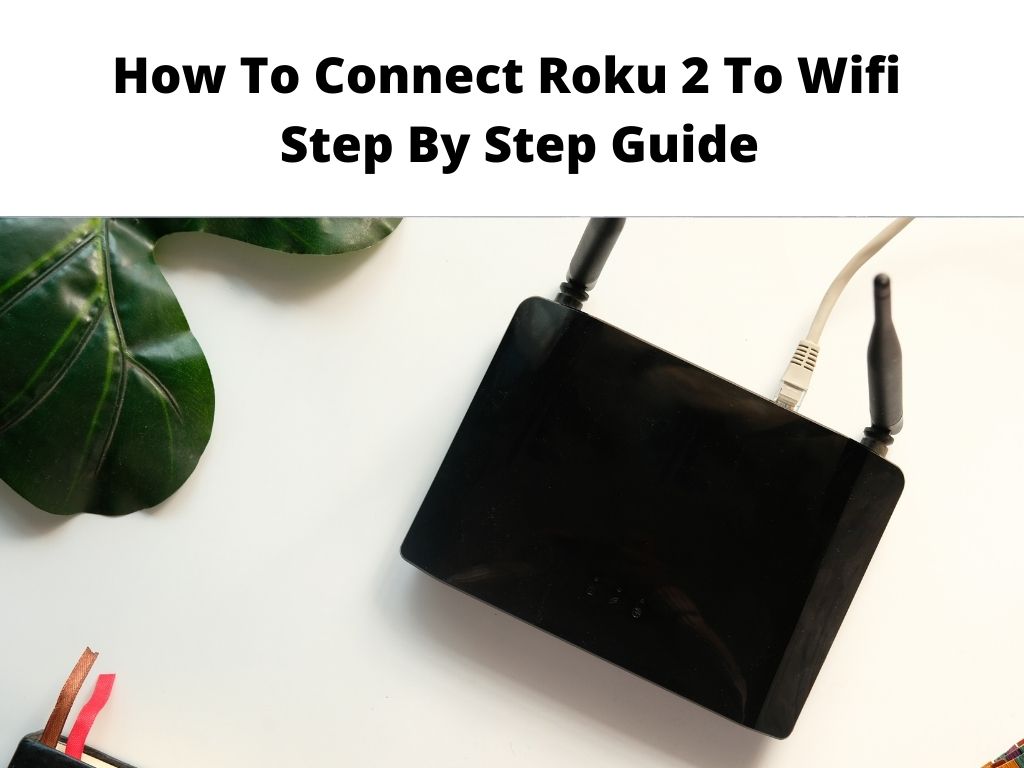
TL;DR: To connect your Roku 2 to WiFi, you need to navigate to the network settings on your device, select your WiFi network, and enter your password. If any issues arise, try rebooting your device or router, checking your internet speed, or changing the router channel. Always ensure you have a secure connection.
Scroll down to get a detailed answer
With that essential summary out of the way, let’s delve deeper into the specifics of how you can make your Roku 2 and WiFi become fast friends.
Table of Contents
Overview and Benefits of Connecting Roku 2 to WiFi
Connecting your Roku 2 to WiFi is pivotal to unlocking its full potential. By linking your device to your wireless network, you open the gateway to a plethora of streaming platforms, including Netflix, Hulu, Amazon Prime Video, and many more. This wireless connection allows you to seamlessly stream your favorite movies, TV shows, music, and other media content directly to your TV.
Besides the extensive library of entertainment options, WiFi connection on your Roku 2 also allows for easy software updates, keeping your device up to date and enhancing your user experience.
Steps to Connect Roku 2 to WiFi
Connecting your Roku 2 to your WiFi network is a relatively straightforward process. Follow these steps:
- Turn on your Roku 2 device and your TV: The Roku home screen should appear on your TV.
- Navigate to the Network section: Using your Roku remote, go to ‘Settings’, then select ‘Network’.
- Select ‘Wireless’: In the network menu, choose ‘Wireless (Wi-Fi)’.
- Choose your network: A list of available networks will appear. Select your home network from the list.
- Enter your password: Input your network password using the on-screen keyboard.
- Wait for connection: Your Roku 2 will now connect to your network. Once successful, you’ll see the status as ‘connected’ in the Network settings.
Troubleshooting Tips for Roku 2 WiFi Connection
Should you encounter any hiccups while connecting your Roku 2 to WiFi, try these troubleshooting tips:
- Reboot Your Device: Sometimes, a simple reboot can resolve connectivity issues.
- Check Your Internet Speed: Roku recommends a minimum download speed of 3.0 Mbps for standard definition and up to 9.0 Mbps for HD content.
- Change Router Channel: Some channels on your router may be less crowded than others, leading to better performance.
Compatible and Recommended Routers for Connecting Roku 2 to WiFi
Roku 2 works seamlessly with most modern routers. However, some recommended models that work best with Roku 2 include Netgear R6250, Asus RT-AC68U, and Linksys EA6350. Remember, the quality of your router can significantly impact your streaming experience.
| Router Model | Key Specifications | Price |
|---|---|---|
| Netgear R6250 | AC1600 Speed (300 + 1300 Mbps), Dual-Band WiFi up to 1600Mbps, High-power amplifiers, Ideal for homes with 10 or more WiFi devices | $90 |
| Asus RT-AC68U | Dual-band with the latest 802.11ac 3×3 technology for combined speeds of up to 1900 Mbps, AiProtection powered by Trend Micro provides multi-stage protection | $150 |
| Linksys EA6350 | WiFi 5, Dual-Band (2.4 GHz + 5 GHz), Speeds up to N300 Mbps (2.4 GHz) + AC867 Mbps (5 GHz), 4 Ethernet ports | $90 |
Security Considerations for Connecting Roku 2 to WiFi
While connecting your Roku 2 to WiFi, keep these security considerations in mind:
- Always ensure your WiFi network is password-protected.
- Regularly update your Roku device to benefit from the latest security patches.
- Avoid streaming on public WiFi networks to protect your data and privacy.
Alternative Methods for Connecting Roku 2 to WiFi
While WiFi is the preferred method, you can also connect your Roku 2 to the internet using an Ethernet cable if your device supports it. Simply connect the Ethernet cable to your router and the back of your Roku 2 device.
- Using an Ethernet Cable: If your WiFi network is unstable or you prefer a wired connection for improved streaming quality, you can connect your Roku 2 to the internet using an Ethernet cable. Simply plug one end of the Ethernet cable into your router and the other end into the Ethernet port on the Roku 2 device.
- WiFi Direct Remote: If your Roku 2 device supports it, you can use a WiFi Direct remote to connect to your WiFi network. To do this, go to ‘Settings’ > ‘Network’ > ‘Set up new WiFi connection’, and follow the prompts to connect using your WiFi Direct remote.
- Mobile Hotspot: If you do not have access to a traditional WiFi network, you can use a mobile hotspot. Enable the hotspot on your mobile device and follow the standard WiFi connection process on your Roku 2, selecting your mobile device as the network to connect to.
Conclusion
To conclude, connecting your Roku 2 to WiFi is an effortless process that will greatly enhance your streaming experience. It might take a few minutes and some patience, but the world of entertainment that it unlocks is well worth the effort.
FAQ
How do I connect my Roku 2 to Wi-Fi without remote?
You can connect your Roku 2 to WiFi without a remote by using the Roku mobile app. The app can act as a virtual remote and assist in setting up the network connection.
Why won’t my Roku 2 connect to Wi-Fi?
Issues with Roku 2 not connecting to WiFi could be due to several reasons including incorrect password entry, low internet speed, or router problems. Try troubleshooting through rebooting devices, checking your internet speed, or adjusting router settings.
Does Roku 2 have wireless connection?
Yes, Roku 2 supports a wireless connection. You can connect it to your home WiFi network to stream your favorite media content.
How do I connect my Roku to Wi-Fi?
To connect your Roku to WiFi, go to ‘Settings’, then ‘Network’. Choose ‘Wireless (Wi-Fi)’, select your network from the list, and enter your password.


