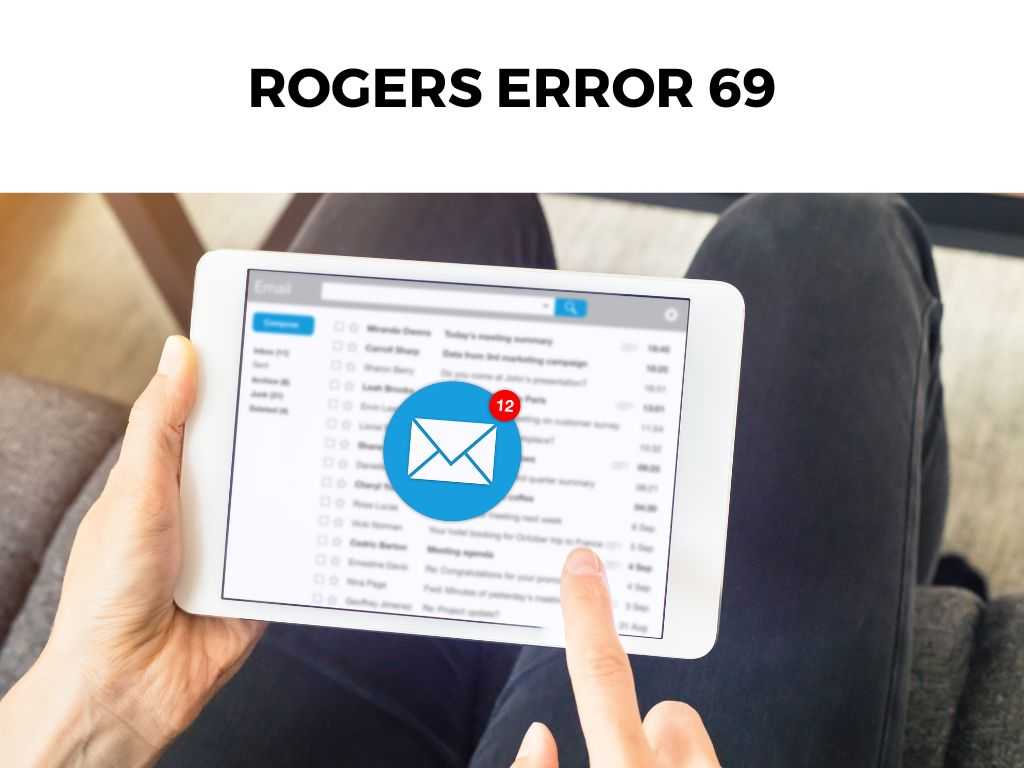
TL;DR: In short, Rogers Error 69 refers to a connectivity or configuration issue within the Rogers communication network, most commonly associated with their email service. The error typically signifies an inability to send emails, primarily due to server issues or incorrect settings. Knowing how to diagnose and troubleshoot this problem is critical for uninterrupted email communication.
Scroll down to get a detailed answer
Table of Contents
Why Rogers Error 69 Occurs?
The underpinning reasons behind Rogers Error 69 are varied. It may spring up due to:
- Server-side issues: Sometimes the issue might not be at your end, but rather on the server side. There might be a temporary problem with Rogers’ server that is causing this error.
- Incorrect SMTP settings: SMTP, or Simple Mail Transfer Protocol, is the technology used to send email. If your settings are incorrect, you could encounter issues like Rogers Error 69.
- Network Congestion: In some instances, high network traffic can lead to email delivery failures, triggering this error message.
Decoding and Troubleshooting Rogers Error 69
Once you understand the potential causes of Rogers Error 69, it becomes easier to troubleshoot. Here are some steps you can take:
- Check Server Status: First, verify if Rogers’ servers are operational. You can check this via various server status websites or Rogers’ official social media handles.
- Verify SMTP Settings: Ensure that your SMTP settings are correct.
- Network Traffic: If the network traffic is high, consider trying again after some time when the traffic has reduced.
Handling Rogers Error 69 Like a Pro
Here is a quick step-by-step guide to help you troubleshoot the error:
- Step 1: Verify Server Status: Check the status of Rogers’ servers using a reliable server status checker website. If the servers are down, wait for Rogers to fix the issue.
- Step 2: Check SMTP Settings: The SMTP settings should be as follows: SMTP server: smtp.broadband.rogers.com, Port: 465, Secure Connection: SSL/TLS, Authentication: Your full Rogers email address and password.
- Step 3: Network Traffic: If the network is congested, consider waiting for a while and then trying again.
Note: Always ensure to back up important emails and contacts from your Rogers email account. In the event of any server-side issues, data loss could occur.Deep Dive into SMTP Settings for Rogers Email Service
When working with any email service, understanding the right SMTP settings is crucial. The SMTP server, port, security protocol, and authentication all play a critical role in making sure your emails go where they’re supposed to.
For Rogers email service, you need to ensure that the SMTP settings are as follows:
- SMTP Server: smtp.broadband.rogers.com
- Port: 465
- Secure Connection: SSL/TLS
- Authentication: Your full Rogers email address and password.
If you are not aware of where to check these settings, they are typically found in the account settings or preferences section of your email client.
Note: The settings may differ slightly depending on the email client you are using, so it’s crucial to check with your specific email client’s instructions. While it may seem strange, high network traffic can indeed lead to email delivery issues like Rogers Error 69. When there are a large number of users trying to access the servers at the same time, the servers can become overloaded, leading to temporary email sending issues. In such cases, the best solution is to wait for the traffic to reduce. High traffic periods are usually during peak usage times, so trying again during non-peak hours could be a good solution. Occasionally, the issue could be on the Rogers side. The servers they use to provide email service might be down temporarily, undergoing maintenance, or facing other issues. You can check the status of Rogers’ servers on various server status checking websites. Additionally, Rogers usually communicates any major server issues or maintenance activities on their official social media handles. If it’s a server-side issue, unfortunately, there’s not much you can do other than wait for Rogers to fix the problem. This is more of a precautionary measure than a troubleshooting step, but it’s worth mentioning. Always ensure you back up your important emails and contacts from your Rogers email account. In the event of any server-side issues or a failure in your email client, having a backup can save you from data loss. There are various methods to back up emails, including using an email client to store offline copies, forwarding important emails to a secondary email account, or using specialized email backup tools. In conclusion, while Rogers Error 69 can be a temporary setback, understanding its causes and having a clear troubleshooting process in place can help you tackle the situation effectively. From server-side issues to high network traffic, and incorrect SMTP settings – these are issues that you can handle with a bit of patience and the right knowledge. And as always, it’s good practice to back up your important emails for safekeeping. It is a technical error that usually signifies an inability to send emails on the Rogers email service due to server issues, incorrect settings, or high network traffic. You can fix it by checking Rogers’ server status, verifying your SMTP settings, or trying again after some time when network traffic has reduced. The correct SMTP settings are: SMTP server: smtp.broadband.rogers.com, Port: 465, Secure Connection: SSL/TLS, Authentication: Your full Rogers email address and password.Impact of High Network Traffic on Email Delivery
Checking Server Status and Handling Server-side Issues
Email Backup: A Prudent Practice
Conclusion
FAQs
What is Rogers Error 69?
How can I fix Rogers Error 69?
What are the correct SMTP settings?
Was this helpful?


