TL;DR: For your Firestick, Live Net TV is an exciting addition, providing access to 800+ live channels in various categories. It’s not directly available on Amazon Store but can be sideloaded using Downloader App. Ensure to keep your VPN on for a secure viewing experience.
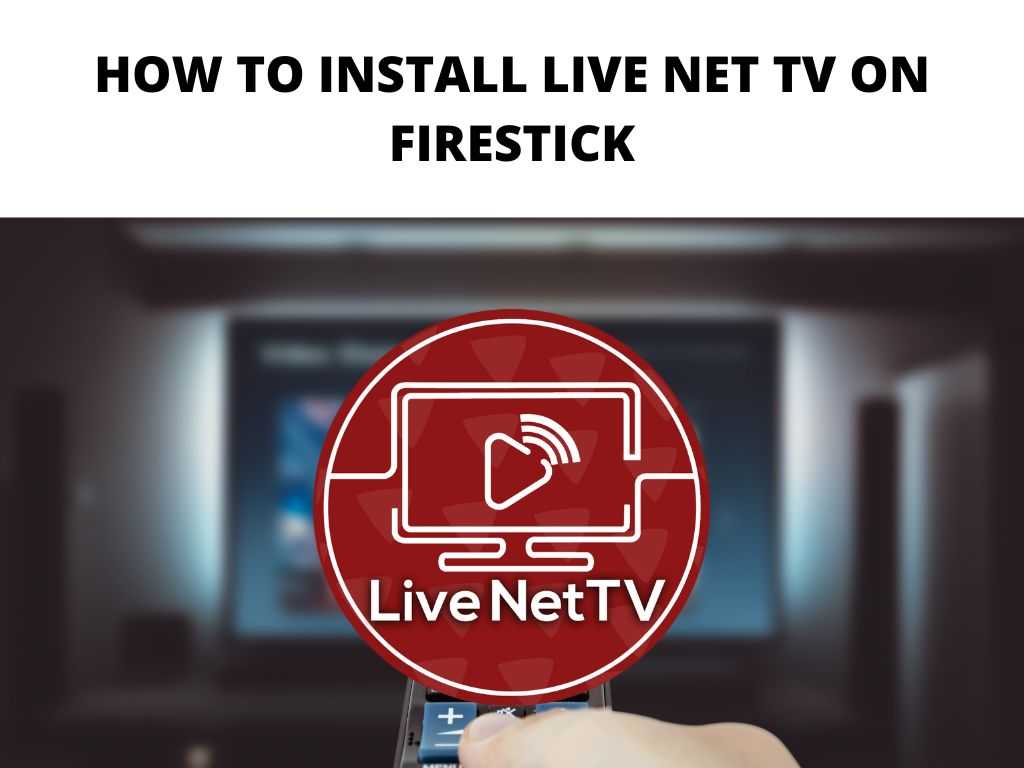
Scroll down to get a detailed answer
Table of Contents
A Close Look at Live Net TV App
In today’s world of digital entertainment, on-demand and live streaming services are popular. One such app that’s been making waves is Live Net TV. It provides over 800 live channels across categories such as News, Sports, Entertainment, Movies, and more.
Many regard it as one of the most user-friendly apps for accessing diverse content in high-quality video. Not only does it have multiple links for popular channels, but it also updates these links regularly to ensure continuous access to your favorite shows.
Installing Live Net TV on Firestick
To install Live Net TV on your Firestick, the first thing to remember is that it is not available on the Amazon Store. However, this shouldn’t deter you. You can sideload it on your Firestick with an app called Downloader. Here’s how to do it:
- Enable Apps from Unknown Sources: Go to Settings on your Firestick, choose My Fire TV, then Developer options, and switch ON “Apps from Unknown Sources.”
- Install the Downloader App: This is available on the Amazon Store. Search for it, download and install.
- Configure Downloader: Open the app, type in the URL for the Live Net TV APK, and select Go.
- Install Live Net TV: Once the APK downloads, install it on your Firestick.
- Enjoy Live Streaming: You’re all set! Launch Live Net TV and access your favorite content.
Appreciating the Features of Live Net TV on Firestick
Once you install Live Net TV on Firestick, it is worth spending some time exploring its features. Besides offering access to hundreds of channels, it provides:
- High-quality streaming: Stream content in 720p, 1080p, or even 4K.
- Category-wise sorting: Sort content based on categories or countries.
- Regular updates: Links are updated regularly for seamless streaming.
The Diversity of Live TV Shows Sources on Firestick
Firestick users are spoilt for choice when it comes to sources for watching live TV shows. While Live Net TV is a favorite, other options include Sling TV, Hulu Live TV, and YouTube TV. These services are legit, provide reliable streaming, and come with a host of additional features.
Tips for Optimal Experience on Firestick
Here are a few tips to ensure a seamless viewing experience on your Firestick:
- Use a VPN: A VPN ensures your streaming activities remain private and secure. It also bypasses geo-restrictions.
- Regular updates: Keep your apps and Firestick firmware updated for smooth performance.
- Clear cache regularly: This helps in maintaining optimal speed and performance.
Important Security and Privacy Considerations
When using Firestick, especially with third-party apps like Live Net TV, remember that security and privacy are crucial. Always use a reliable VPN to ensure your identity and activities are protected. Plus, respect the laws and regulations of your country when accessing content.
Alternatives
| App Name | Key Features | Pros | Cons |
|---|---|---|---|
| Mobdro | Over 1000 live channels, Category-wise sorting | Free of cost, User-friendly interface | Contains ads |
| Swift Streams | Multiple links per channel, No sign-up required | Streams available in various resolutions | May have stability issues |
| ThopTV | 3000+ TV channels, Supports multiple platforms | Wide variety of content | Not available on Play Store |
| RedBox TV | 1000+ TV channels, User-friendly layout | Easy to use, Reliable streaming | May contain ads |
| TVTap | Elegant design, 900+ channels worldwide | Buffer-free streaming, Simple navigation | Not directly available for download |
Conclusion
Installing Live Net TV on your Firestick is a simple process that opens up a world of live entertainment. Be it sports, news, or movies, there’s something for everyone. So, install Live Net TV today and dive into the endless stream of worldwide content. Always remember to stay safe and private by using a VPN while streaming.
FAQs
Is there a better app than TiviMate?
There are several apps available, and it depends on personal preferences. Many users prefer apps like Live Net TV or Plex due to their features and interface.
What is the best IPTV player for FireStick 4k?
While Live Net TV is an excellent choice, other top-rated IPTV players include TiviMate and Perfect Player.
How do I install an APK file on Amazon Fire Stick?
You can install an APK on your Firestick using the Downloader App. Simply enter the URL of the APK and follow the installation prompts.
How do I download unsupported apps on FireStick?
Unsupported apps can be downloaded and installed on FireStick using a process known as sideloading, often using the Downloader App.


