Whether it’s due to performance issues, a forgotten parental control password, or a desire to wipe your TV’s slate clean, knowing how to properly reset your Sceptre TV can come in handy. In this article, we’ll dive deep into the steps involved, offer tips for troubleshooting, and answer some frequently asked questions.
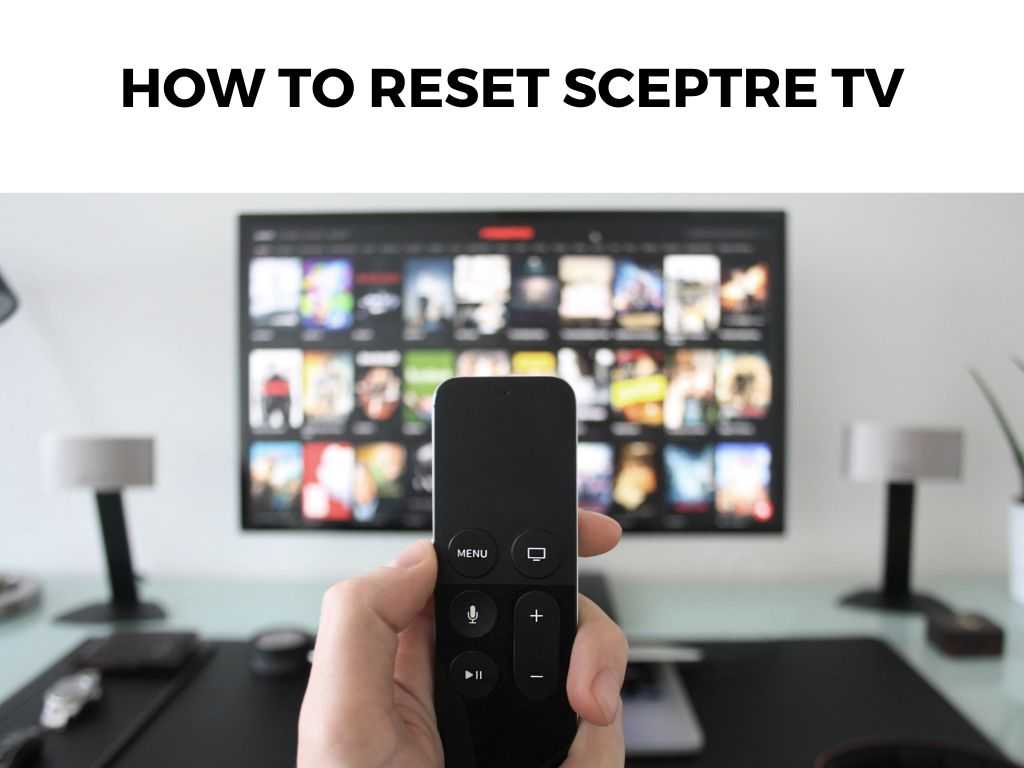
TL;DR: Resetting your Sceptre TV is a simple and straightforward process. Here are the critical steps: 1) Locate your TV’s settings menu. 2) Find and select the ‘Reset’ option. 3) Follow the on-screen prompts to confirm the reset.
Scroll down to get a detailed answer
Table of Contents
The Importance of a TV Reset
In today’s digital age, we use our televisions for much more than just catching our favorite shows or news updates. From browsing the internet to streaming content from various apps, TVs have become versatile entertainment hubs.
However, like any other technological device, they are not exempt from occasional hiccups. This is where the ‘reset’ option comes in.
Performing a factory reset can resolve many issues that crop up, such as sluggish performance, app malfunctions, or settings errors. Moreover, a reset is also a good idea when you’re planning to sell or give away your TV, ensuring the new owner starts with a clean slate.
Steps to Reset Your Sceptre TV
Locate the Settings Menu
Begin by pressing the ‘Menu’ button on your remote control. This should bring up the main settings screen on your Sceptre TV. Navigate this menu using the arrow keys on your remote.
Find the Reset Option
Under the settings menu, you should find an option labeled ‘Reset,’ ‘Factory Reset,’ or something similar. The exact wording might vary slightly based on your TV model, but it should be fairly intuitive to identify.
Perform the Reset
Once you’ve located the reset option, select it using the ‘OK’ or ‘Enter’ button on your remote. You’ll likely be asked to confirm this action since a reset will erase all personalized settings and downloaded apps. Confirm the reset and your TV will begin the process, which typically involves a reboot.
Remember, resetting your TV to factory settings will erase any personal customization, including favorite channels, brightness/contrast adjustments, and any downloaded applications.
Note: Ensure you have the necessary login information for any streaming services before starting the reset process, as you will need to re-enter these once the reset is complete.
Tips for Troubleshooting
In some cases, you might encounter difficulties during the reset process. Here are some troubleshooting tips:
Remote Control Not Responding
If your remote control is unresponsive, the most common culprit is the batteries. Replace them and try again. If the problem persists, you may need a replacement remote.
Reset Option Not Available
If you’re unable to find the reset option in your settings menu, I recommend referring to your TV’s user manual. The option may be located under a different menu or labeled differently based on your Sceptre TV model.
TV Not Responding Post Reset
If your TV does not respond or show any signs of life after a reset, it may be experiencing a power issue. Unplug your TV, wait a few minutes, then plug it back in and attempt to turn it on.
Advanced Troubleshooting Steps
There are situations where a simple factory reset may not resolve the issues you are experiencing with your Sceptre TV. In such cases, more advanced troubleshooting methods may be required. Let’s delve into those.
Firmware Update
On certain occasions, the problems that you’re facing may not be due to any settings or apps on your TV, but could stem from outdated firmware. Firmware is essentially the operating system of your TV.
To check for a firmware update, navigate to the settings menu and find the section that deals with system updates. From here, you should be able to check for and install any available updates.
I recommend always keeping your firmware up-to-date as manufacturers often release updates to fix bugs and improve performance.
Physical Inspection
If the issue persists even after a reset and firmware update, it may be a good idea to perform a physical inspection of your TV. Look for any visible signs of damage or wear on the TV body and the cords. Unplug and reconnect all cables to make sure they’re securely in place.
Note: Always unplug your TV from the power outlet before performing a physical inspection to avoid any potential electrical hazards.
Contacting Customer Support
If all else fails, it may be time to reach out to Sceptre’s customer support. Have your TV model number and serial number ready, as this information will help them provide more accurate assistance.
The Post-Reset Setup
After you have successfully reset your Sceptre TV, it’ll be like starting with a brand new TV. Here are some setup tips:
Internet Connection
The first thing you’ll want to do is connect your TV to the internet. You’ll find this option in the settings menu, under ‘Network’ or ‘Internet’ settings.
Channel Setup
Next, you’ll want to set up your channels. If you’re using a cable connection, you’ll need to run a channel scan, which you can usually find in the settings under ‘Channels’ or ‘Broadcasting’.
If you’re using streaming apps, you’ll need to download them from the TV’s app store and sign in.
Personal Settings
Lastly, you’ll want to set up any personal settings. This can include picture settings, sound settings, accessibility options, and more.
Take your time with this step to ensure your viewing experience is exactly as you prefer it.
Reset with Remote Control Codes
In some cases, your TV might not respond to the usual commands or the screen might be frozen, leaving you unable to access the settings menu. In such situations, using remote control codes, also known as “Hard Reset,” can help you perform the factory reset.
I recommend checking the user manual or the official Sceptre website for the correct codes for your specific model. However, always use this method as a last resort as it can potentially cause other issues if not done properly.
Remember, resetting your Sceptre TV is not a solution to all problems. If you’ve tried all these methods and your TV still isn’t working properly, it’s probably best to get in touch with a professional or the Sceptre support team. They’re equipped with more advanced tools and knowledge to diagnose and address the issue.
Conclusion
Resetting your Sceptre TV can help resolve numerous issues and breathe new life into your device. The process is straightforward and only requires a few moments of your time.
However, remember to have all your necessary account login details at hand post-reset, as all data and personal settings will have been wiped clean.
FAQs
Will I lose my favorite channels after a reset?
Yes, performing a factory reset will erase all personalized settings, including your list of favorite channels. You will need to set these up again post-reset.
What should I do if my TV is not responding after a reset?
Try unplugging your TV, waiting a few minutes, and then plugging it back in. If it still does not respond, you may need to seek professional help.
Do I need to reset my TV regularly?
Regular resets are not necessary unless you’re experiencing problems. However, a periodic reset every few months can keep your TV running smoothly.
Can I undo a factory reset?
No, once a factory reset is performed, the action cannot be undone. This is why it’s critical to ensure you have all necessary information before starting the process.


