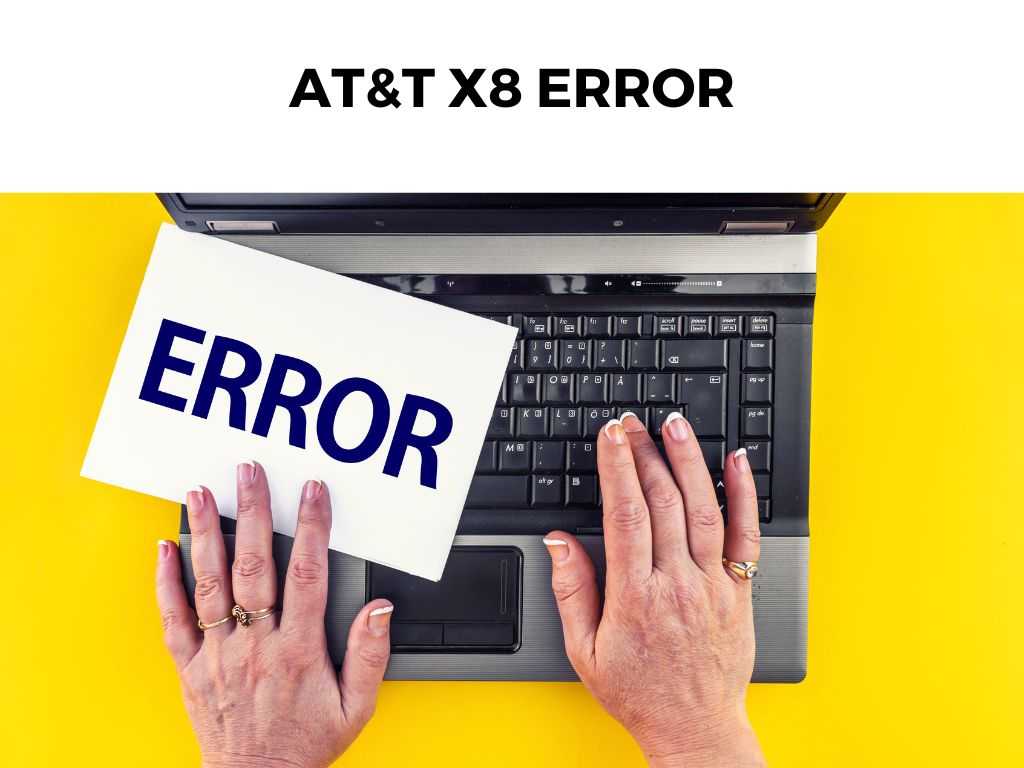
TL;DR: The AT&T X8 error is commonly associated with issues in network connectivity, often arising due to router misconfigurations, outdated firmware, or obstructions to your Wi-Fi signal.
Scroll down to get a detailed answer
A series of troubleshooting steps such as resetting the router, updating the firmware, changing the Wi-Fi channel, or even relocating the router can resolve the problem.
Before we delve into the troubleshooting methods, let’s unpack the root causes of this issue.
Table of Contents
What Causes the AT&T X8 Error?
Various factors can lead to the AT&T X8 error, but most often, it’s a network-related issue. Here’s a rundown of the common causes:
- Router Misconfigurations: Incorrect settings on your router can lead to the AT&T X8 error. This could range from wrong network settings to issues with port forwarding.
- Outdated Firmware: The firmware is the inbuilt software that controls your router. If this software is outdated, it can cause communication issues between your device and the AT&T network.
- Signal Interference: Physical obstructions, other electronic devices, and even certain weather conditions can interfere with your Wi-Fi signal, leading to the X8 error.
- Overloaded Network: Sometimes, too many devices connected to the same network can strain the router, leading to network errors.
Step-by-step Guide to Fixing the AT&T X8 Error
I recommend following this detailed walkthrough to troubleshoot and hopefully resolve your AT&T X8 error.
Reset Your Router
Often, the simplest solution can be the most effective. Performing a hard reset on your router can clear any temporary bugs or glitches causing the error.
- Locate the reset button, usually found at the back of your router.
- Use a pointed object to hold down the button for about 10-15 seconds.
- Wait for the router to fully reboot before testing your connection.
Note: Resetting your router will erase your previous settings. Be sure to have your network details at hand to reconfigure your router.Update Your Router’s Firmware
Outdated firmware could be the culprit behind the X8 error. To update your router’s firmware:
- Log into your router’s admin panel. The URL for this panel is often found at the back of your router.
- Navigate to a tab like “Advanced” or “Administration.”
- Look for an option such as “Firmware Update” or “Router Update.”
- Follow the prompts to update the firmware, then restart your router.
Change Your Wi-Fi Channel
Interference from other Wi-Fi networks can lead to connectivity issues. Changing your Wi-Fi channel can reduce such interference.
- Access your router’s admin panel.
- Find a section labeled “Wireless Settings.”
- Locate the “Channel” option and try changing it to a less crowded channel.
- Save your settings and restart your router.
Relocate Your Router
Physical obstructions and proximity to other electronic devices can interfere with your router’s signal. Relocate your router to a central, open location, away from devices like microwaves and cordless phones.
Analyzing Your Network with Network Analyzing Tools
If the AT&T X8 error continues to be a thorn in your side, it might be time to bring in the big guns. I recommend using a network analyzing tool.
These tools give you a clear snapshot of your network’s performance and can identify potential issues that are causing the AT&T X8 error.
For instance, tools like Wi-Fi Analyzer and NetSpot can help you understand your Wi-Fi signal strength, identify crowded channels, and even suggest optimal locations for your router. They’re relatively straightforward to use and can provide invaluable insights into your network’s health.
Limiting Connected Devices
As mentioned earlier, having too many devices connected to your router can overload the network, potentially leading to errors such as the AT&T X8 error. I recommend limiting the number of devices connected to your network at any given time.
This step could involve disconnecting idle devices or setting up a schedule to ensure not all devices are accessing the network simultaneously.
Using Ethernet Connection
While Wi-Fi is incredibly convenient, it’s not always the most stable way to connect to the internet, especially in areas with lots of interference. If you frequently encounter the AT&T X8 error and other Wi-Fi-related issues, I recommend using an Ethernet connection, if possible.
An Ethernet connection uses physical cables to connect your device to the network, offering a more stable and often faster internet connection. If your device does not have an Ethernet port, there are USB-to-Ethernet adaptors available.
Configuring Your DNS Settings
Incorrect DNS settings can also lead to the AT&T X8 error. DNS (Domain Name System) is essentially the phonebook of the internet, translating human-friendly website names into IP addresses. If your DNS settings are incorrect, your device might struggle to connect to the internet.
To rectify this, you could change your DNS settings to use a public DNS server like Google DNS or OpenDNS. Here’s a simplified step-by-step guide:
- Open the ‘Network and Internet settings’ on your device.
- Select your network (either Wi-Fi or Ethernet), and go to ‘Change adapter options’.
- Right-click on your connection, and choose ‘Properties’.
- Find ‘Internet Protocol Version 4 (TCP/IPv4)’, select it, and click on ‘Properties’.
- In the new window, select ‘Use the following DNS server addresses’.
- Enter the addresses of your chosen public DNS server, then click ‘OK’.
Remember, while these steps are generalized, the process may vary slightly depending on your specific device and operating system.
Note: Always ensure to write down any original settings before you make changes, so you can revert to them if necessary. By following these additional steps, you should be able to mitigate or entirely resolve the pesky AT&T X8 error, ensuring a smooth, uninterrupted connection to your AT&T network. Remember, the AT&T X8 error, like many network-related issues, can often be resolved through a methodical, step-by-step approach. It’s about identifying the root cause and applying the appropriate solution. If you’ve tried the steps outlined above and are still experiencing issues, I recommend contacting AT&T support for further assistance. Sometimes, the issue might be on their end or with your specific device. Yes, device-specific issues, such as incorrect network settings or outdated network drivers, can cause the AT&T X8 error. I recommend reaching out to AT&T customer support. The problem might be specific to your AT&T account or service area.Conclusion
FAQs
Can the AT&T X8 error be caused by an issue with my device?
What if the AT&T X8 error persists after trying the solutions above?
Was this helpful?


