As an experienced user of Nvidia Shield TV, I’ve found it to be a remarkably adaptable and user-friendly platform for all things entertainment. However, I’ve noticed that new users often struggle with one simple task: turning it on.
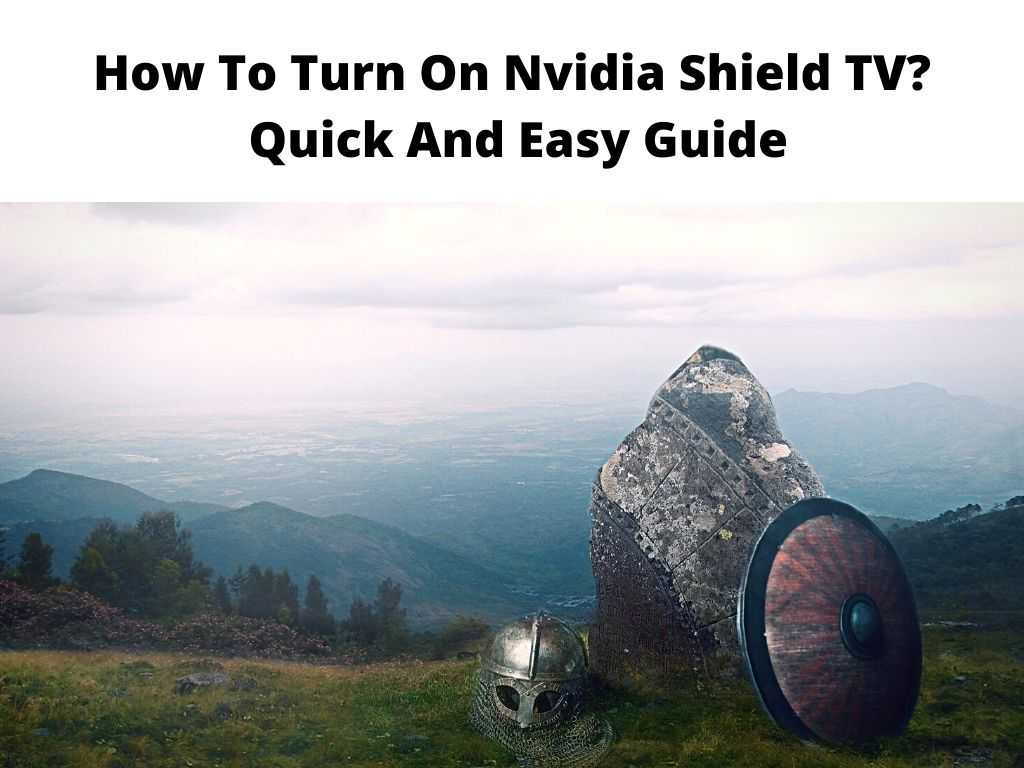
While it may seem straightforward, there are a few nuances worth noting. So, today, we’ll dive deep into how to turn on Nvidia Shield TV.
TL;DR: To turn on your Nvidia Shield TV, you need to press the power button located on the top of the Shield unit or the circle button on your Shield remote. Remember, a steady green light indicates that the device is on.
Scroll down to get a detailed answer
Table of Contents
Understanding Nvidia Shield TV
Nvidia Shield TV is a powerful streaming device that delivers exceptional graphics and speed. It’s been lauded for its high-quality streaming, gaming capabilities, and AI upscaling – converting lower-resolution video to a stunning 4K display. However, turning it on might not be as straightforward as it appears.
Turning On Your Nvidia Shield TV: Step-By-Step Guide
1. The Device Button Method
The Nvidia Shield TV unit has a touch-capacitive power button on the top. To turn on your device:
- Locate the power button on your Nvidia Shield TV unit. It’s a small, triangular button on the top of the Shield. A useful suggestion would be to remember this location, as you’ll likely be using it often.
- Tap the power button lightly. If your Nvidia Shield TV is connected to power, this should turn it on. A green light should display on the top of the device, indicating that it’s on.
2. The Remote Button Method
Alternatively, you can also turn on your Nvidia Shield TV using the remote. Here’s how:
- Locate the circle button on your Nvidia Shield remote. It’s located near the top of the remote, right under the microphone button.
- Press the circle button. This will send a signal to your Nvidia Shield TV to turn it on.
Overlooked Tips and Tricks
In addition to the basic methods, there are also a few additional methods and tips that I recommend.
- You can use the Nvidia Shield TV app on your smartphone as a remote control. The app has the same power button to turn on the Shield TV.
- If the Nvidia Shield TV is not turning on, ensure that it’s properly connected to the power supply and that your remote has enough battery.
- Nvidia Shield TV also has a sleep mode that saves energy. It might be worthwhile to consider adjusting the sleep settings according to your usage.
- If your remote is not responding, you may need to re-pair it with the device by following the steps provided in the manual.
Navigating Common Challenges
Even though the Nvidia Shield TV is user-friendly, you may encounter some challenges during the initial stages of use. For example, the device might not respond as quickly as expected, or the image quality may not be up to the mark. However, these are often easily resolved with a little patience and understanding of the device’s settings and features.
Slow Response
If you notice that your Nvidia Shield TV is responding slowly, it may be due to multiple apps running in the background. Closing unused apps can significantly improve the performance.
Image Quality
If the image quality isn’t as expected, check the resolution settings. Nvidia Shield TV supports 4K resolution, but you need to enable it in the settings. Additionally, check if your TV supports the same resolution.
Conclusion
Turning on Nvidia Shield TV isn’t a difficult task, but it can be slightly confusing for first-time users. With this comprehensive guide, I hope to have made the process easier and more understandable for you. Remember, troubleshooting is part of the process, and there’s no harm in taking time to get used to the functions and capabilities of your Nvidia Shield TV.
FAQ
Is there a power button on the Nvidia Shield?
Yes, there is a power button located on the top of the Nvidia Shield TV unit. It’s a small, touch-capacitive button that you can tap lightly to turn on the device.
Why is my Nvidia Shield TV not turning on?
There could be several reasons. The device might not be properly connected to power, the remote may have insufficient battery, or the Shield TV might be in sleep mode. Check these factors and try turning it on again.
How do I turn on my Nvidia Shield without a remote?
You can turn on the Nvidia Shield TV without a remote by using the touch-capacitive power button located on the top of the device. Alternatively, you can use the Nvidia Shield TV app on your smartphone as a remote control.
How do I turn on my shield TV remote?
To turn on your Nvidia Shield TV remote, simply press any button. If it’s not responding, it may be out of battery, or you may need to re-pair it with the Shield TV device.


