In this article, you will find out everything about Kodi Skin Helper Service Error. Streaming is exceptionally popular nowadays. In fact, it’s difficult to find a household that isn’t subscribed to at least one of the many streaming services and platforms. If you’re an avid streamer, then you’ve undeniably come across Kodi.
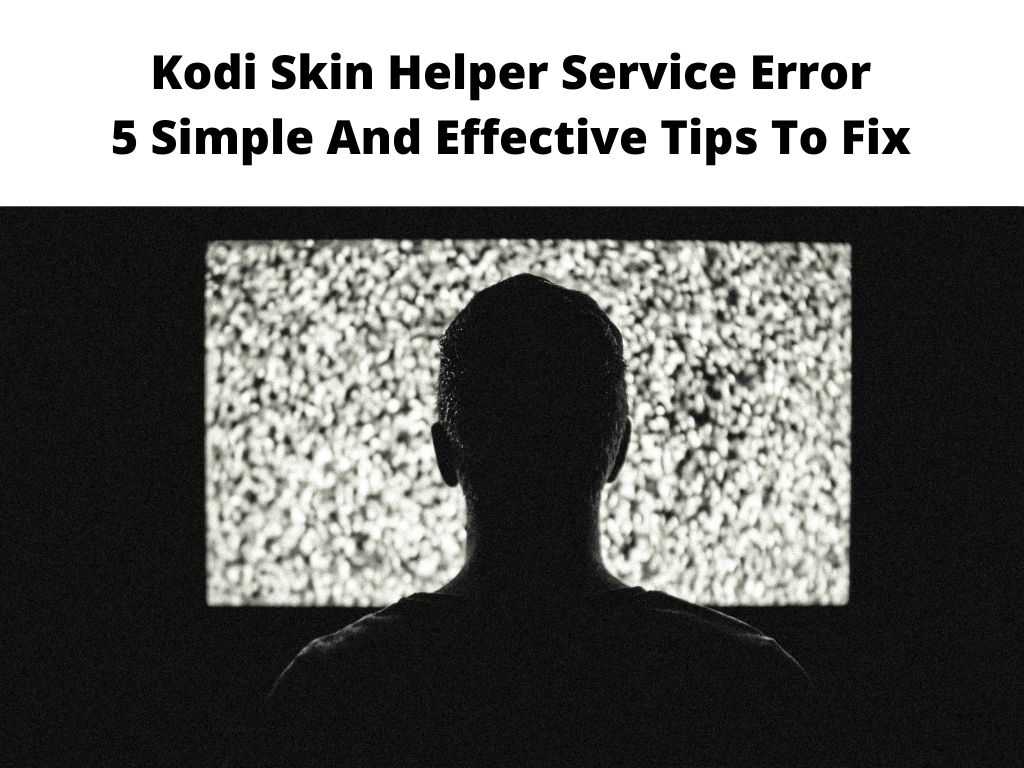
This is a free and open-source media player that can be installed on a wide variety of devices. However, Kodi is not without its drawbacks. In fact, it’s been known to cause numerous problems.
Fortunately, most of these issues can be effortlessly solved. Below you will find out how to fix Kodi Skin Helper Service Error. Let’s first see what the Skin Helper is about.
Table of Contents
What is the Kodi Skin Helper?
As you probably already know, Kodi has a skin manager. This allows you to change the appearance of your Kodi interface by installing a new theme or skin. It does this by making sure that the add-on is installed on your system and then starts it afterwards.
This is done by using a series of scripts to automatically start up the Kodi skin or theme after it has been installed. A great example of this is the popular Phoenix add-on, which lets you install different themes and skins to change how your media player looks.
However, some users encounter an error while trying to install a skin or theme with the Skin Helper service. This happens because the service has stopped working properly and is not responding as it should. Also, it could be due to a different reason. If this is happening to you then there’s no need to panic as it can be easily fixed using some simple and sensible steps.
How To Fix The Kodi Skin Helper Service Error
Kodi is an amazing streaming platform because it allows users to customize their experience with various features and services. It’s also important to note that the Skin Helper is a vital component of Kodi’s functionality. The Skin Helper service is designed to allow users to switch between different skins and themes without having to manually restart Kodi’s interface.
In other words, it makes sure that your media player stays responsive while you are navigating through different sections and settings. This should help make your media experience better and more interactive. Therefore, if it stops working, then you could be in trouble. Here is how to resolve the skin helper service error;
Restart the app
Oftentimes, this error is triggered when add-ons or plugs aren’t installed properly on the Kodi application. And even if they’re installed correctly, there will still be a few files that require exclusive access from the app itself to complete the installation. In that case, the accurate solution would be to restart Kodi.
This will ensure that all the necessary files are installed on your device in the right manner. Just go to Settings > System Settings > Maintenance > Restart Kodi. Wait for about 3 or 5 minutes before launching the app once again. This gives it plenty of time to refresh memory.
Check the logs
If you’re still seeing the error after restarting, then there might be a problem with the log. This is because it’s necessary for Kodi to keep track of all your actions in order to perform them properly. If there is an error in the log, then it could be caused by an add-on or plug-in that’s not working properly.
In that case, you should try installing another one until you find one which works without any problems. In addition to this, you should also check if any add-ons are still running in the background even after they have been closed by Kodi.
Update Add-ons
Keep in mind that most of the plugins and Add-ons on Kodi don’t update automatically as you would expect. As such, it’s up to you to manually check for updates and install the latest versions whenever they’re made obtainable.
Otherwise, your device could be vulnerable to security threats that are caused by outdated plugins as well as errors. In addition, outdated extensions are very much likely to cause skin helper service errors.
So, updating plugins, extensions and add-ons will be the best way to resolve this error in your Kodi app.
Check the permissions
Just like any other application, Kodi also needs special permissions in order to perform its functions properly. And if these permissions are not given to it, then it will not be able to work correctly.
In this case, you should check for the permissions that your device is giving Kodi access and make sure that they’re correct and up-to-date. If your device is giving too much access or too much access than what is required for Kodi to work properly, then you might encounter skin helper service errors as well as other errors in the future.
Reset device
If none of these steps works, then you should consider resetting your device. Make sure that you back up your important data before performing this so that they can be restored later on if things go wrong with the reset process.
Resetting Kodi is not something you should do unless you are certain that it’s necessary. It can lead to a few issues, including losing all of your data stored in the application and a corrupted registry.
Final Thoughts
Kodi is a powerful app that offers a lot of content to its users. That being said, it’s important that you update your apps and plugins regularly so as to stay up to date with any security threats.
FAQs
How to fix Kodi skin helper service Error?
The first thing you should do is to make sure that the add-ons are updated. If this doesn’t work, then you should check for any plugins that might be running in the background
What is a Skin helper service error?
Skin helper service error is an error that appears when your device is unable to use the default skin or some customizations that might be provided by other third-party apps.


