Xfinity, a subsidiary of Comcast Corporation, has been at the forefront of providing digital cable TV, broadband internet, telephone, and wireless services across the United States. It offers an array of services, including the popular Xfinity Stream, which allows users to view their favorite shows and movies on-demand, on any device.
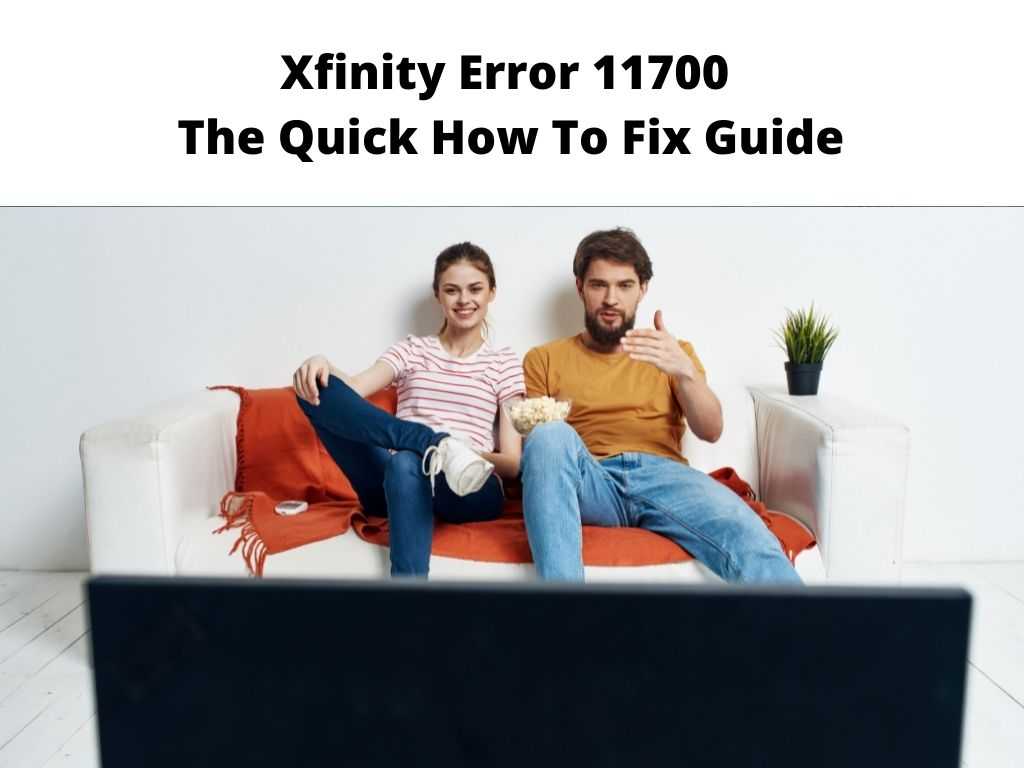
Table of Contents
Explanation of Xfinity Error 11700 and its Potential Causes
While Xfinity services are largely reliable, users occasionally encounter technical glitches. One such is the infamous Xfinity Error 11700. This error usually pops up while using Xfinity’s streaming services, often pointing to a difficulty in processing your request due to connectivity or device-related issues.
Resolving this error is crucial to regain the smooth streaming experience that Xfinity provides. Nobody wants to be left hanging in the middle of a gripping episode, and that’s why we are here to help you rectify this problem.
Understanding Xfinity Error 11700
Error 11700 is essentially an “Entitlement Error.” It suggests a difficulty in authorizing your access to the requested content. This may result in interrupted streaming, with your screen often displaying a message about the issue, or even a blank or frozen screen.
Possible Reasons behind the Occurrence of the Error
The roots of Error 11700 often lie in unstable internet connections, outdated Xfinity apps or web browsers, enabled VPN or proxy settings, or accumulated browser cache and cookies. Occasionally, this error may also appear during Xfinity server downtimes.
Impact of Error 11700 on Xfinity Services and User Experience
Unresolved, this error disrupts your viewing experience, hindering access to your favorite content. In 2022, Xfinity boasted about 32.7 million customers, meaning a significant number of users may be affected by Error 11700 at any given time, potentially leading to substantial dissatisfaction.
Troubleshooting Steps to Fix Xfinity Error 11700
Step 1: Verify the Internet Connection
Checking Modem and Router Status – Ensure your modem and router is properly functioning. The LED indicators on these devices should reflect normal status—generally, a steady or blinking green light.
Ensuring Proper Connectivity to Xfinity Network – Run a quick speed test or try loading different websites to verify your connection to the Xfinity network.
Step 2: Restart Your Devices
Power Cycling the Modem, Router, and Connected Devices Switch off your modem, router, and streaming device, and unplug them. Wait for about 30 seconds, then plug them back in and power them on. This simple power cycle can often reset the system, eliminating temporary glitches.
Step 3: Update Xfinity App or Web Browser
Checking for Updates on the Xfinity App – If you’re using an Xfinity app, check for any available updates. Outdated versions might have issues that have been fixed in more recent releases.
Updating Web Browser to the Latest Version – Similarly, if you’re accessing Xfinity via a web browser, ensure it’s updated to the latest version.
Step 4: Disable VPN or Proxy Settings
Temporary Disabling VPN or Proxy Connections – If you’re using a VPN or proxy, disable it temporarily. These services can sometimes interfere with Xfinity’s ability to authenticate your connection.
Step 5: Clear Browser Cache and Cookies
Clearing Cache and Cookies on Popular Web Browsers – Clearing your browser’s cache and cookies can sometimes resolve Error 11700. This process varies slightly from browser to browser, but generally, you’ll find the option in the browser’s settings menu.
Step 6: Contact Xfinity Support
Gathering Necessary Information before Contacting Support – If the error persists, it’s time to call in the cavalry. Before you reach out to Xfinity support, make sure you have relevant information at hand—your account details, the exact error message, and the steps you’ve already taken to troubleshoot.
Preventing Future Occurrences of Error 11700 – Regularly update your Xfinity app and web browser. Avoid using VPN or proxy connections while accessing Xfinity services. Clear your browser’s cache and cookies periodically. Stay informed about Xfinity service updates and planned maintenance schedules to stay ahead of potential issues.
Conclusion
Restoring your Xfinity services to their optimal functionality is essential for a seamless streaming experience. Troubleshooting Xfinity Error 11700 could be as simple as checking your internet connection or as complex as contacting Xfinity support. Don’t hesitate to seek professional assistance if the error persists. Here’s to uninterrupted entertainment with Xfinity!
FAQs
Why is my Xfinity app not working on my Samsung smart TV?
Your Xfinity app might not be working due to a variety of reasons, like an outdated app version, cache issues, or a glitch in the Samsung TV system. Updating the app, clearing the cache, or restarting the TV could potentially fix the problem.
Why can’t I watch On Demand on Xfinity?
The inability to watch On Demand on Xfinity can result from several factors such as internet connectivity issues, outdated Xfinity app, or even account authorization problems. Running a thorough troubleshooting process can help identify and rectify the issue.
How do I fix Xfinity Stream error?
Fixing an Xfinity Stream error involves several steps like verifying your internet connection, restarting your devices, updating the Xfinity app or your web browser, disabling VPN or proxy settings, clearing browser cache and cookies, and, if necessary, contacting Xfinity support.


