Peacock is currently spreading its wings all around the world with new streams in Italy, Switzerland, the UK, Ireland, and Germany.
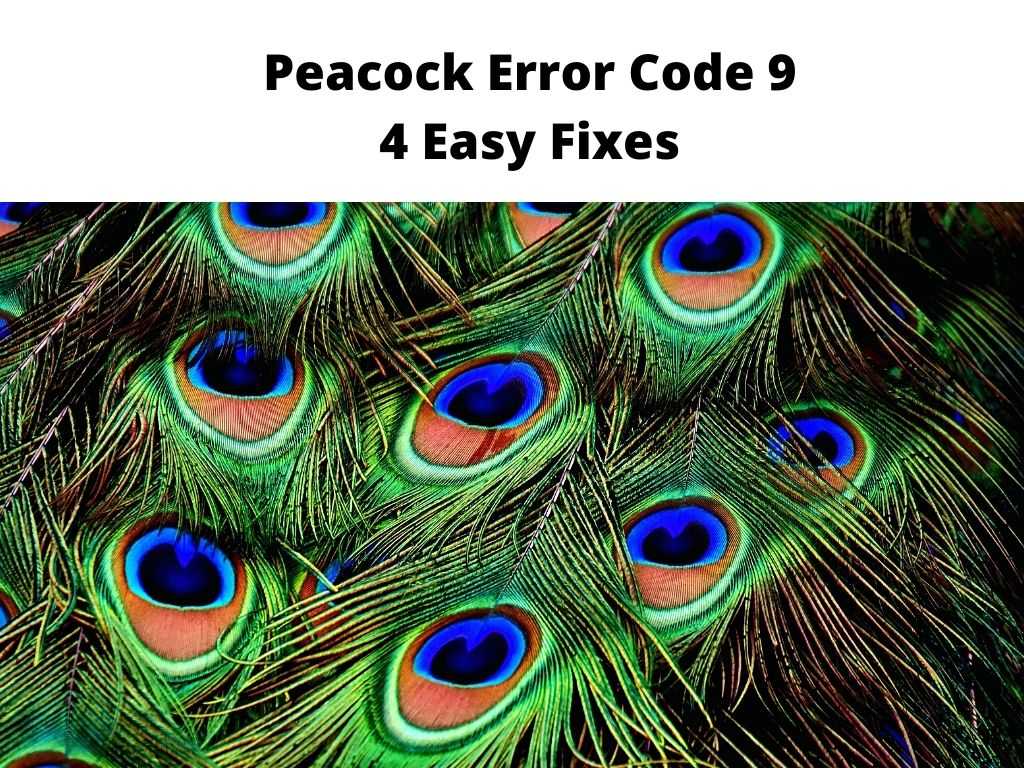
Besides being one of the most popular streaming services, viewers can experience a couple of error codes including the notorious Peacock error code 9.
For that reason, we are here today to help you understand what this error code is about, what Peacock error code 9 causes and how to fix it quickly.
But before that, let us understand what peacock is and the services they provide.
Table of Contents
What the Error code 9 occurs
Peacock Error 9 means that the service has encountered a problem in the process of sending or receiving data.
It can occur when a user tries to access a peacock, but the server is not responding.
Peacock error code 9 usually happens when using the Peacock app.
If you have received this error code while using Peacock Error code 9, then there are many possible solutions.
How to Fix The Error Code 9 on Peacock
Thankfully it can be quite easy to fix this error quickly by following the methods below and you should see the error code 9 on Peacock go away.
Follow the steps below and 1 of these methods could sort this problem out in no time.
1. Update the Peacock app
To fix this error, first, restart the Peacock app, open Peacock again, and check if there is any update available for your app.
If yes, then click on the Update Now button to download the latest version of Peacock from the store.
2. Restart the Peacock app
Restarting helps in resolving most the errors like this one too so try it out and see whether it works or not on your own Peacock app.
It is one of the things that you should start with.
In most cases, this issue might be caused by some simple bugs with the app, and restarting it will correct the issue.
3. Check router connection
The issue may be with your router, so first, make sure that it is connected and working properly.
If the Internet still fails to work, then check that the cable is not loose or broken.
If everything about the router and the internet connection is correct, then the next approach is to check the proxy and VPN.
4. Check the proxy or the VPN
If you are using a proxy server or a VPN, you need to make sure that both are active and working properly. You can also try disabling them before checking for an error code 9.
In case you are from another country where Peacock is not available and using Peacock, check to be sure the Peacock team does not block the proxy.
5. Contact Peacock customer support
If you’re still experiencing problems with Peacock Error code 9, contact Peacock customer support for further assistance or information regarding this error code.
You can call them or contact them online, but you need to know what issue you are facing before calling them because their online services can be very time-consuming in case of any issues like this one.
They may ask you questions about your problem and assist you accordingly.
FAQs
What is Peacock error code 9?
Peacock error code 9 usually appears when you are streaming on the Peacock app. It is mainly caused by a bug in the app, a poor connection, or issues with the proxy.
Can I fix Peacock Error code 9?
Yes, there are several methods that you can use to fix peacock error code 9.
The most basic is to restart the peacock app or update the app to fix the bugs.
The other option is to check whether the proxy is blocked by the Peacock team.
Why does Peacock keep disconnecting?
There are a few reasons for this, it might be an issue with the app, an issue with the internet connection or you are taking some simultaneous downloads on the same network.
Conclusion
In conclusion, while the Peacock error could be frustrating, a simple Peacock app restart or update and a quick call to Peacock will fix it.
Hopefully, we’ve saved you some headaches in the process!


