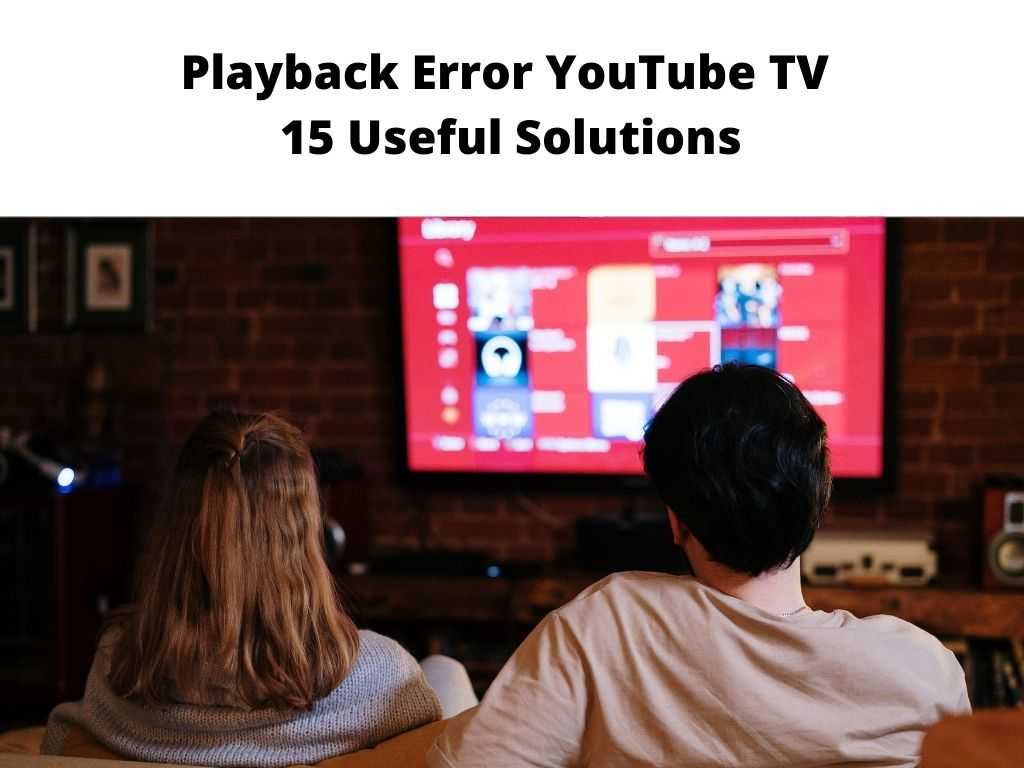
In this detailed guide, I’ll walk you through troubleshooting methods to solve the most common YouTube TV playback errors.
TL;DR: YouTube TV playback errors can be due to a variety of reasons, such as an unstable internet connection, app glitches, or even device compatibility issues. I recommend checking your internet connection, updating the app, clearing cache, or trying a different device to resolve these issues.
Scroll down to get a detailed answer
Table of Contents
Recognizing The Issue
YouTube TV playback errors typically manifest in a few ways:
- Continuous loading or buffering
- Intermittent pauses during playback
- Blurry video quality or low resolution
- Error messages like “Playback error,” “Something went wrong,” or specific error codes.
Effective Solutions to Common Problems
1. Checking your Internet Connection
The health of your internet connection is crucial to streaming services like YouTube TV. I recommend a stable connection speed of at least 3 Mbps for SD content and 7 Mbps for HD content. If you’re experiencing buffering or loading issues, try:
- Resetting your router or modem
- Disconnecting other devices that may be using the bandwidth
- Moving closer to your Wi-Fi source
2. Updating the YouTube TV App
App developers frequently release updates to fix bugs and improve performance. Ensure you’re using the latest version of the YouTube TV app. If not, visit your device’s app store to update it.
3. Clearing Cache and Data
Over time, app data and cache can accumulate and lead to performance issues. Clearing cache and data can often resolve playback errors.
For mobile devices, this can be done in the settings menu under the Apps section. For smart TVs or streaming devices, this can typically be found within the app’s settings.
4. Checking Device Compatibility
Not all devices are compatible with YouTube TV. If you’re having persistent issues, it might be worth checking whether your device is on the list of YouTube TV supported devices.
Advanced Troubleshooting Tips
While the previously mentioned solutions often resolve most YouTube TV playback errors, occasionally, more advanced troubleshooting is necessary. Let’s delve into a few such methods.
Adjusting Streaming Quality
One factor often overlooked is the streaming quality setting. High-quality streaming requires more bandwidth and can lead to playback errors in slower connections. I recommend reducing the quality setting if you’re facing continuous buffering or playback errors.
You can adjust streaming quality on YouTube TV by:
- Clicking on your profile picture
- Selecting Settings
- Clicking on Playback and Performance
- Adjusting the video quality to a lower setting
Reinstalling the YouTube TV App
A more drastic step, but one that often works, is to uninstall and reinstall the YouTube TV app. This process can help if the app has experienced an irreparable error, or if an update has not installed correctly.
For most devices, you can uninstall apps through the settings or home screen. After removing the app, you can then download and reinstall it from your device’s app store.
Checking Server Status
At times, the issue may not be on your end. YouTube TV, like any other online service, can experience server issues. If you’ve tried everything and are still facing issues, it’s worth checking if YouTube TV is experiencing server outages.
You can check server status on platforms like Downdetector, or stay updated through YouTube TV’s official Twitter account.
Using a VPN
Geographical restrictions or network throttling can cause playback errors. I recommend using a VPN (Virtual Private Network) to bypass these issues. A VPN can help you connect to a server in a different region, potentially offering smoother streaming.
Note: Be sure to choose a reputable VPN service, as some can compromise your privacy and security.System Reset
If the playback errors persist across multiple apps and not just YouTube TV, you may want to consider a system reset. This should be your last resort, as it will erase all data and settings on your device. Be sure to back up important data before proceeding.
For most devices, you can perform a system reset through the settings menu under the ‘System’ or ‘General’ sections.
When All Else Fails
If you’ve tried the steps above and still encounter problems, I recommend trying an alternative device if possible. A different smartphone, tablet, or smart TV may work better.
Note: Always make sure your device’s operating system is up to date. This often resolves various app-related issues. Remember, while the above solutions have been successful for many users, every situation is unique. If you’re still having trouble, don’t hesitate to reach out to YouTube TV’s customer service for personalized assistance. In addition, joining online forums or communities such as Reddit’s /r/youtubetv can provide you with insights from other users who might have faced similar issues. You’d be surprised at the wealth of knowledge available in these communities! YouTube TV playback errors can be a pain, but most of the time, they can be resolved with simple troubleshooting steps. The key is to be patient and methodical in your approach. If all else fails, YouTube TV support is always there to help. You can reach out to YouTube TV support through the ‘Help’ option in your YouTube TV app or on their official website. A comprehensive list of compatible devices can be found on the YouTube TV website. YouTube TV recommends a minimum of 3 Mbps for standard definition content and 7 Mbps for high definition content. Yes, you can use YouTube TV on up to three devices at the same time with one account. Yes, there are several alternatives to YouTube TV including Hulu Live, Sling TV, and DirecTV Stream. Each has its own advantages and disadvantages, and the choice often depends on your specific needs and preferences.Going Beyond Typical Troubleshooting
Conclusion
FAQs
How can I contact YouTube TV support for help?
What devices are compatible with YouTube TV?
What internet speed do I need for YouTube TV?
Can I use YouTube TV on multiple devices?
Are there alternatives to YouTube TV?
Was this helpful?


