Did you recently replace your Magnavox TV remote with a universal RCA remote and look to program the new remote with your TV? Well, today is your lucky day as we have put together a well-researched article to guide you every step of the way.
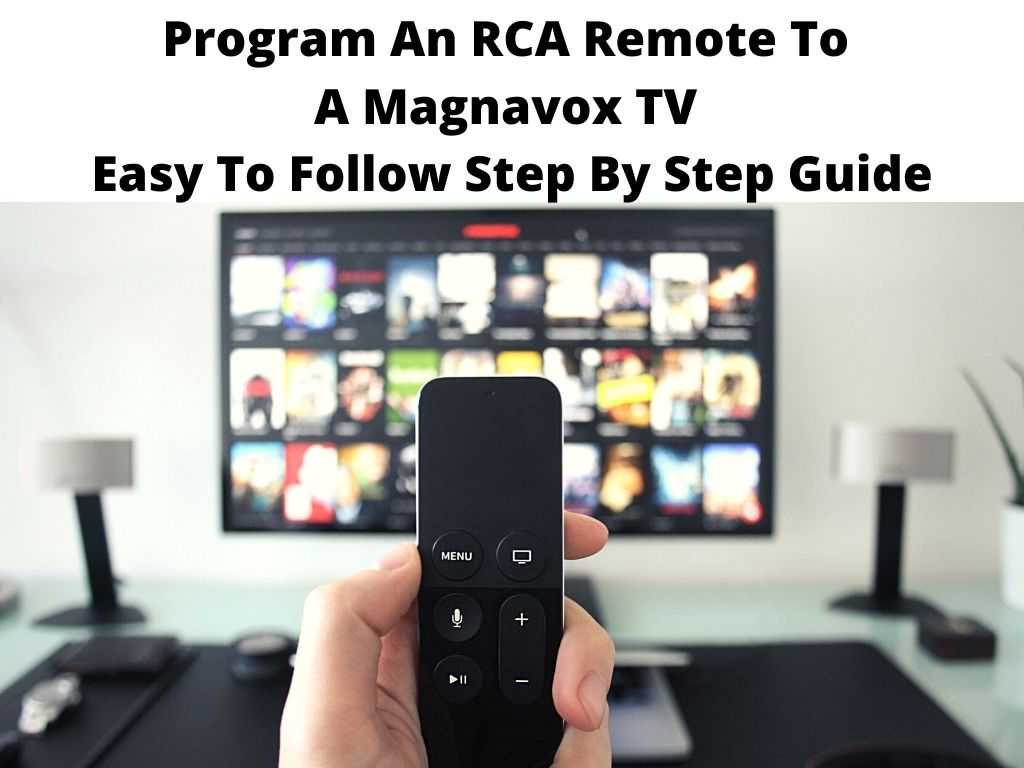
In today’s article, you’ll find some of the latest universal remote codes for Magnavox TV and how you can use this code to program your new RCA remote to your TV.
While there are so many types of remote on the market you can use for your Magnavox TV, the RCA remote has proven to be the best option for many users, and that’s because it is super easy to program.
Besides being able to control your Magnavox TV, RCA remote can also be used to control other devices like Blu-Ray, DVD, VCR, and more.
As we delve further into today’s guide, we will show you multiple ways to program the RCA remote to your Magnavox TV, including the code and no-code options. Let’s jump right in, shall we?
Table of Contents
What are the things I need to program the RCA remote to my Magnavox TV?
You’ll need a few things to seamlessly program your RCA remote to your TV. Here, check them out;
- First, you’ll need your RCA remote.
- You’ll need a set of new batteries ( Check the packaging for the recommended type).
- The instruction manual that comes with the device.
- And lastly, you’ll need a lot of patience.
The no-code option to connect the RCA remote to your Magnavox TV
As we mentioned right from the get-go, we will show you multiple ways to connect RCA remote to your Magnavox TV. We will start with the no-code option, which is pretty straightforward.
Step 1: Power on your Magnavox TV
Step 2: Point your RCA remote to the TV panel and proceed to hold down the ‘TV’ button on your RCA remote.
Step 3: Once the light powers on, hold the Play On/Off button for a few seconds. It should typically go off and come on.
Step 4: Hold the “Play” or “Slow” button for a couple of seconds. If you do that correctly, your Magnavox TV should turn off.
Step 5: If your TV turns off, it is a telltale sign that your new RCA remote is working. On the flip side, if your TV doesn’t turn off, proceed to press the Play or slow button one more time. Continue to repeat the process and wait until your TV turns off.
As soon as your TV turns off, you know your new RCA remote control has successfully synced to your TV.
When programming your RCA remote to your TV, you’ll need to be patient and repeat the steps several times. Following the steps above will make the entire process smooth and easy.
How to program your RCA remote to your Magnavox TV using the code options?
The code option is another brilliant way to connect a new RCA remote to Your Magnavox TV, and the process is also easy. Follow these steps to sync your RCA remote to your TV using the code option.
Step 1: You need to power your TV and ensure that your new RCA remote has a working battery.
Step 2: Press and hold the TV and SEL buttons simultaneously. Hold for a few seconds and release. If you did this right, you should see the button light up.
Step 3: With the button on the remote on, proceed to point the RCA remote to your Magnavox TV. After which, you’ll be required to input a 3, 4, or 5-digit code for your TV. Please choose the one that correctly matches your TV.
Step 4: You’ll need to hold the Volume + Button at this stage. Hopefully, this increases the TV volume, indicating that the RCA remote has been programmed to your TV.
Step 5: Hold down the TV button one more time. This stores the 3, 4, or 5-digit code associated with your TV. You should notice the light on the remote blink twice, indicating that the code has been saved.
How to program a new RCA remote to other devices?
As we hinted earlier, connecting your RCA remote to other devices is possible. And good enough, we have added some tips to make the entire process easy for you.
- First, start by manually switching on the device you’d like to set up. Also, you want to ensure that your RCA remote points directly toward the device.
- Now, hit the button that correctly matches the device you’d like to program. Wait a few seconds for the light on the remote to blink.
- The next thing you’ll need to do is hold the device button while simultaneously holding the power button. The light should turn off. This should typically take between five seconds or less.
- After that, you’ll need to use the power button on the remote control to scan the code required to complete the setup process. If your device turns on, it is an indication that the remote control is now paired to your device.
- Once this is done, proceed to hit the stop button. This action saves the code for the device. Also, try to explore each function to see if it is working. And as we would constantly reiterate, exercise some patience when programming your RCA remote to a device, as you may not be successful several times.
Frequently Asked Questions
How long does it take to program the RCA remote to Magnavox TV?
Programming an RCA remote to your Magnavox TV doesn’t take much time. The entire process only takes a couple of minutes.
Is it possible to use the RCA remote on other devices?
Besides your Magnavox TV and other types of TV, you can also program an RCA remote to Blu-Ray devices, DVDs, and more. And we have listed out some steps on how to do that above.
What is the 4-digit code for Magnavox TV?
You can leverage several codes to connect an RCA remote to your Magnavox TV. Here, check out five of them: 0000, 0001, 0002, 0003, 0004. Any of these codes should work.


