Ideally, people want to pay for the television entertainment that they need. Perhaps that’s why Live TV streaming services like Sling TV are increasingly popular.
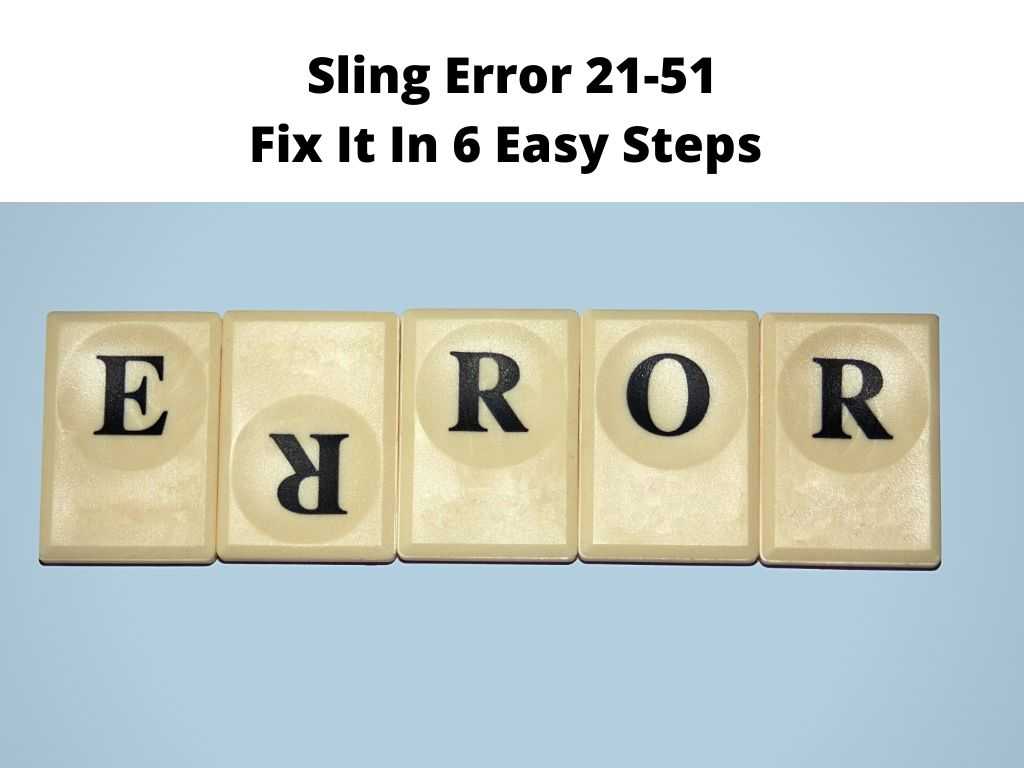
This streamer is often a preferred choice for cord-cutters looking to relish their favorite channels and on-demand content without breaking the bank.
Better still you can watch anywhere and on any device, including your phone or tablet. The truth is Sling TV offers one of the best ways to watch live TV online, with no contract and no hidden fees. With no long-term commitment or credit checks, you can cancel at any time.
But on the flip side, you’ll have to deal with the occasional Sling error 21-51. According to the users, it’s common with Roku devices and the error message appears whenever they try to access channels on Sling TV.
We have gathered a handful of no-nonsense troubleshooting tips you can use to quickly and effectively address the error.
Table of Contents
How to fix Sling error code 21-51?
Sling TV does an excellent job at providing top-notch entertainment and you’ll even enjoy local channels and sports.
But sometimes, you might receive an error message when trying to log in or access the channels. While some of these errors are harmless, others can be quite irritating.
This is one of those exasperating issues because it means you can’t watch the programs that you love. On that note, let’s see what you can do to fix the error as fast as possible.
1. Restart your device
Firstly, restart whatever device you’re using to stream Sling TV. The solution is to reboot the device so that the servers can find it again.
If you’re using a Roku, simply unplug it for a few minutes and then connect it back. Restarting your device may not solve the problem, but it’s worth a shot. Besides, it will refresh the service and you’ll be back online in no time.
2. Check the network connection
On top of the device restart, you can also make sure that your network is still intact. If you’re using a wired connection, then try disconnecting and reconnecting it. In case your network is wireless, just restart the router. Always remember that you need a consistent network connection to enjoy Sling TV.
3. Update the app
Most of us forget to check for app updates regularly because we’re too busy with our day-to-day chores. But updating the app is also important because it will fix any errors or issues that you might have.
An outdated app will certainly misbehave and cause errors like this one in the process. You can always go to the Play Store to get the latest updates.
4. Uninstall and reinstall the app
If you’re still having trouble using Sling TV, then you should uninstall and reinstall the app.
This can be done by going to Settings > General > Applications > Sling TV and then tapping on Uninstall.
Once you’ve done this, use the same process on your device to install it again.
Rest assured that this method will fix any errors that you might have with Sling TV. The new app should work perfectly well because it’s been updated and optimized to work with your devices.
5. Clear cache on your device and app
This is another method that you can use to eliminate the error message. Cache and cookies build up quite easily and can cause several issues including this error. If you want to solve this concern, then you should clear the cache on your device and the Sling TV app.
You can do this by going to Settings > Applications > Manage Applications and then tapping on Sling TV. From here, tap on Clear Cache/Clear Data and wait for a few minutes before using the app again.
6. Change DNS servers
If you’re experiencing a glitch with your DNS servers, then you’re probably not getting a good connection with Sling TV. This is because the app will use your DNS settings to determine how it connects to the internet.
You can simply change these settings by going into Settings > Network & Internet > Change Proxy Settings > Manual (DNS). By doing this, you’ll be able to access Sling TV without any errors or issues at all.
Call customer support
If none of the solutions bear fruit, then you should call Sling customer support. They’ll be able to help you decipher the problem and get you back to watching channels on Sling TV in no time.
Make sure you have in hand all the information about your Sling TV account and your device. This is important because it will give you a better chance of getting your problem solved faster.
Final Thoughts
Sling TV is a prominent Live streaming service that’s available on more than a few devices and platforms. You can easily watch live TV, sports, and other channels by using this app. However, you might encounter several errors while using Sling TV because it’s not flawless.
The error code 21-51 is one of the common problems that you might bump into while using Sling TV. There are numerous ways to fix this issue and we’ve provided the best ones above. Try them out and see which one works for you.
FAQs
Why is Sling giving me an error message?
There are several reasons why you might be getting the error message while using Sling TV. The most common one is that you’re simply not connected to the internet.
If you’re in an area or a network where there’s no internet, then Sling TV won’t be able to work properly. You should check your connection and make sure that it’s working suitably before trying again.
Is there a problem with Sling today?
In case your Sling TV is malfunctioning and giving errors, you can check whether the Live streaming service is down. Go to the Sling TV official website and find the page where there is usually a report on any outages.
You can also check the service’s forums on social media. If there is a problem, several people will report it on the forums and you’ll be able to see it there.


