Have you been troubled by your Roku remote flashing green recently? No need to panic, for this guide is here to help you navigate the often-confusing world of Roku remotes and their peculiarities. We will dive deep into the murky waters of green flashing lights, exploring potential causes and solutions, and learning how to maximize your Roku experience along the way.
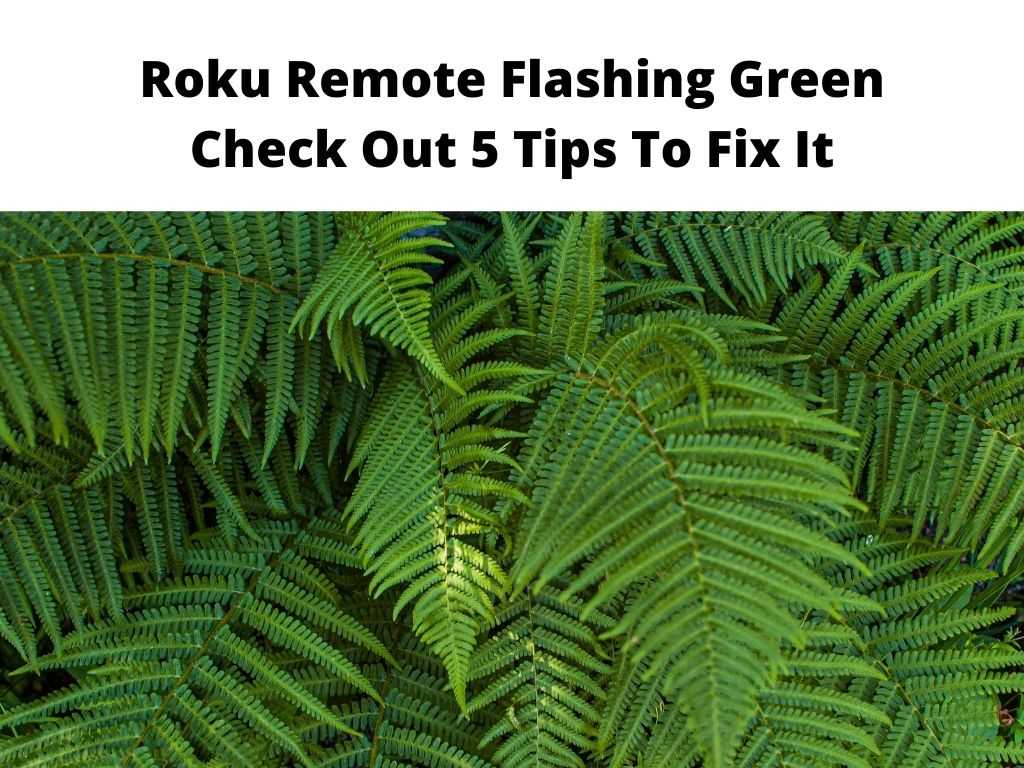
TL;DR: The Roku remote flashing green issue usually signals a problem with pairing, low battery levels, or interference. It can be resolved through troubleshooting steps such as changing the batteries, re-pairing your remote, or resetting your Roku device.
Scroll down to get a detailed answer
Table of Contents
Troubleshooting the Roku Remote Flashing Green Issue
Understanding the cause is the first step in addressing any issue. Your Roku remote might flash green due to low battery levels, pairing problems, or interference from other devices. By identifying the root of the problem, you’ll be on your way to getting your Roku experience back on track.
- Change the Batteries – Batteries are often the prime culprit behind a flashing green light. Always ensure your remote has a fresh set of batteries, preferably alkaline for their consistent discharge rate.
- Reset Your Roku Device – If changing batteries doesn’t work, try resetting your Roku device. Unplug it from power, wait for a few minutes, then plug it back in.
Potential Causes of the Roku Remote Flashing Green Error
Let’s look at the main reasons why your Roku remote might be flashing green.
- Low Battery Levels – Your Roku remote uses green flashing lights to alert you about low battery levels. According to user data, this is the most common cause of the problem.
- Pairing Problems – Sometimes, the green flashing light indicates that your remote is trying to pair with the Roku device but is unable to.
- Interference – If you have other wireless devices nearby, they might be interfering with your remote’s signal, causing the green flashing light.
Steps to Resolve the Roku Remote Flashing Green Issue
Here are the steps you can take to resolve this issue.
- Change Your Remote’s Batteries – As a first step, replace the batteries in your remote. This often resolves the issue.
- Re-Pair Your Remote – If the green flashing persists, try re-pairing your remote with your Roku device. Detailed instructions on this are covered in the section ‘How to Pair a Roku Remote’ below.
- Reset Your Roku Device – If all else fails, try resetting your Roku device.
Advantages of Using a Roku Remote
Using a Roku remote offers a host of benefits. For starters, it simplifies navigating the Roku interface, making your streaming experience seamless. Additionally, some Roku remotes come with a headphone jack for private listening, so you can binge-watch your favorite shows without disturbing others.
How to Pair a Roku Remote
Pairing a Roku remote is a straightforward process.
- Open the battery compartment and press the pairing button until the pairing light starts flashing.
- Place the remote near your Roku device and wait for the pairing dialog to appear on your TV screen.
- If the dialog doesn’t appear, try restarting your Roku device and remote and repeat the process.
Tips and Tricks for Optimizing Your Roku Experience
To get the most out of your Roku experience, here are some tips and tricks you might find useful.
- Use Your Phone as a Remote – Roku has an app that you can use as a remote in case your physical one fails.
- Keep Your Software Up-to-Date – Roku often releases updates to improve performance and fix bugs. Always keep your software up-to-date.
Additional Helpful Information About Roku Remote Flashing Green
Here’s a helpful table summarizing the steps you can take if your Roku remote is flashing green:
| Roku Remote Flashing Green: Troubleshooting Steps | Actions |
|---|---|
| Low Battery Levels | Replace the batteries in your remote |
| Pairing Problems | Re-pair your remote with your Roku device |
| Interference | Move other wireless devices away from your remote and Roku device |
Conclusion
In conclusion, the Roku remote flashing green light might be a bit puzzling, but it’s usually a simple fix. With this guide, you should be able to understand the causes and work through them to resolve the issue effectively.
FAQ
How do I resync my Roku remote?
Resyncing your Roku remote involves pressing the pairing button located inside the battery compartment. Hold it for five seconds or until the pairing light starts flashing. Then, place the remote near your Roku device and wait for the pairing dialog to appear on your TV screen.
Why is my Roku remote blinking green light?
Your Roku remote may blink a green light due to low battery levels, pairing problems, or interference from other devices.
Why is my Roku not responding to my remote?
If your Roku is not responding to your remote, it might be due to low battery levels, problems with the pairing, or signal interference.
Why is my Roku power button blinking?
The Roku power button might blink if there’s a problem with the device’s power supply. This can be due to a faulty power cable, power surge, or a problem with the device itself.


