If you are experiencing the YouTube app for Roku is not launching a video properly or you are having problems signing into your YouTube account then you are not alone.
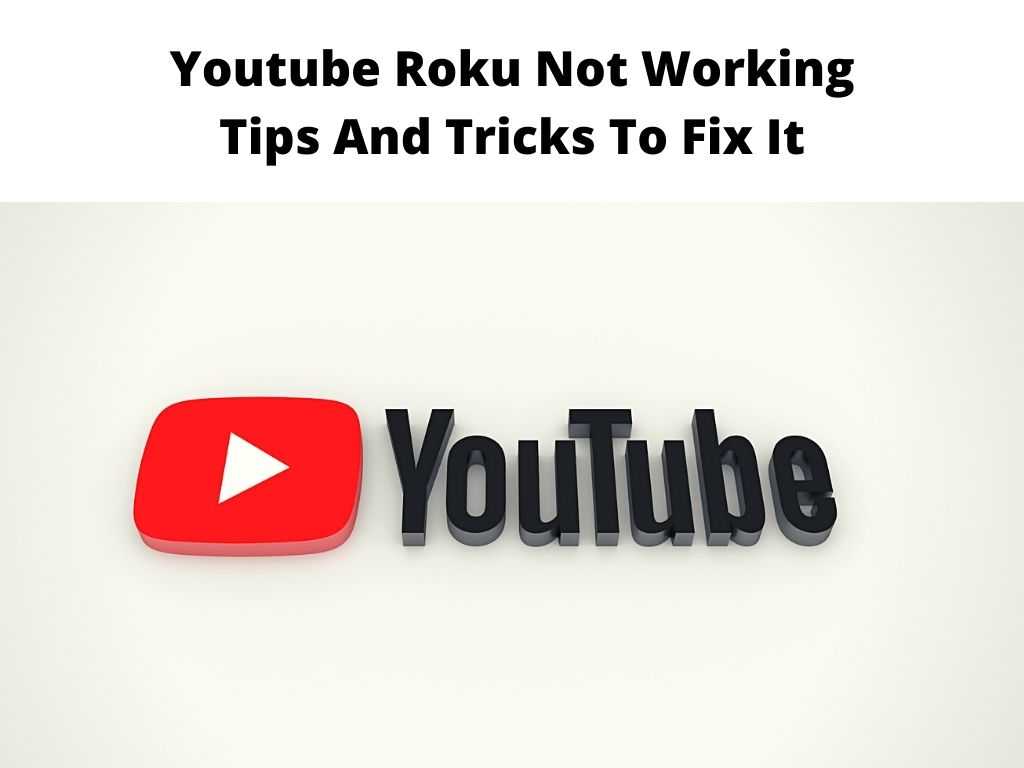
Experiencing either of these issues means that your Youtube app on Roku is not working properly, but keep reading on to learn how you can fix it now.
Table of Contents
Reasons why YouTube is not working on Roku
There are a few reasons why you cannot start the YouTube app on your Roku device it usually pertains to a bad internet connection, and sometimes in rare cases, it could be a sign that your Roku streaming device is failing or needs a software update.
However the trump card in all of this can be related to service outages with YouTube itself, even though it’s not that common, we’ve seen Youtube have outages in the past.
How to Fix the Problem When YouTube on Roku is not responding?
The best course of action in that situation is to start with the most basic solutions and progress to more involved ones, like factory resetting your Roku.
Check if Other Devices Can Connect With HT Wifi Network
Your Roku will not be able to view the YouTube channel if your home Wi-Fi internet connection is malfunctioning.
If it has been established that other devices on your Wi-Fi network are also unable to connect to the internet, then the Wi-Fi network may need to be reset to get it back online.
Delete And Reinstall YouTube
Reinstalling the YT App will likely fix any problems you’ve been having with the YouTube channel on Roku, especially if it’s been acting erratically or suffering technical difficulties.
Check for Slow Internet
If your Wi-Fi internet connection is very sluggish overall, it’s conceivable that you won’t be able to access the YouTube channel.
We recommend testing the speed of your internet connection is the first step in determining whether or not this is the issue.
If it’s slow, you’ll need to investigate what’s causing the poor connection with your home network.
In the settings section of your Roku, check it your Roku’s unique IP address is showing. If there is no IP address showing up then try reconnecting to the network.
The YouTube channel should start playing once you have successfully reconnected.
Restart your Roku device
Most of the time, restarting the Roku device will resolve any app or system difficulties and return everything to normal.
You have two options:
- Use the restart option, or disconnect the Roku, wait a moment, and then plug it back in.
- Reset Roku back to factory defaults if restarting it does not fix the issue.
Just bear in mind that resetting will clear out all of your personal settings which includes login accounts to different apps you have installed.
Update your Roku
Problems may arise while attempting to open the YouTube channel on your Roku if the software on that device is not up to date.
The Roku device can perform automated updates; nevertheless, ensuring that you have the most recent updates installed can frequently alleviate unforeseen difficulties.
You may update your Roku streaming device by following these instructions.
To update the Roku, you must have access to the home screen.
Once you have started updating your Roku, you must refrain from turning it off or interrupting the process.
If you do any of these things, you risk corrupting the firmware and causing significant problems with your Roku.
- Use the Home button on your Roku remote to reach your home screen.
- From the menu, select Settings > System > System Update > Check Now.
- The most recent updates will automatically be downloaded to your Roku and installed.
FAQ
What’s stopping YouTube on my PC?
YouTube problems might be caused by your browser, computer, or internet connection.
You can resolve the issue by reloading the YouTube website, increasing the video quality, exiting and restarting your browser, or emptying the cache and cookies.
If problems persist, restart your computer and router.
Why YouTube doesn’t work on my TV?
A slow or unreliable internet connection may be causing YouTube to not work on your smart TV.
You may be using an incompatible TV or old software.
If your internet connection is working, but not YouTube, try reinstalling it.
My iPhone’s YouTube won’t work.
If YouTube videos won’t play on your iPhone, the problem could be corrupted data or a connection issue.
If your iPhone is acting up, try a new wifi network.
Try emptying the YouTube app’s cache, rebooting your device, or uninstalling and reinstalling it.
Conclusion
After reading this article, you must be sure what to do to solve your Roku and Youtube issues.
There is no problem without a solution, and this article has given the solution to the problem.


