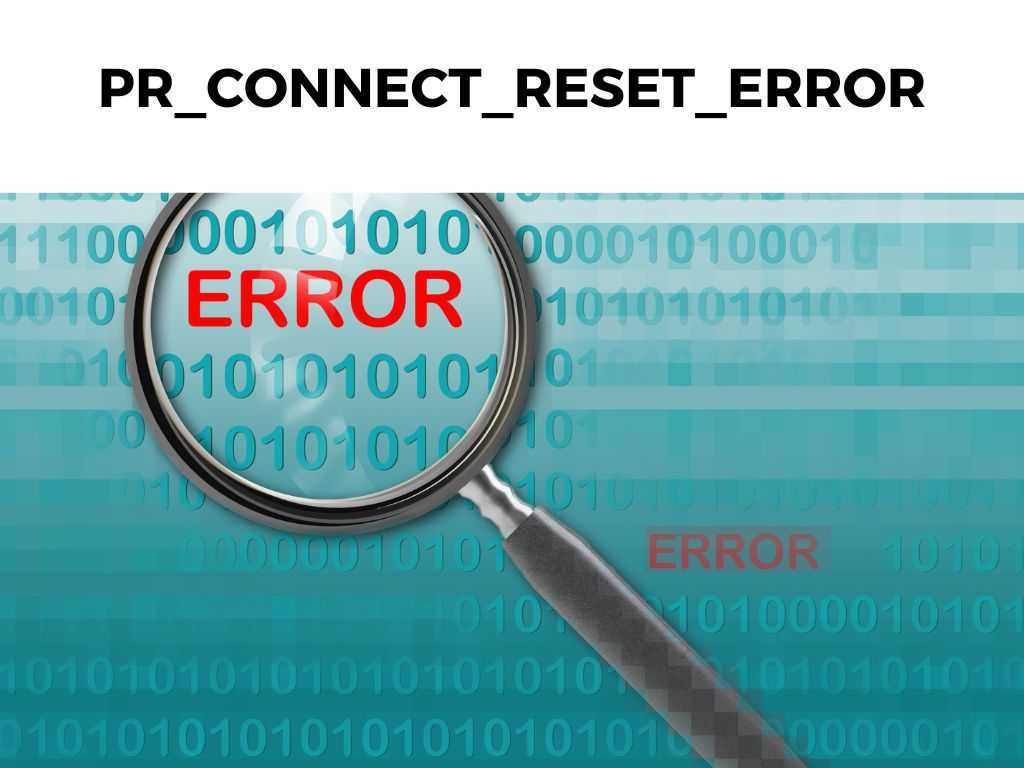
TL;DR: The PR_CONNECT_RESET_ERROR typically occurs due to issues with your internet connection, firewall settings, or browser configurations. It can be resolved through several steps including checking your connection, disabling VPN or proxy servers, and updating your browser.
Scroll down to get a detailed answer
Table of Contents
Understanding the PR_CONNECT_RESET_ERROR
This error typically appears when your browser, often Firefox, cannot establish a connection with the intended server. The main causes are:
- Network connectivity issues: If your internet connection is weak or unstable, it may result in this error.
- Browser-related issues: Your browser might be outdated, or its configurations could be hindering the connection.
- Firewall or antivirus settings: Sometimes, security settings on your system can block certain web connections, causing this error.
How to Fix PR_CONNECT_RESET_ERROR
Let’s dive deeper into some of the most effective solutions to resolve this issue.
Check Your Internet Connection
First, I recommend checking the stability of your internet connection. You can do this by trying to open various websites or using online speed test tools. If your internet connection seems problematic, reset your router or contact your ISP for assistance.
Disable VPN or Proxy
Are you using a VPN or proxy server? These can sometimes interfere with your connection to certain websites. I suggest temporarily disabling your VPN or proxy to see if it resolves the issue.
Update Your Browser
Outdated browsers can also lead to the PR_CONNECT_RESET_ERROR. Hence, I advise always keeping your browser updated to the latest version. Most browsers automatically update, but you can manually check for updates in your browser’s settings.
Check Firewall and Antivirus Settings
Your system’s firewall or antivirus software can sometimes mistakenly block a connection, resulting in this error. I recommend checking your settings to ensure that the website you’re trying to access is not being blocked.
Note: Be cautious when adjusting your firewall or antivirus settings. Do not disable your firewall or antivirus software entirely as it leaves your system vulnerable.Reset Browser Configurations
You might also consider resetting your browser to its default settings. This can often clear up any misconfigurations causing the PR_CONNECT_RESET_ERROR.
Here’s a step-by-step guide on how to reset Firefox:
- Open Firefox and click on the menu button (three horizontal lines).
- Select ‘Help’ and then ‘Troubleshooting Information’.
- Click on ‘Refresh Firefox’ to the right.
- Confirm your decision in the dialog box that appears.
Remember: Resetting your browser will erase your browser data, so ensure you have your important information backed up.
When All Else Fails
If you’re still struggling with the PR_CONNECT_RESET_ERROR after following these steps, it might be worth contacting your ISP or seeking professional technical help. They may be able to provide further insights or uncover underlying issues you weren’t aware of.
Exploring Browser Add-Ons and Extensions
Another dimension we’ve yet to explore is the impact of browser add-ons and extensions. It’s no secret that while these features enhance our browsing experience, they can sometimes be the culprits behind pesky errors like PR_CONNECT_RESET_ERROR.
Add-ons or extensions might conflict with the sites you visit or interfere with your internet settings, causing connectivity issues.
Reviewing Your Extensions
I recommend starting by taking a closer look at the extensions you have installed on your browser. This can be a bit of a ‘whodunnit’ at times, but bear with me.
Disable your extensions one by one and after disabling each, try accessing the website that was showing the error. If you can connect to the site after disabling a particular extension, you’ve found your culprit!
Note: Ensure you restart your browser each time you disable an extension to apply the changes properly.Safe Mode
For users of Firefox, there’s an even simpler way of diagnosing whether an add-on is causing the PR_CONNECT_RESET_ERROR. You can start your browser in Safe Mode, which temporarily turns off all your add-ons. Here’s how:
- Open Firefox and click on the menu button (three horizontal lines).
- Click ‘Help’ and select ‘Restart with Add-ons Disabled’.
- Firefox will close and start up again with a dialog box, click ‘Start in Safe Mode’.
If you’re able to browse without encountering the error in Safe Mode, it’s likely an add-on causing the problem. You can then disable them one by one to find the exact cause.
Network Troubleshooting
Another area to investigate when dealing with the PR_CONNECT_RESET_ERROR is your network settings. If you’re comfortable with a bit more technical tinkering, consider these steps:
Flush Your DNS
The problem might be due to DNS settings. Flushing your DNS might help solve the issue. Here’s how to do it on a Windows system:
- Open the start menu and type ‘Command Prompt’, then run it as an administrator.
- In the command prompt window, type ‘ipconfig /flushdns’ and press Enter.
- You should see a message stating that the DNS Resolver Cache was successfully flushed.
Note: Be careful when using the command prompt as incorrect commands can cause system issues. If flushing the DNS didn’t work, you might consider changing your DNS server. Sometimes, the default DNS servers provided by your ISP can cause problems. I recommend trying a public DNS server, such as Google DNS or Cloudflare. To change your DNS server on a Windows system, follow these steps: Once again, proceed with caution. Incorrect network settings can cause internet issues. But with careful following of instructions, you might be able to banish that PR_CONNECT_RESET_ERROR for good! The PR_CONNECT_RESET_ERROR can seem daunting, but with the right steps, it can often be resolved quickly and efficiently. Remember, the key is to remain patient, follow these steps carefully, and consult professionals if necessary. Internet errors are common and they’re just a part of our digital lives. We live, we surf, we encounter errors, and we learn how to fix them! Yes, outdated browsers can contribute to this error. Always keep your browser updated to the latest version. Yes, but be cautious. Do not disable your firewall or antivirus software entirely as this can leave your system vulnerable to attacks. If the error continues, contact your ISP or seek professional technical help. There may be underlying issues causing the problem.Change Your DNS Server
Conclusion
FAQs
Can outdated software cause the PR_CONNECT_RESET_ERROR?
Is it safe to adjust my firewall or antivirus settings?
What should I do if the error persists even after following the recommended steps?
Was this helpful?


