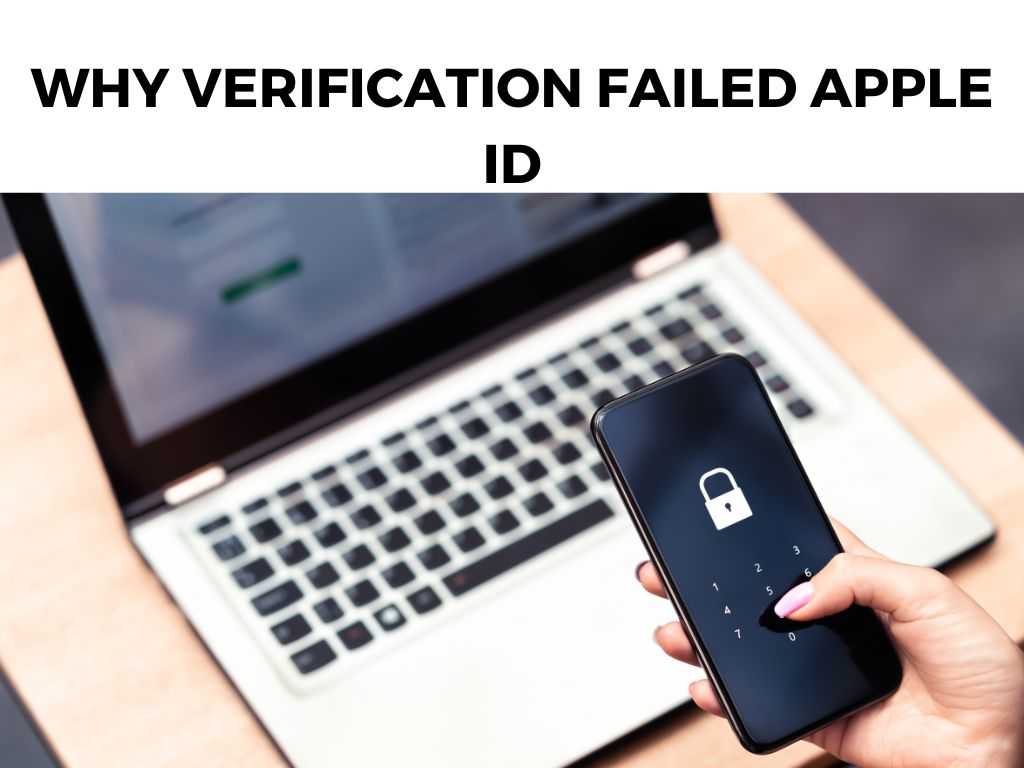
I’m here to break down why these verification failures happen and offer you my top tips for resolving them. With my guidance, you’ll be back to using your Apple ID in no time.
TL;DR: If your Apple ID verification fails, it may be due to incorrect information, network issues, or software glitches. You can typically fix it by ensuring your information is correct, resetting your password, checking your network connection, or updating your software.
Scroll down to get a detailed answer
Table of Contents
The Root Causes of Apple ID Verification Failures
When you encounter an Apple ID verification failure, it’s usually down to a few common issues:
- Incorrect Information: It’s easy to mistype a username or password. A minor typo can lead to verification failure.
- Network Issues: If your device can’t connect to Apple’s servers, you may encounter verification issues.
- Software Glitches: Software isn’t perfect and can sometimes cause unexpected issues like verification failures.
Solutions to Apple ID Verification Failures
Check Your Information
Before anything else, I recommend double-checking your username and password. It’s the simplest fix and often the most overlooked. Ensure Caps Lock isn’t on and that you’re typing your password correctly.
Reset Your Password
If checking your information doesn’t work, I’d recommend resetting your Apple ID password. It’s a straightforward process:
- Go to appleid.apple.com.
- Click ‘Forgot Apple ID or password?’
- Follow the instructions to reset your password.
Remember to create a strong, unique password to maintain your account’s security.
Check Your Network Connection
In some cases, your network might be the culprit. To rule this out, try switching between WiFi and mobile data or resetting your router.
Update Your Software
Occasionally, outdated software can cause verification issues. To solve this, I suggest updating your device to the latest iOS.
- Go to Settings.
- Tap General.
- Tap Software Update.
- If an update is available, tap Download and Install.
Contact Apple Support
If none of these steps work, don’t hesitate to reach out to Apple Support. They can provide personalized assistance and possibly identify more complex issues at play.
Additional Tips for Apple ID Verification
- Use Two-Factor Authentication: It provides an extra layer of security for your Apple ID, reducing the chance of unauthorized access.
- Keep Your Recovery Email Updated: An outdated recovery email can lead to verification issues. Make sure to keep it current.
- Regularly Update Your Password: To minimize the chance of your Apple ID being compromised, regularly update your password. A good rule of thumb is to change it every six months.
Dealing with Server Outages
Another possible reason for an Apple ID verification failure might be a rare occurrence of Apple server outage. When Apple’s servers go down, it can prevent your device from verifying your Apple ID.
I recommend checking Apple’s System Status page to see if there are any outages. If there is an outage, you may need to wait until the server is back up to verify your Apple ID.
Using a Trusted Device
Apple’s two-factor authentication system uses trusted devices to confirm your identity. If you’re trying to sign in on a new device or browser, Apple might not recognize it and could fail the verification. In this case, try verifying your Apple ID on a trusted device.
Setting Date and Time Correctly
An often overlooked cause of Apple ID verification failures is an incorrect date or time setting. If your device’s date and time aren’t set correctly, it can interfere with the verification process. I suggest checking the date and time settings on your device:
- Go to Settings.
- Scroll down and tap General.
- Tap Date & Time.
- Make sure Set Automatically is turned on.
Note: If Set Automatically is on and the date and time are still incorrect, try turning it off and then on again. This can often resolve the issue.Understanding Apple ID Lockouts
Finally, let’s address the possibility of an Apple ID lockout. If you or someone else tries to access your Apple ID multiple times with the wrong password, Apple will lock your account to protect your security. If this happens, you will need to unlock your Apple ID before you can verify it.
To unlock your Apple ID, go to iforgot.apple.com and follow the instructions. You will need to confirm your identity and may need to reset your password. After your Apple ID is unlocked, you should be able to verify it without any problems.
Conclusion
While an Apple ID verification failure can be a nuisance, understanding why it happens and knowing the steps to resolve it can save you a lot of headaches. In most cases, the fix is as simple as checking your information, resetting your password, or updating your software. By keeping these tips in mind, you can ensure a smoother Apple ID experience.
Note: Always remember to maintain good security practices, like regularly updating your password and enabling two-factor authentication. This can happen for several reasons, including incorrect information, network issues, or software glitches. Try double-checking your information, resetting your password, checking your network connection, updating your software, or contacting Apple Support. For optimal security, consider updating your password every six months.FAQ
Why does my Apple ID verification keep failing?
What do I do when my Apple ID verification fails?
How often should I update my Apple ID password?
Was this helpful?


