Suddenlink is one of the few providers in 2024 that offer solid TV service however, sometimes Suddenlink TV Guide is not working. With over 200 channels, you have more than enough options for entertainment, no matter your preference, and having TV Guide working makes things easier.
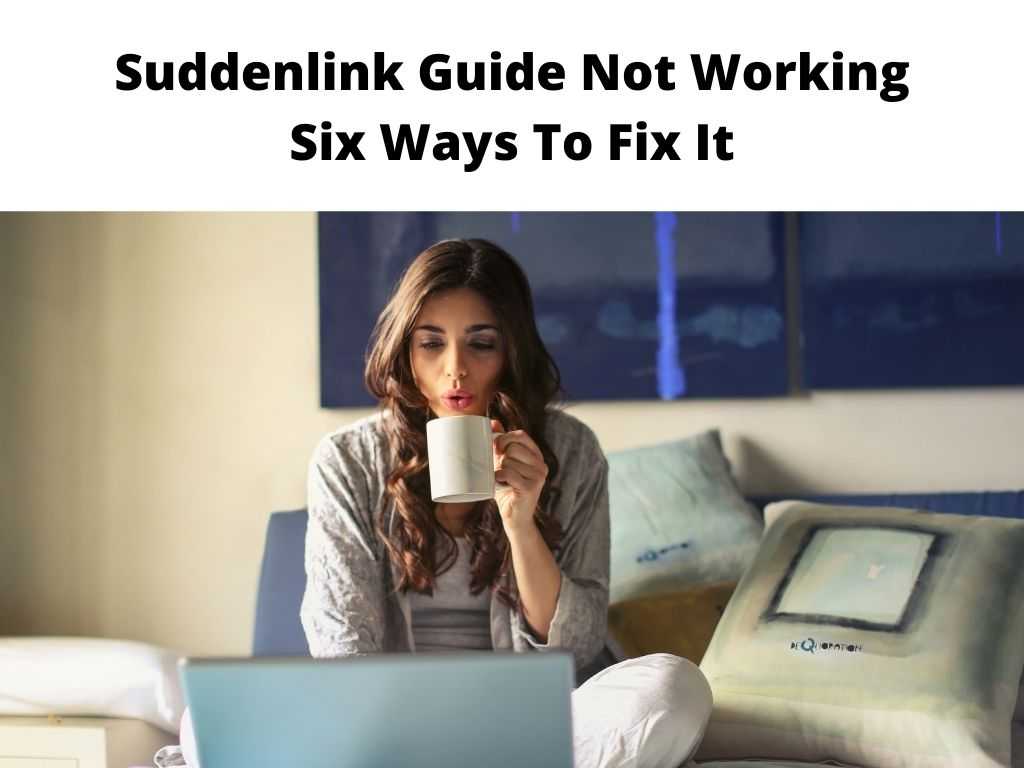
You can watch the latest blockbusters, catch drama as it unfolds in reality TV shows, follow live events in sports and keep up with news from around the globe. The best part is you get all this at an affordable cost and on a single platform.
That being said, Suddenlink has designed a TV guide for users who want precise information about scheduled programs and channels.
This makes it easy to find your favorite channel or know the particular time a program will come on. But as much as this is music to the ears, we have come across several people complaining about the Suddenlink TV guide not working.
Thankfully, it is a common issue, and the solutions are often straightforward. We are going to share with you some notable troubleshooting methods that can resolve this issue. So, let’s begin!
Table of Contents
1. Check remote control mode
When using the Suddenlink TV services, it’s vitally important to understand how to use the correct mode for your remote control.
Otherwise, you might not be able to access the Suddenlink guide. With that in mind, you need to ensure the remote control is set to the right source mode.
This should be a snap as all you have to do is press the CBL button and then the guide button. You can now confirm the correct mode is set and the guide is working as expected.
2. Reboot
If the first method doesn’t work, you can decide to do a receiver reboot. It is pretty simple, and you won’t have to worry much about it.
To reboot your Suddenlink receiver, just remove the power cables and wait for at least 10 minutes. After that, plug everything back in, press Power, and let it start. Once the receiver is back on, try to access the guide and see if it works optimally.
3. Check your cables and connections
In most instances, a reboot of your device will fix any errors causing problems with the guide. But when you notice the problem persists, it might be an indication of something being wrong with the coaxial cables.
Start by checking your TV power cable and then the Suddenlink receiver power cable. Fix any loose cables you see and return to your couch to resume watching TV.
If still there is no information on the guide, ensure you’ve selected the correct input source. In addition, replace damaged coaxial cables.
4. Outages
While brands like Suddenlink uses the best technology they can find but Suddenlink does get outages, and they are inevitable. Occasionally, the Suddenlink servers are down, resulting in the guide not working well.
In this case, you will have to confirm that there’s an outage. To check for an outage, sign in to your account and open the My Services tab.
This should show what you need to know, including if the service is down and how long it may take to get back on. However, this should be nothing to worry about because Suddenlink would already be on its toes working to restore service.
The most you can do is sit still and wait for it to be resolved. However, you can always contact Suddenlink if you have queries.
5. Give it time
Perhaps this is the simplest yet difficult solution on the list. Many people switch on the receiver and expect everything to start working within seconds.
Well, this might be the perfect opportunity to practice a little bit of patience. If the receiver had been switched off and now it’s back on, but the guide isn’t working, there is a good chance you’re just rushing it.
This is normal behavior and means that the guide is still gradually loading information. Typically, it can take about 15 minutes before you see a listing for the current hour.
The following 48 hours of listing are shared within an hour. So, you have to give your receiver enough time before jumping to conclusions.
6. Power
Another thing that can disrupt service is power outages in your area. Power interruptions may be the reason why you’re not able to access the Suddenlink guide.
Firstly, ensure there aren’t any device plugs resulting in signal interruptions. Also, check all outlets to make sure they’re working optimally.
Most importantly, check the receiver hardware to ensure the fuse isn’t burned. Once you sort out all these issues, there is a better chance your guide will start working as nothing happened.
Conclusion
Once in a while, you will experience such an issue. On the sunny side, there are lots of solutions you can try to resolve and continue watching those enchanting programs on TV. Also, you should understand sometimes the issue is out of your hands, and only Suddenlink can restore the service.
FAQs
Why is my guide button not working?
Ensure your remote is in the correct source mode. If it is, check the batteries as well as ensure nothing is obstructing the receiver.
Why does my TV guide say no data?
This usually means the guide is still in the process of loading information. It happens when you’ve just activated the receiver or plugged it back in the power outlet.
Why are my local channels not working on Suddenlink?
Missing local channels might be an indication of an outage from Suddenlink’s end. This commonly occurs when the company is running updates on its system to improve the quality of services.


