Ah, technology! It’s fantastic when it works, and a total mystery when it doesn’t. If you’re reading this, chances are you’ve recently found yourself staring at your xFi Gateway, wondering: “Why is this thing blinking white?”
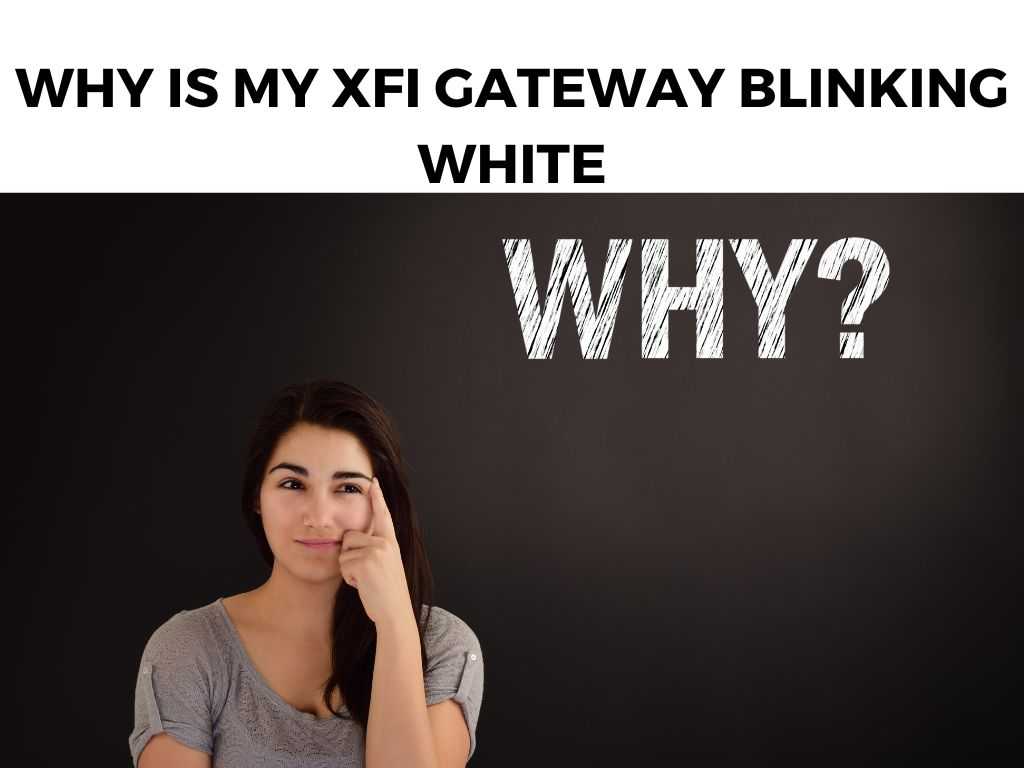
First off, let me say, I’ve been there. These little machines can sometimes behave like moody teenagers: a bit confusing and challenging to decode. But fret not, dear reader. Today, we’ll unravel this mystery together.
TL;DR: If your xFi Gateway is blinking white, it typically indicates that it’s trying to establish a connection to the network. The main reasons could be a connection issue, firmware updates, or a potential malfunction.
Scroll down to get a detailed answer
Table of Contents
The Heart of the Matter
The Meaning Behind the Blink
Most electronic devices, the xFi Gateway included, use LED lights as a form of communication. It’s their way of letting you know what’s going on in their digital brains.
- Solid white: All systems go! The device is online and functioning correctly.
- Blinking white: The gateway is trying to establish a connection, or there might be an ongoing update.
- Other colors: These can signify different states or issues, but today, we’re focusing on our elusive white blink.
Possible Causes of the Blinking White Light
- Connection Issues: This is the most common culprit. The device might be having trouble connecting to the broader internet.
- Firmware Updates: Just like your smartphone, the xFi Gateway occasionally updates its software for better performance and security. During this process, it might blink white.
- Potential Malfunction: Though rare, it’s possible that a defect or malfunction is causing the white blinking light.
How to Address the Blinking White Light
Note: Before diving into the solutions, ensure that no planned outages or maintenance activities are taking place in your area.
Step-by-Step Guide to Fixing the White Blink:
Restart the Gateway:
- Unplug the device from its power source.
- Wait for about 60 seconds.
- Reconnect the power.
- Observe if the blinking white light becomes solid after a few minutes.
Check Cable Connections:
- Make sure all cables are securely connected.
- If you see any damaged cables, I recommend replacing them promptly.
Relocate the Gateway:
- Ensure it’s not placed in an enclosed space which might affect its ability to connect.
- Avoid putting it near other electronic devices that could cause interference.
Factory Reset:
- If the above steps don’t work, consider performing a factory reset. Note: This will erase all your personalized settings.
- Usually, there’s a tiny button at the back of the gateway; press and hold this for about 15 seconds.
- Once the gateway restarts, reconfigure your settings.
Contact Support:
- If all else fails, it’s time to call in the cavalry. Your service provider’s technical support can provide further guidance.
The Nuances of Network Communication
Signal Strength and Quality
You’ve probably experienced Wi-Fi “dead zones” in your house – places where the signal is weak or non-existent. Your xFi Gateway’s blinking light could be a cry for a stronger, more stable connection.
- Wall Interference: Materials like brick or concrete can severely degrade Wi-Fi signals. If your xFi Gateway is near such obstructions, consider moving it.
- Distance from the Device: The farther the Gateway is from your devices, the weaker the signal. If you notice specific areas with weak signals, you might benefit from a Wi-Fi extender.
Modem vs. Gateway: The Duo’s Dance
The xFi Gateway serves as both your modem and router. Understanding the distinction can provide insights:
- Modem Role: It connects your home network to the wider internet. If there’s an issue at this stage, the problem might be with your Internet Service Provider (ISP).
- Router Role: This distributes the internet connection to all your devices. Interference or too many devices might cause issues at this stage.
Note: If you suspect the issue lies with the modem functionality, I recommend reaching out to your ISP for a line check.
Delving into Device Settings
Sometimes, the blinking might be a result of specific settings within the Gateway:
- DHCP Issues: Dynamic Host Configuration Protocol (DHCP) assigns IP addresses to your devices. If there’s an issue here, devices might struggle to connect. Access your xFi Gateway settings to ensure DHCP is enabled.
- Band Selection: Modern routers operate on two frequency bands: 2.4 GHz and 5 GHz. If one is congested, try switching to the other. For instance, if most of your devices are on 2.4 GHz, consider moving some to 5 GHz.
Environmental Factors
Believe it or not, other wireless devices and appliances might interfere with your xFi Gateway’s signal:
- Neighboring Wi-Fi Networks: If you live in a densely populated area, neighboring Wi-Fi networks might use the same channels as you, causing interference. Consider changing your Wi-Fi channel via the Gateway settings.
- Other Devices: Devices like cordless phones, baby monitors, and microwave ovens can interfere with Wi-Fi. Ensure your xFi Gateway isn’t close to such devices.
Potential Software Glitches
Just like any other digital device, your xFi Gateway might occasionally experience software hiccups:
- Pending Updates: Sometimes, an update might have been initiated but not completed. Ensure your device’s firmware is up-to-date.
- Software Reset: If you suspect a software glitch, consider resetting the Gateway. While a hardware reset (like unplugging the device) is beneficial, a software reset via the admin panel might target the specific software issue.
When It’s Time to Say Goodbye
While it’s not the advice anyone wants to hear, sometimes devices reach the end of their lifespan. If your xFi Gateway is older and you’ve tried multiple solutions without success, it might be time for a replacement.
Most ISPs provide replacements for rental devices, or you might consider purchasing a newer model.
Conclusion
A blinking white light on your xFi Gateway usually signifies it’s trying to communicate or solve an issue internally. While it can be frustrating, understanding the potential causes and solutions can help you address it efficiently.
Always remember: technology serves us, and with a bit of patience and knowledge, we can usually figure out what it’s trying to say.
FAQ
How long should my xFi Gateway blink white after a reset?
It might blink white for a few minutes while it establishes a connection. If it persists for more than 10 minutes, follow the troubleshooting steps above.
Can other devices interfere with my xFi Gateway’s connection?
Yes. Other electronic devices, especially those emitting wireless signals, can cause interference. That’s why I recommend placing your gateway in a clear area.
Should I always call support first when I see the white blinking light?
Not necessarily. Many issues causing the blinking white light can be resolved using the steps provided. However, if you’ve tried the mentioned solutions and the issue persists, it’s a good idea to contact support.


