In the following article, we have answered your question on how to watch Discovery Plus on Fire Stick, and we also included step-by-step installation guidance.
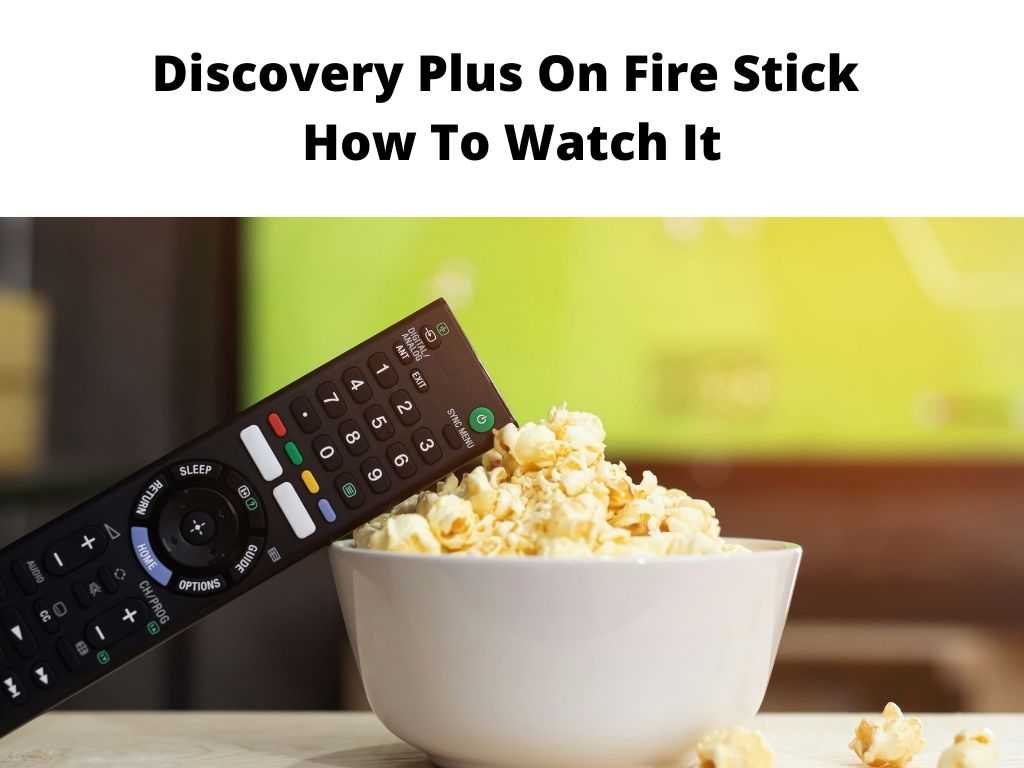
Discovery Plus is a streamer that is rapidly becoming popular for its nonfiction and on-demand programming. The service was designed to bring together all the programming from the various Discovery Channel networks, including the famous Animal Planet, Discovery Science, Investigation Discovery, TLC, and Discovery Turbo.
Almost all the shows and documentaries are readily available on the streaming platform. If you’re wondering whether it’s possible to watch Discovery Plus on the Amazon Fire TV Stick, the answer is a big yes.
The availability of Discovery Plus on a notable streaming device like the Amazon Fire TV Stick is a big step towards success. Now that we are sure Discovery Plus is available on the Fire Stick, it’s time to learn how to install and watch it.
Table of Contents
A quick intro on Discovery Plus
Since its launch, Discovery Plus has become the hottest streaming platform in town. It features lots of content from its numerous networks. It’s the right place for those who want fact-based entertainment and nonfiction content.
Discovery Plus has the best documentary services on the planet. The service gets more audience from its multilingual support. There are currently many streaming services in the US market, but Discovery plus obviously stands out thanks to the content it offers the users.
Discovery Plus has an extensive library of original shows, and much of it comes from the many Discovery Channel networks. Some of them include A&E, Planet Earth, DIY Network, TLC, Animal Planet, OWN, Magnolia network, Cooking Channel, Destination America, just to mention a few.
If you are still unaware of the content exclusive to Discovery Plus, the likes of Food Factory and Project Runway should jog your memory a bit. With all these, there is absolutely no shortage of content on this streaming platform.
The service has two different plan options. The most basic plan costs $5, while the premium option eliminates ads at the cost of $7 monthly.
All you have to do is sign up through their website. That said, both plans have a free trial for seven days for those who might be in doubt about the service. You will have plenty of time to decide whether it’s the right service for you or not.
Is Discovery Plus available on Fire Stick?
Yes, Discovery Plus has an official Fire TV app that you can get directly from Amazon. Therefore, you can easily get Discovery Plus on your Fire Stick. It’s also available on Fire TV Cube, Fire Edition TV, and all the other compatible Fire TV devices.
For you to stream Discovery Plus on your Fire Stick, you must, first of all, install it. This actually brings us to the next section of this brief.
How to install Discovery Plus on Fire Stick: Direct installation
Discovery Plus is currently available through the Amazon store on Fire Stick. We have provided the steps to follow in order to download the Discovery Plus app from the Amazon store. It’s certainly a simple process if you follow the steps bit by bit. Here is guidance on what to do:
- There is a Magnifier or search icon located at the top of the Fire TV screen. You will specifically find it on the left side of the screen. Once you find it select the icon.
- Use the on-screen keyboard to type Discovery Plus on the search screen. The search results will show, and you can select the Discovery Plus app or Discovery Plus. If you want, you can also simply use the Fire Stick remote that is powered by Alexa to find Discovery Plus.
- Click on the Discovery Plus app icon that shows up on the next screen
- The next step is to click on either Download or Get. What happens is if you have installed Discovery Plus on a Fire Stick device before, you’ll see on the screen the Download prompt. The Get prompt shows up for those who have never installed it before.
- Wait for a while until the Discovery Plus app fully downloads on the Fire Stick.
- Select Open to start.
- At this point, you can either Sign in or click on Start 7-day free trial. If you already have an account with Discovery Plus and have signed in, then you are pretty much done with the whole process.
- If you have no account, you will be required to select one among the two plans.
- You can choose Discovery+ or Discovery+ without ads.
- Create a password and username, and then select Agree and Continue.
- Your Discovery Plus is pretty much ready for viewing on the Fire Stick.
How to get Discovery Plus on your Fire Stick using the Amazon website or shopping app
Not everyone knows about this, but you can get the Discovery Plus app on the Amazon shopping app or Android App Store on the Amazon website.
This process might be a bit cumbersome if you have several Fire Stick devices, but it’s definitely doable. In the case of multiple Fire Stick devices, you have to choose one on which you’ll install the app.
Once you have the app, Discovery Plus will automatically be ready for download and installation on all the other Fire Stick devices. Here is how you can get Discovery Plus for your Fire Stick using the Amazon website:
- With the web browser of your choice, navigate the Android app store on Amazon. In case you are using the Amazon shopping app instead, tap on the menu icon, proceed to shop by department, then to apps & games.
- In the search field, type Discovery Plus and then click enter.
- The search results will show, and once you spot Discovery Plus tap or click on it.
- A deliver to the drop-down menu will appear. Tap or click on it.
- This step requires you to select the Fire Stick device on which you prefer to install Discovery Plus.
- Click on either Get App or Deliver depending on what shows.
- As long as your Fire Stick is on and connected to the internet, the app automatically queues, downloads ad installs without you having to do anything else.
Conclusion
We have detailed the steps you should follow to install and watch Discovery Plus on Fire Stick. With this, you won’t face any challenges with getting the Discovery+ app on Fire Stick.


