When you’re all set for a movie night with your favorite snacks, the last thing you want is to encounter an error code, particularly the dreaded Netflix Code 17377. This error might seem cryptic, but rest assured, it’s not as complex as it seems.
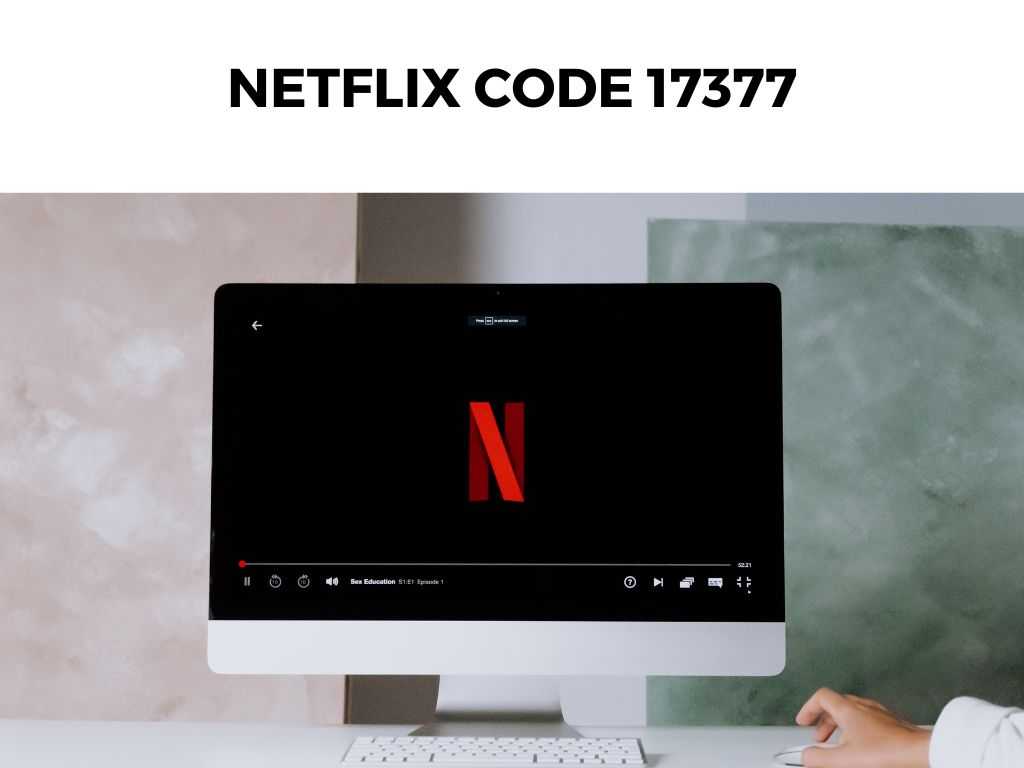
TL;DR: Netflix code 17377 typically represents an issue related to the streaming device or connectivity issues. It often means that your Netflix app needs updating or your streaming device needs a reboot. This error can usually be resolved by a simple app update, device restart, or by addressing connectivity issues.
Scroll down to get a detailed answer
Table of Contents
Understanding Netflix Code 17377
Netflix code 17377, at its core, signifies a connectivity problem or an issue related to your streaming device. This problem could arise from outdated apps, intermittent network connections, or even a streaming device that’s in need of a restart.
How to Fix Netflix Code 17377: The Steps
Here’s a step-by-step guide to troubleshoot the problem:
- Check for App Updates: Netflix continuously rolls out updates to improve user experience and fix bugs. If you’re using an outdated version of the app, I recommend updating it. You can do this by visiting the App Store or Google Play Store and looking for Netflix. If an update is available, it will show up there.
- Restart Your Device: It may sound overly simplistic, but you’d be surprised how often a simple device restart can resolve various tech issues, including Netflix Code 17377. So, give your device a little nap!
- Test Your Internet Connection: Poor or intermittent internet connections can often be the culprit behind error codes like Netflix’s 17377. It’s essential to ensure you have a stable, high-speed internet connection. Try testing your internet speed or rebooting your router to ensure the connectivity is not the issue.
- Reinstall the Netflix App: If all else fails, you may need to take a more drastic step. Uninstall the Netflix app from your device, then reinstall it. This process can often reset any problematic configurations that could have caused the error.
Advanced Troubleshooting Netflix Code 17377
While the aforementioned steps provide a general overview of handling Netflix Code 17377, let’s delve a little deeper into the specifics of each step. This can help users better understand the problem and resolve it more effectively.
The Importance of App Updates
Regularly updating the Netflix app can’t be stressed enough. Updates not only come with new features but also fix known bugs and enhance the overall performance of the app. If your app is out-of-date, it could cause issues like Code 17377 to surface.
- For Android Users: Visit Google Play Store, click on ‘My apps & games’ and look for Netflix in the list of apps that need updating.
- For iOS Users: Open App Store, select ‘Updates’, and if Netflix appears on the list, tap ‘Update’.
The Power of Restarting Your Device
It might seem like the oldest trick in the book, but restarting your device is a powerful troubleshooting step. It flushes out the device’s memory, closes unnecessary background applications, and can often fix minor glitches like Netflix’s Code 17377.
The process might vary from device to device but it generally involves switching off your device, waiting for a few moments, and then turning it back on.
Assessing Your Internet Connection
A solid, high-speed internet connection is crucial for any streaming service. For Netflix, a speed of 3 Mbps is required for standard quality streaming, 5 Mbps for high definition, and 25 Mbps for Ultra HD.
To assess your internet speed, you can use various free online tools such as Speedtest.net or Fast.com. If your speed is below the required threshold, consider contacting your service provider or switching to a wired connection instead of Wi-Fi for a potentially more stable experience.
Reinstalling the Netflix App
While this should be your last resort, sometimes completely removing and reinstalling the Netflix app can clear any corrupted data or problematic configurations that might be causing the error.
- For Android Users: To uninstall, go to Settings > Apps > Netflix > Uninstall. Then, go to Google Play Store to download and reinstall the app.
- For Android TV: Go to Settings > Apps > See All Apps > Netflix > Uninstall Updates. Then, go back to the app and update it.
- For iOS Users: To uninstall, just long-press the Netflix app and then tap on ‘Delete App’. Then, go to the App Store to download and reinstall the app.
Additional Measures to Enhance Streaming Experience
While the aforementioned measures are specific to troubleshooting Netflix Code 17377, there are other general measures that can enhance your overall streaming experience.
- Clear Cache and App Data: Over time, your device accumulates cache and data that could potentially slow down applications. Clearing this cache can often improve the performance of apps like Netflix.
- Update Your Device’s Software: Not only the Netflix app, but the software of your device should also be kept up-to-date. Manufacturers often release updates that improve the overall performance of the device and fix known issues.
- Use a VPN or Proxy: Some users have reported that using a VPN or proxy can resolve certain Netflix error codes. This could be especially useful if the content is geographically restricted. However, please keep in mind that this might not always be in compliance with Netflix’s terms of service.
Remember, while these tips should ideally resolve Netflix Code 17377 if the issue persists, do not hesitate to reach out to Netflix’s customer service for additional support.
Conclusion
Netflix Code 17377, while inconvenient, is a common issue that many users face. However, it’s nothing to worry about. With the steps and tips outlined above, you’ll be able to swiftly resolve this error and get back to your movie night.
Remember, regular app updates, consistent device maintenance, and a reliable internet connection are your best defences against error codes like Netflix’s 17377.
FAQs
What does Netflix Code 17377 mean?
Netflix code 17377 typically represents a problem related to your streaming device or connectivity issues. This could mean your Netflix app needs updating or your device needs restarting.
How can I fix Netflix Code 17377?
To fix Netflix Code 17377, I recommend checking for app updates, restarting your device, testing your internet connection, or as a last resort, reinstalling the Netflix app.
What can I do to avoid encountering Netflix Code 17377?
To avoid encountering Netflix Code 17377, keep your apps up-to-date, ensure you have a reliable internet connection, and perform regular device maintenance.


