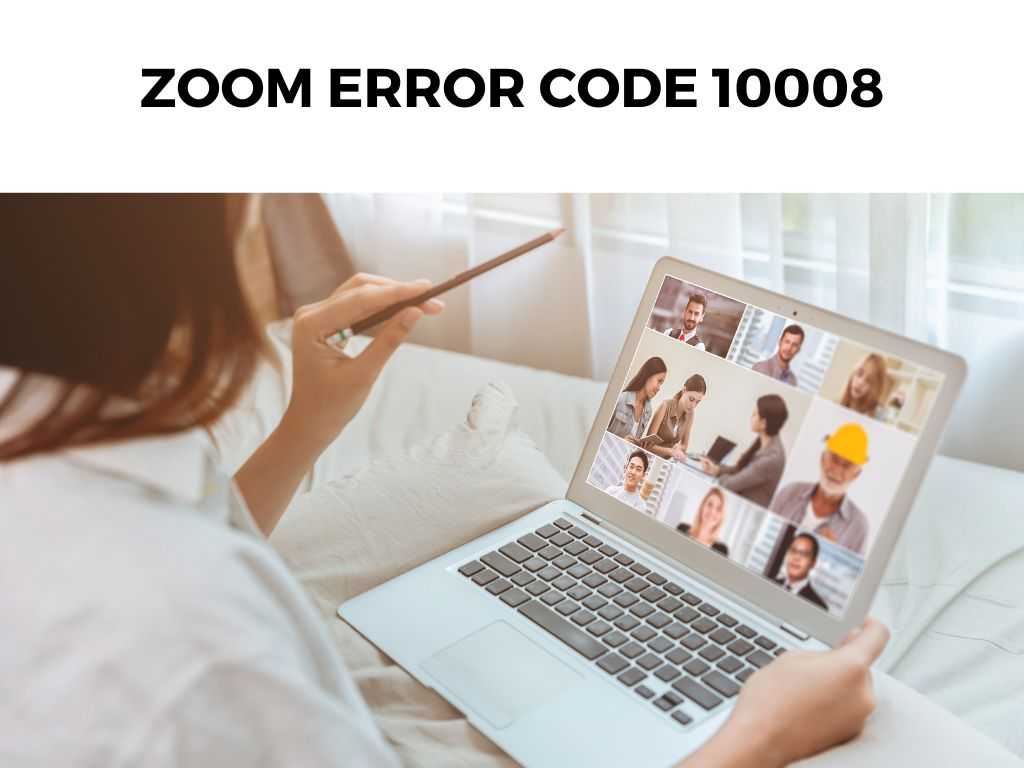
Among these, Zoom error code 10008 has been particularly notorious. This error pops up when your Zoom application struggles to access your camera, leading to video feed disruptions.
TL;DR: When you encounter Zoom error code 10008, it signals that you are experiencing a configuration problem with your camera. The error is typically due to outdated drivers, incorrect camera settings, or issues with the computer’s operating system.
Scroll down to get a detailed answer
To resolve it, I recommend updating your drivers, verifying camera permissions, and rebooting your system.
Table of Contents
Causes of Zoom Error Code 10008
Let’s examine what triggers this issue:
- Outdated camera drivers: Drivers that have not been updated in a while can become incompatible with new software versions or updates.
- Incorrect camera settings: Incorrectly configured settings in the Zoom app or your device’s operating system can prevent Zoom from accessing your camera.
- System issues: Sometimes, the problem lies not with Zoom or the camera but with the computer’s operating system.
Effective Solutions for Zoom Error Code 10008
Here are my recommended steps to resolve Zoom error code 10008:
- Update camera drivers: Start by ensuring that your device’s camera drivers are up to date. You can usually find the latest drivers on the manufacturer’s website.
- Check camera settings in Zoom: Go to Zoom’s video settings and make sure the correct camera is selected.
- Check camera permissions: Ensure Zoom has the necessary permissions to access your camera. These settings can be found in the privacy settings of your operating system.
- Reboot your system: A simple reboot often solves a multitude of problems, including this error.
- Reinstall Zoom: If the error persists, try reinstalling Zoom. A fresh installation can often resolve lingering software glitches.
Note: This order is not set in stone, and different sequences might work better for different users. However, I recommend starting with the simpler solutions before moving to more drastic measures such as reinstallation. When troubleshooting Zoom error code 10008, understanding camera drivers can be immensely beneficial. A device driver, in simple terms, is a set of instructions that allows your operating system to communicate and control the hardware attached to your computer, such as the camera. When you have outdated or corrupted drivers, the communication between your operating system and the camera becomes flawed, leading to errors such as Zoom error code 10008. So, I recommend making it a habit to regularly update your drivers to ensure smooth operation. To update your camera drivers, you can usually visit the manufacturer’s website, look for the appropriate driver corresponding to your camera model, and follow the provided instructions. Alternatively, some systems provide automatic driver updates, which can be found in your system’s Device Manager or similar settings. Camera settings and permissions play a crucial role in preventing or resolving issues like Zoom error code 10008. I recommend that you become familiar with these settings not only for Zoom but for any video conferencing tool you use. In Zoom, you can access these settings by clicking on the gear icon, then selecting “Video.” Make sure your camera is selected in the “Camera” drop-down menu. If you can’t find your camera, it may be used by another application, or you might need to check the device’s system settings. Speaking of system settings, your operating system controls which applications can access your camera. In both Windows and macOS, you can find these settings in the Privacy section of your system preferences. Make sure Zoom (or any other video conferencing software you use) has the necessary permissions to access your camera. Rebooting may seem like an overly simplistic solution, but you’d be surprised how often it works. When you reboot your computer, it clears its memory and can often resolve any temporary glitches, including Zoom error code 10008. So, when faced with this issue, don’t scoff at the idea of simply turning it off and on again. It might save you a lot of headache! When all else fails, I recommend uninstalling and reinstalling Zoom. A fresh installation can often resolve lingering software issues. It’s the digital equivalent of a clean slate and can be the final fix needed for stubborn instances of Zoom error code 10008. If you’ve tried all the solutions and are still facing the same error, it might be time to consider alternatives. You can use other video conferencing tools like Google Meet, Microsoft Teams, or Cisco Webex, which may not experience the same issue. Also, don’t forget the often overlooked solution of using Zoom on a different device. Switching from your computer to your smartphone, for example, can be a quick fix while you troubleshoot the issue on your primary device. Zoom error code 10008 can seem daunting when you first encounter it, but armed with the right knowledge and steps, you can resolve it without a hitch. I recommend regular driver updates, proper checking of camera settings, and granting correct permissions to avoid this error. In the worst-case scenario, remember that alternatives are available to ensure your meetings go on uninterrupted. In the dynamic world of technology, glitches are bound to occur, but they are not insurmountable. It’s about understanding the problem, having the right solutions at hand, and maintaining a sense of calm and patience. Happy Zooming! It’s an error that arises when Zoom cannot access your camera, disrupting your video feed. You can try updating camera drivers, checking camera settings and permissions, rebooting your system, or reinstalling Zoom. Yes, other video conferencing tools like Google Meet, Microsoft Teams, or Cisco Webex can be used. You can also try using Zoom on a different device.Deep Dive into Camera Drivers and Zoom Error Code 10008
Camera Settings and Permissions: The Nitty-Gritty
The Overlooked Magic of Rebooting
Fresh Install: The Clean Slate Approach
Alternatives to Consider
Conclusion
FAQ
What is Zoom error code 10008?
How can I fix Zoom error code 10008?
Are there alternatives to Zoom if I continue to face this error?
Was this helpful?


