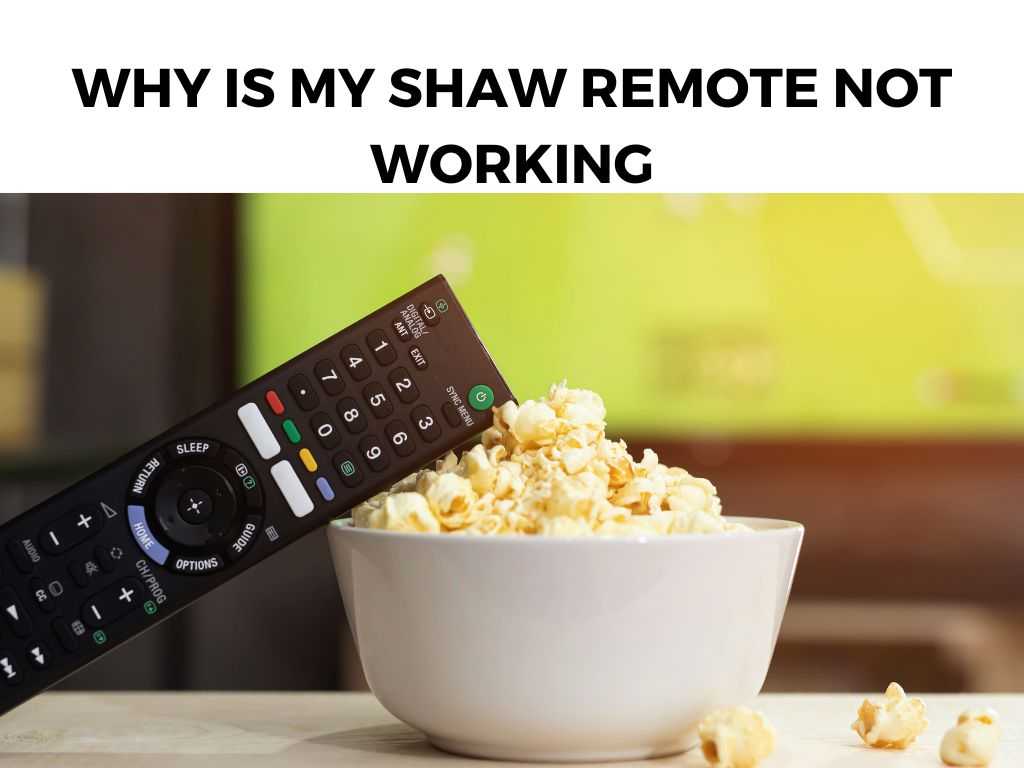
Having been through similar trials and tribulations, I understand your plight. And guess what? I’m here to shed some light on that dark, remote-less void you might be facing.
TL;DR: Your Shaw remote might not be working due to drained batteries, a damaged remote, or miscommunication between the remote and your TV or receiver. To resolve this, you’ll want to check the batteries, reset the remote, or reprogram it.
Scroll down to get a detailed answer
Table of Contents
The Battery Brigade
The simplest (and often most overlooked) culprit: batteries. Think of them as the heart of your remote. If they’re not in top shape, your remote might falter.
- Check the batteries: It’s common for them to be drained or improperly inserted.
- Use fresh batteries: From experience, I recommend always having a set of new batteries on hand. Don’t get caught off-guard!
- Ensure proper alignment: It’s easy to insert them the wrong way, especially if you’re doing it in a dimly lit room.
Note: Always use the correct type of batteries. Mixing old and new batteries, or different types, can cause malfunction.The Damage Dilemma
Let’s face it; remotes get dropped, stepped on, or misplaced (only to be found in the most unlikely places). The physical state of your remote can greatly affect its performance.
- Inspect the remote: Check for obvious signs of damage like cracks or loose buttons.
- Sensor issues: If your remote’s IR (Infrared) sensor is blocked or dirty, it won’t communicate effectively with your device. Give it a quick wipe down.
I recommend handling your remote with a bit more care. Maybe even consider getting a protective cover if you’re prone to accidental drops.
The Reprogramming Route
Sometimes, the issue is not the remote itself but the connection between the remote and your device.
- Reset your Shaw receiver: Unplug it, wait for a minute, then plug it back in. This often helps re-establish the connection.
- Reprogram the remote: If your remote seems to have forgotten how to talk to your TV, it might be time to remind it.
Steps to Reprogram Your Shaw Remote:
- Turn on your TV or device.
- Press and hold the ‘Setup’ button on your remote until the LED light changes from red to green.
- Enter the 3-digit code for your device. You can usually find this in the remote’s manual or on Shaw’s website.
- If the code is correct, the LED will flash green twice. If it flashes red, try another code.
- Test the remote to ensure it’s working properly.
Note: Different Shaw remote models might have slightly different reprogramming steps. Always refer to the manual or Shaw’s official site.Interference Insights
Believe it or not, other electronic devices and even certain types of lighting can interfere with the signal from your remote.
- Other devices: Other electronic gadgets, especially those that use infrared signals, can interfere with your Shaw remote. Ensure that devices like other remotes, some toys, or even certain appliances are not placed too close to the TV or receiver.
- Lighting: Compact Fluorescent Lights (CFL) and some LED lights can produce an interference with the remote’s signal. I recommend trying to operate the remote with these lights off to check if they’re the culprit.
Firmware Fiascos
Just like how your computer or smartphone needs periodic updates, your Shaw equipment can benefit from firmware updates.
- Check for updates: Shaw may occasionally roll out updates to improve performance or fix bugs.
- Manual updates: Sometimes, even if there’s an available update, your device might not fetch it automatically. Check Shaw’s official website or contact their support to guide you through a manual update.
Remote Resetting
If you’ve tried the above steps and your remote is still acting up, a factory reset might be in order.
Steps to Reset Your Shaw Remote:
- Hold down both the ‘Power’ and ‘A’ buttons on your remote until the mode buttons flash twice.
- Press ‘Exit.’
- Your remote should now be reset to its factory settings. You will need to reprogram it to your devices.
Note: This will erase any custom settings or programming you’ve set, so use it as a last resort. Sometimes, despite our best efforts and intentions, technology gives up the ghost. In the digital age, physical remotes aren’t the only way to control your devices. So, why is your Shaw remote not working? It could be a simple battery issue, a physical defect, or a need for reconnection. Whatever the case, understanding the root of the problem is half the battle. With a bit of patience and the above steps, you’ll be back in command in no time. Remember, technology, no matter how advanced, can sometimes have its quirks. And when it does, I recommend taking a deep breath, doing a bit of troubleshooting, and if all else fails, reaching out to Shaw’s support team. On average, remote batteries can last 6-12 months. However, I recommend changing them once you notice any lag in response. Sticky buttons are often due to spills. You can gently clean the surface with a damp cloth. If the issue persists, you might need a replacement. Yes, most Shaw remotes are universal and can be programmed to work with various devices. Check the manual for specific programming instructions.Time for a Replacement?
Alternative Control Methods
General Tips for a Happier Remote Life
Conclusion
FAQ
How often should I replace my remote batteries?
My remote buttons are sticky. What can I do?
Can I use my Shaw remote with other devices?
Was this helpful?


