Oh, the age-old annoyance of technology playing hard to get! If you’re reading this, it’s probably because you’re getting that pesky “Apple TV error not loading” message. And while I empathize with your frustration, I’m also here to tell you that you’re not alone and that there’s hope.
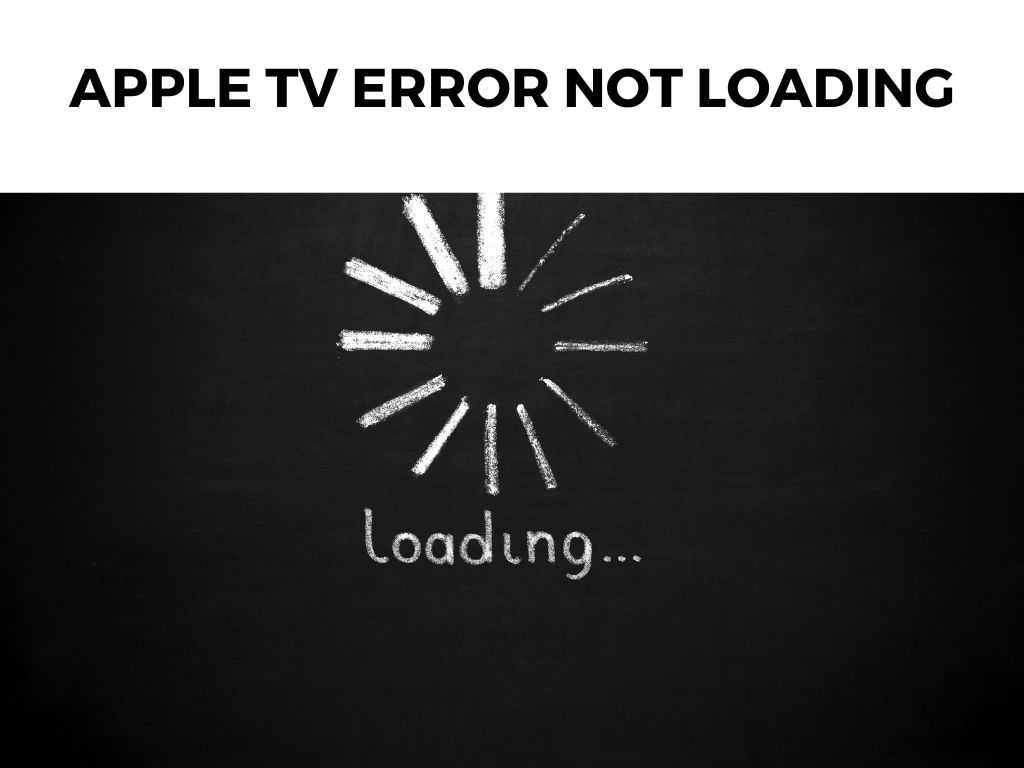
In this guide, I’ll deep dive into this all-too-common problem, share personal insights, and arm you with actionable solutions. Let’s get that Apple TV up and running, shall we?
TL;DR: If your Apple TV isn’t loading content, it’s likely due to network issues, software glitches, or problems with the app itself. Restart your Apple TV, check your network connection, update the software, and reinstall the app if necessary. For a deeper dive, keep reading!
Scroll down to get a detailed answer
Table of Contents
Understanding the Problem
Before we jump into solving the problem, it’s essential to understand it. So, what exactly causes the “Apple TV error not loading” message?
- Network Connection: More often than not, your Apple TV is having a tiff with your Wi-Fi.
- Software Glitches: They’re a pain but occasionally, your Apple TV’s software might act up.
- App-Specific Issues: Sometimes, it’s not the TV but the app you’re trying to use. Especially if other apps work just fine.
Actionable Solutions
1. Restart your Apple TV
I recommend doing this first as it’s the quickest solution and often fixes minor glitches.
– For Apple TV 4K and Apple TV HD: Hold down the Menu and Home buttons on your remote until the light on the Apple TV starts flashing.
– For Older Apple TV Models: Hold down the Menu and Down buttons.
2. Check Your Network Connection
- Go to Settings > Network. If there’s no IP address listed or it begins with 169.x.x.x, there’s a network issue.
- I recommend ensuring your Apple TV is within range of your router. Maybe even consider a Wi-Fi extender.
- Note: Apple TV requires a decent speed for smooth streaming. Make sure other devices aren’t hogging all the bandwidth.
3. Update Your Apple TV Software
Outdated software can be a sneaky culprit.
- Go to Settings > System > Software Updates. If there’s an update available, grab it.
4. Reinstall the Problematic App
If only one app is causing the drama:
– Delete the app by highlighting it and holding down the touch surface until it jiggles. Press the Play/Pause button and select Delete.
– Head to the App Store on your Apple TV and reinstall it.
Diving Deeper into the Apple TV Error Not Loading Issue
All right, let’s peel back another layer and examine this issue even more closely. If you’ve tried the standard solutions and are still staring at that frustrating “error not loading” message, it might be time for some advanced troubleshooting.
User Profiles and iCloud Sync
One often overlooked issue is the synchronization of data between multiple Apple devices, particularly if you’re using the same Apple ID across them.
- Profiles: If you have multiple user profiles on your Apple TV, try switching to another profile. It’s possible that the error is confined to one specific profile, especially if parental controls or other restrictions are in place.
- iCloud Sync: Ensure your Apple TV’s iCloud settings are in order. Go to Settings > Users and Accounts > iCloud. If there are issues, you might see a warning. Make sure that iCloud photos, contacts, and other data are syncing correctly.
Testing on Another Network
Sometimes, the problem isn’t your Apple TV or the specific app, but your network.
- Use a Hotspot: A quick way to test this is to set up a mobile hotspot with your phone and connect your Apple TV to this new network. If everything loads correctly, the problem might lie with your home network settings or your ISP.
Monitor Storage Space
Apple TV, like any device, needs some free space to function optimally.
- Check Available Storage: Go to Settings > General > Manage Storage. If you’re running low, consider deleting apps or content you no longer need. Remember, just because you delete an app doesn’t mean you lose access to it; you can always re-download it from the App Store.
Device Interference
You’d be surprised how often other devices can play havoc with your Apple TV’s connectivity.
- Positioning: Ensure your Apple TV isn’t placed too close to other electronic devices. Routers, game consoles, or even cordless phones can interfere with its signal.
HDMI and Display Issues
If you’re getting an error or a blank screen when trying to load content, it might be an HDMI issue.
- HDMI Cable and Port: A faulty HDMI cable or an issue with the port on your TV can lead to loading errors. I recommend trying a different HDMI cable or plugging your Apple TV into a different HDMI port.
- Match Content: Ensure that the “Match Content” setting is turned on. This automatically adjusts the Apple TV’s output to match the content’s native frame rate and dynamic range. Go to Settings > Video and Audio > Match Content.
App-Specific Settings and Permissions
Some apps require specific settings or permissions to function correctly on Apple TV.
- App Settings: Dive into the app’s settings. Sometimes, there might be unique configurations or updates within the app itself that need attention.
- Permissions: Ensure the app has the necessary permissions. For instance, a streaming service might need location permissions to provide region-specific content.
Reach Out for Support
If all else fails, it’s good to remember there’s a whole community and official support channels ready to help.
- Apple Support: The folks at Apple are usually quite helpful. Schedule an appointment at your local Apple Store’s Genius Bar or contact Apple Support online.
- Forums and Communities: Platforms like the Apple Discussion Forum or Reddit’s Apple community are great places to seek advice. Often, other users have experienced the same issues and might have unique solutions to offer.
Other Troubleshooting Steps
- Switch to an Ethernet Connection: If Wi-Fi’s not playing ball, hardwiring can be a solid choice.
- Adjust Video Resolution: Sometimes, setting a lower resolution can help. I recommend going to Settings > Video and Audio > Resolution and experimenting.
- Reset Your Apple TV: As a last resort, consider a factory reset. But remember, this wipes everything!
Conclusion
The “Apple TV error not loading” issue, while exasperating, is often solvable with a bit of patience and troubleshooting. Armed with the above insights and recommendations, I’m confident you’ll be back to binge-watching your favorite shows in no time.
And hey, while we all adore technology, it’s good to remember it’s not flawless. Sometimes, a little hiccup is just part of the journey.
FAQ
How often should I update my Apple TV software?
Regularly! I recommend checking for updates monthly.
Will resetting my Apple TV erase all my data?
Yes, it’s a clean slate. Ensure you’ve noted down any important details before you go this route.
My internet speed is fine. Why am I still getting errors?
Even with great speeds, temporary network fluctuations can cause issues. Try the above steps, and if the problem persists, maybe it’s time to give your service provider a call.
Note: Always ensure you’re using official cables and power sources with your Apple TV. Third-party accessories can sometimes cause unforeseen issues.


