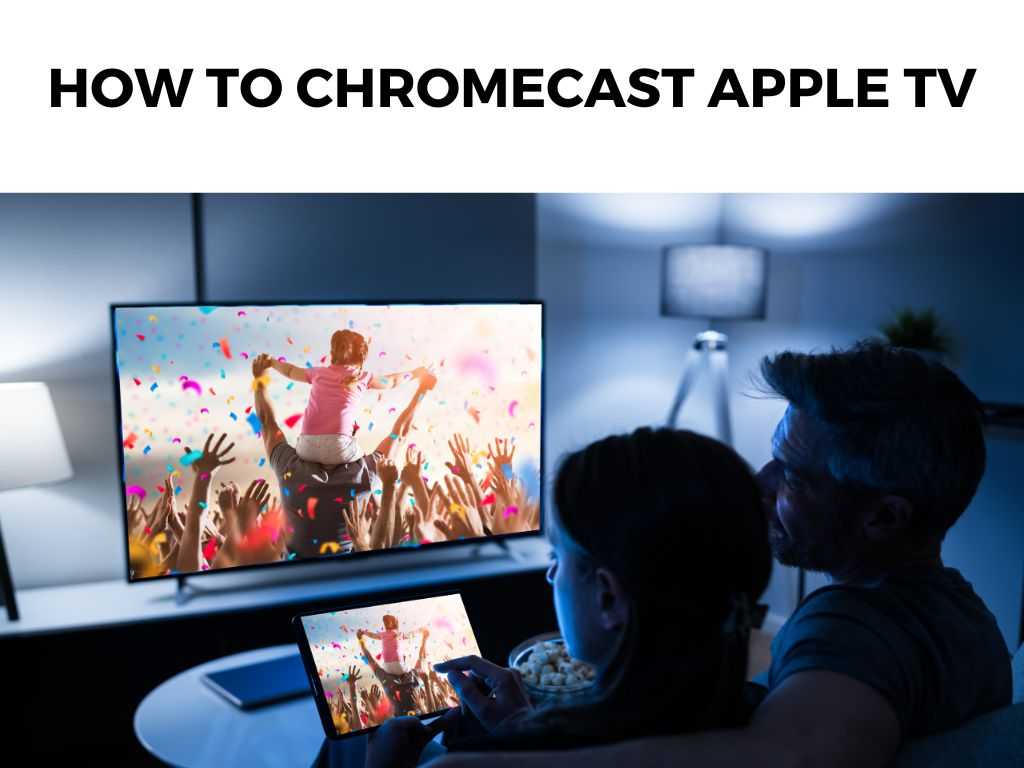
Fear not, dear reader, for you’ve stumbled upon your comprehensive guide to achieve just that. Being a seasoned techie, I’ve tinkered, tested, and triumphed over this very conundrum.
TL;DR: To Chromecast Apple TV content, you’ll essentially need to mirror your iOS/macOS device onto the Chromecast. This involves using third-party apps since Apple TV and Chromecast don’t natively support each other.
Scroll down to get a detailed answer
A popular option is the “Mirror for Chromecast” app. Install it, connect your devices to the same Wi-Fi, open the app, select your Chromecast, and start streaming.
Table of Contents
The Basics of Chromecast and Apple TV
Before diving into the nitty-gritty, let’s understand our players.
- Apple TV: It’s not just a physical device but also Apple’s streaming service offering a plethora of content.
- Chromecast: Google’s magical dongle that plugs into your TV’s HDMI port, allowing you to stream content from various devices.
I recommend understanding that Chromecast and Apple TV are fundamentally different. One is a service (and also a device), and the other is a medium to cast content. But as they say, where there’s tech, there’s a way!
Step-by-Step Guide to Chromecast Apple TV
Ready to bridge these tech worlds? Here’s your game plan:
- Ensure Pre-Requisites:
- An Apple device (iPhone, iPad, or Mac).
- A Chromecast plugged into your TV.
- Both devices connected to the same Wi-Fi network.
- Download the Right App:
- I’ve had a great experience with the “Mirror for Chromecast” app. Another recommendation is the “Replica” app. Download your choice from the App Store.
- Set up the App:
- Open the app on your Apple device.
- It should automatically detect your Chromecast. If not, ensure they’re on the same Wi-Fi.
- Select your Chromecast from the list.
- Start Mirroring:
- Follow the in-app instructions to start mirroring. Most apps will have a ‘Start Mirroring’ or ‘Cast’ button.
- Navigate to Apple TV on your device and play the desired content. It should now be mirrored onto your TV through Chromecast!
Note: There might be a slight delay or lag during mirroring. Ensure your Wi-Fi connection is strong and stable.Potential Pitfalls (and How to Dodge Them)
During my many escapades with tech, I’ve stumbled upon some common issues:
- Laggy Streams: Optimize your Wi-Fi connection. Sometimes, just placing your router in a more central location can work wonders.
- No Audio: Check the app’s settings. Some apps have separate controls for video and audio mirroring.
- Device Not Detected: Restart both your Apple device and Chromecast. Also, double-check the Wi-Fi connection.
Diving Deeper into Mirroring Techniques
In the realm of tech, surface-level understanding is just the beginning. Let’s get down to some additional techniques to make your Chromecast-Apple TV experience even smoother.
Understanding Apple’s AirPlay vs. Google’s Chromecast
AirPlay is Apple’s proprietary protocol suite that allows wireless streaming between devices. While Chromecast, on the other hand, lets you broadcast content from your mobile device or computer to a large screen.
Though these two sound similar, they have distinct architectures. Chromecast pulls the content from the internet, and the casting device essentially acts as a remote. In contrast, AirPlay mirrors what’s on the device.
This basic difference is why direct integration isn’t easy. But with a deeper understanding, you can leverage both to your advantage.
Optimizing Your Setup for the Best Performance
Position of Your Router: One can’t stress this enough! If your router is tucked away in some corner of the house, you’re likely to experience delays and lags. I recommend placing your router at an elevated and central location for optimal coverage.
Use Ethernet Where Possible: While Chromecast primarily uses Wi-Fi, you can invest in an Ethernet adapter for Chromecast. This provides a more stable connection, especially when streaming high-definition content.
Limit Other Internet Activities: If you’re downloading large files or someone’s hogging the bandwidth with online games, your streaming could suffer. Try to ensure dedicated bandwidth while casting.
Understanding App Limitations
Certain apps may have restrictions that limit their mirroring capabilities:
- DRM (Digital Rights Management) Restrictions: Some content on Apple TV may have DRM, which prevents them from being mirrored to another screen. Keep this in mind when selecting content.
- Subscription Tiers: Some third-party mirroring apps might have a free version with limitations. For instance, the mirroring session might have a time limit or might display a watermark. I recommend investing in the premium version if you plan to use it frequently.
Exploring Alternatives to Mirroring
If mirroring seems like a hassle, there are some alternatives:
- Dual Subscriptions: Some popular streaming platforms are available on both Apple TV and Chromecast-supported apps. If you have subscriptions to platforms like Netflix or Hulu, you can access them directly on both devices.
- Investing in Additional Devices: If you find yourself frequently wanting to switch between Apple TV and Chromecast, it might be worth investing in devices that natively support both, like certain smart TVs.
Maintaining Device Health
Streaming and mirroring involve substantial data transfer and can cause devices to heat up:
- Regular Breaks: If you’re on a binge-watching spree, give your devices a break every few hours.
- Keep Them Updated: Regular software updates, both on Apple devices and Chromecast, can enhance performance and fix bugs. Always make sure your devices are running the latest software versions.
Note: Continuous mirroring for extended periods can cause overheating. If your device becomes unusually hot, stop the mirroring and let it cool. Now, you might wonder, “Why go through this?” Well, flexibility is the name of the game. Perhaps you’re at a friend’s house who doesn’t have an Apple TV device. Or maybe you want to enjoy that Apple TV+ exclusive in your bedroom where only a Chromecast resides. It’s all about making your content accessible wherever you are. Chromecasting Apple TV content may not be a straightforward affair given the rivalry between Google and Apple, but it’s definitely achievable with the right tools and steps. With this guide, you’re armed to bridge the gap between these tech giants and enjoy your content seamlessly. Happy streaming! No. As of now, Apple TV doesn’t natively support Chromecast. It largely depends on your Wi-Fi strength. A strong connection usually ensures good quality. Yes, there are multiple apps like “Replica” and “Streamer for Chromecast” that offer similar functionalities.Why Would You Want to Chromecast Apple TV Anyway?
Conclusion
FAQs
Can I Chromecast Apple TV without third-party apps?
Is there a notable quality drop during mirroring?
Are there alternatives to “Mirror for Chromecast”?
Was this helpful?


