How to fix Disney plus error code 41 will be dissected in this write-up. The error code 41 occurs when there is a problem with either the device or the internet connection. We’ll go over error code 41, its causes, and solutions on how to fix it in this article.
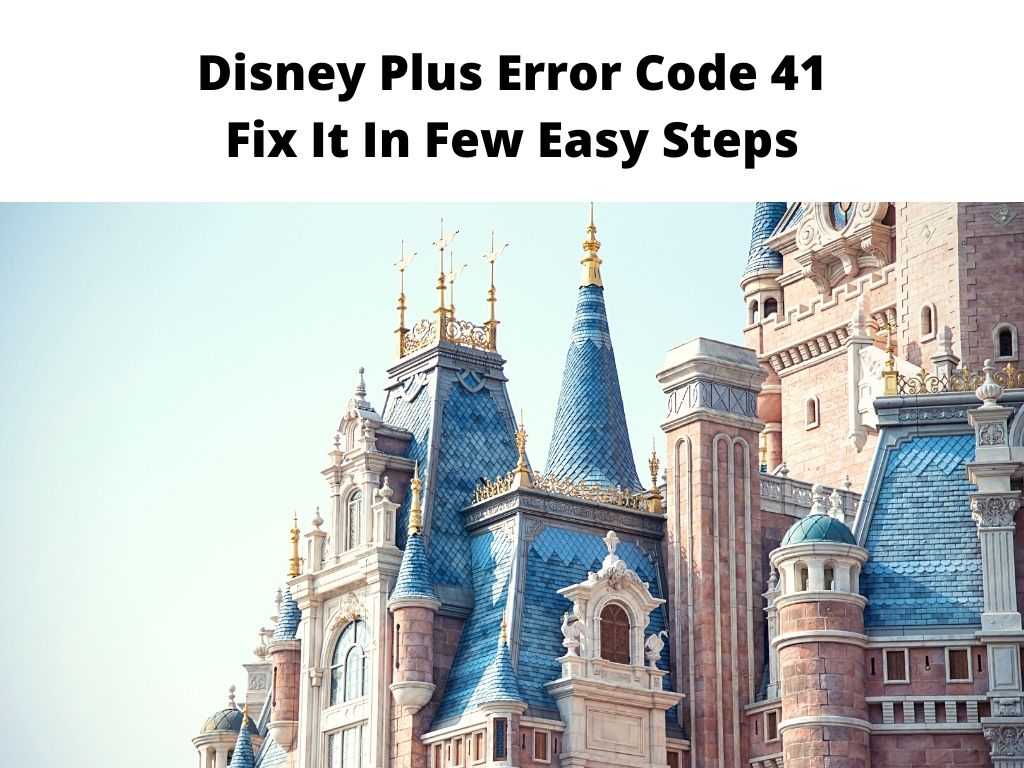
What is Disney’s 41 Error Code
Often, when watching Disney plus content online, you’ll experience the error code 41. It indicates either there is a problem with your internet connection or even the device. It could be triggered by an unreliable internet connection or by a hardware or software issue with the device.
What Are The Causes
There are numerous possible causes of error code 41. These consist of;
- A lousy or sluggish internet connection: The streaming may be interrupted if your internet connection is sluggish or slow.
- Hardware or software issue with the device: If there is an issue with the hardware or software of the device, the streaming may be halted.
- Data usage cap: Streaming may also be halted if your data usage cap has been exceeded.
- VPN: Using a VPN may potentially prevent you from uninterrupted streaming.
- Disney+ server: A problem with the Disney+ server may also prevent streaming from continuing.
Simple Ways to Fix Error Code 41 on Disney
Fortunately, you may resolve error code 41 by following a few simple steps. Some of the best remedies are listed below.
Verify your internet connection
Checking your internet connection is the first action. Check to see if it is reliable and quick enough for streaming. The error code 41 experienced on Disney Plus could be triggered by issues with the connectivity of your network. At this point, you can navigate to Fast.com and perform a speed test on your network. This will help you get to know the upload and download bandwidth to validate this.
If the outcome shows that your network is unreliable, restart your router to reestablish contact with your ISP’s servers. To do this, locate the router’s power cord, then unplug it for 5 to 10 seconds. Restart your router by plugging in the power cable once again.
Run another test to see if your connection is now achieving the proper speeds after restarting your router. If your internet speed remains poor, get in touch with your service provider and urge them to resolve the issue. On the other hand, if your current plan doesn’t meet Disney Plus’s minimum internet speed requirement of 5 Mbps, you might want to consider upgrading.
Examine the Disney Plus servers
In this situation, you need to determine whether the problem is on your end or Disney Plus. Streaming can be interrupted and you’ll see buffering or server errors when there is a problem with the server.
By understanding that the issue is with Disney Plus, you done have to worry about how to fix it because once Disney rectifies their server, everything will be corrected.
Try watching a different show
As you know, watching an unavailable show on Disney Plus can result in error code 41, hence, you need to return to the media library and try another title. By doing so, you can determine if the problem only affects a particular movie or TV show.
Restart your device
Try restarting any devices you’re using, such as your tablet or phone. Resetting the hardware and software of the device may assist to resolve the problem.
Check your data using a cap
Make sure you’re not going over your data use limit if you’re using a mobile device. This is one of the most common issues.
Install Malwarebytes
Disney Plus may struggle to load due to viruses and malware using your network’s capacity. Use the full system scan feature of Malwarebytes to determine whether your device is infected, and the free version is all you probably need.
Once you have MalwareBytes installed, open the program, run a scan and quarantine anything that has been detected.
Update your Disney Plus App
Error code 41 may appear when trying to access Disney Plus using an outdated App, as was already mentioned. Your current version may no longer be supported by the servers and needs to be updated. Following the procedure listed below can be used to update Disney Plus on an Android device;
- To open the Google Play Store, tap on it in your application drawer.
- After that, press the Menu button to reveal the side drawer.
- Select My Apps & Games, then scroll through the list to discover Disney Plus.
- Finally, tap the Update button to install the most recent version of the application.
Deactivate your VPN
If you’re using a VPN, try disabling it. This can help prevent any issues with streaming content. Third-party applications, like VPNs, provide network security for identity protection and data filtering to prevent hackers from obtaining private data.
They also alter your IP address, which is how they operate. But not all VPNs perform well, which could lead to problems and delays with network connections. If you’re using a VPN, turn it off first before choosing another Disney Plus movie or TV show to view.
In Conclusion
Error Code 41 which shows up while streaming Disney plus content can be triggered by a poor or sluggish internet connection, a fault with the hardware or software of the device, using a VPN, going over your data allotment, or a problem with the Disney+ server.
You should verify your internet connection, reset your device, check your data use cap, turn off your VPN, and check the Disney+ server to resolve this error.
Frequently Asked Questions
Error Code 41: What Is It?
This error often appears when watching Disney plus content online. It suggests that there is either an issue with the device itself or the internet connection.
Why does Error Code 41 occur?
A sluggish or unreliable internet connection, hardware, or software issues with the device, exceeding your data use cap, utilizing a VPN, or difficulty with the Disney+ server are all potential causes of error code 41.
How may I resolve error code 41?
You should verify your internet connection, reset your device, check your data use cap, turn off your VPN, and check the Disney+ server to resolve this error.


