If you have encountered the Fire TV error code 9912 then we are going to show you how to fix it in this updated 2024 guide.
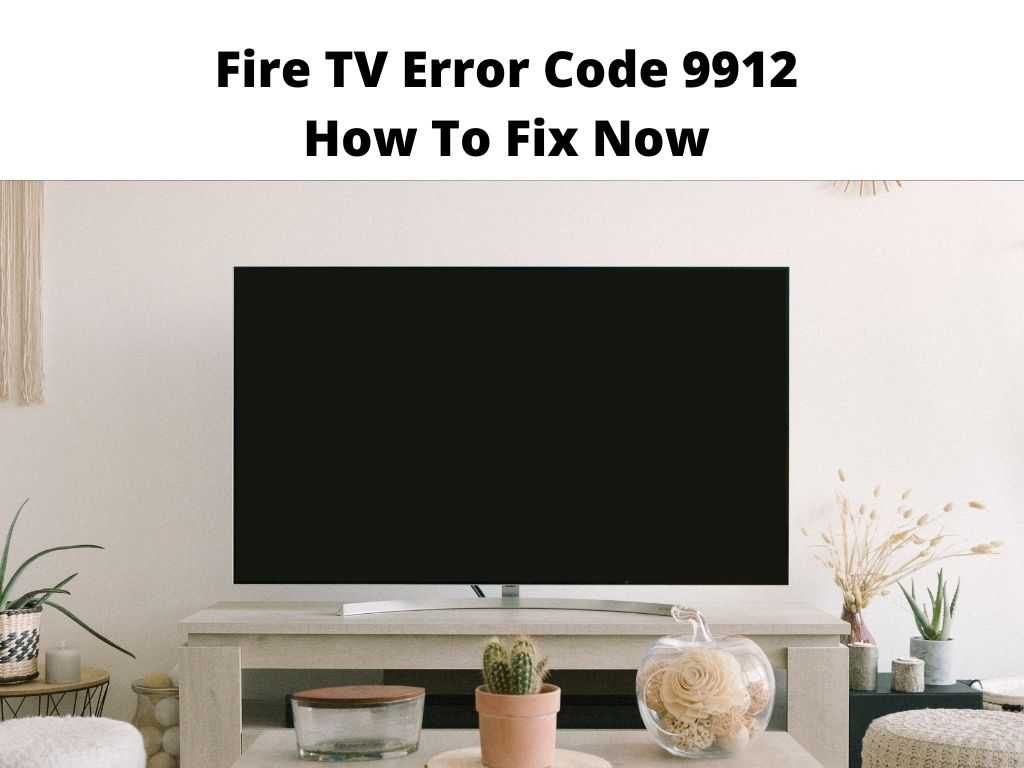
Encountering an error code tends to waste your time and make you miss interesting moments especially when there is no solution at hand. Many users have complained about Amazon Prime Error code 9912 which tends to appear on Fire TV screen. However, in this write-up, we’ll outline some useful tips and methods that can help you troubleshoot this error. But first, let’s understand what this error is all about.
Table of Contents
Amazon Prime Error Code 9912 explained
This error is an indication there is a temporary service issue. This can be resolved by updating your amazon application and Fire TV or even both. Furthermore, troubleshooting your internet connection, clearing the cache, and performing a power cycle on your device, can also fix this issue.
Reasons for this error
Several reasons can give rise to error code 9912 but it is commonly caused by issues relating to Wi-Fi Internet connection. These issues are just temporary and can be sorted out within minutes. To further resolve this error, you can follow the suggested solutions below.
How to fix it
Force Close your Prime Video App
- Navigate to the Settings menu.
- Choose Applications.
- Tab on Manage Installed Applications.
- Search for Amazon Prime Video.
- Then, force close the app.
Update your Amazon App and Fire TV
It’s important to confirm if you’re using the updated version of the Fire TV or the Amazon app. If you’re not sure, check for an update. After this, restart your device and try streaming again.
Confirm the speed of your Wi-Fi Internet Network
At this point, you need to perform a speed test to confirm the current speed of your network. According to Amazon, you need a minimum of 5Mbps to stream HD content. In a situation where you’ve got a poor internet connection, you might need to adjust your router to a higher platform. In addition, ensure you remove anything that may be blocking your internet signal route to your device.
For those making use of mobile data to stream the video content, try to move to an area where you can receive a strong signal from your network provider. Alternatively, you can transfer your router to be closer to your smart TV or move closer to your router if you’re making use of a mobile device. There is also an option to bypass your router and establish a direct connection to the modem you’re using.
Carry out a power cycle of your device
- Switch off the device you intend to perform a power cycle on.
- Disconnect all cables to it, then be patient for few minutes.
- Connect back all the cables you initially removed.
- Now, reboot the device.
Clear the Application cache
As you know, this error appears on your Fire TV, hence it’s important to clear the cache of your Fire TV application. Clearing the cache has helped many users, hence you need to try this method. The guideline is below:
- With your remote control, access settings on your Fire TV.
- Next, select the option for Applications.
- Next, click on Manage Installed Applications. From here, select Amazon Prime >>> Clear Cache option >>> Clear Data option. The application will be cleared.
- Those making use of Proxy service or any VPN service must be disabled as it could result in an Error 1044 before streaming videos on Amazon prime.
Reinstall the Amazon Prime Video App
If none of the suggested solutions can rectify this error at this point, try and delete the app and reinstall is a new version of the app. When it persists, you need to reach out to Amazon customer support for further advice on how to find a solution to this error. Most times, the error might be linked to your account. This can only be fixed by customer support through their backroom office.
Clear App Data on your Prime Video
- Navigate to settings, on the settings of your Amazon Prime Video app.
- Tab on Application Manager.
- Search for the Prime Video option.
- Choose Storage >>> Click Clear Data >>> Tap OK.
- If you use an Android phone to stream, go to Settings >>> Select Apps.
- Select Amazon Prime Video >>> Go to Storage.
- Tap Clear Data and Clear Cache.
In Conclusion
Similar to other streaming services, users of Prime Video can also experience app failures and bug errors. In a situation where you suddenly encounter this error, follow the suggested solution above to rectify it.
Frequently asked questions
How can I resolve Error Code 9912?
- First, you need to close the app and reopen it after few seconds.
- Then restart your device
- Confirm is the web browser or device you’re using is updated. Any other external device needed to be connected to your TV. You can use an HDMI cable that is compatible with HDCP 1.4 and HDCP 2.2 for HD and UHD respectively.
My Fire TV suddenly stopped connecting to my Fire TV app?
In a situation where your app refuses to work, first clear the app cache and data. Or better still restart your Fire TV device. Next, Uninstall and reinstall the app before restarting the entire device. Press & hold the Select and Pause/ Play buttons simultaneously for at least 10 seconds.
What could be preventing my Amazon Fire TV from working?
- First restart your Fire TV device or better still connect directly to your television.
- Detach the Fire TV inserted the HDMI port. Then reconnect it back
- Purchase another HDMI Hub or HDMI.


