The Amazon Firestick has undeniably revolutionized home entertainment. As an experienced tech enthusiast, I can attest to the flexibility it offers in terms of the selection of movies, TV shows, and applications.
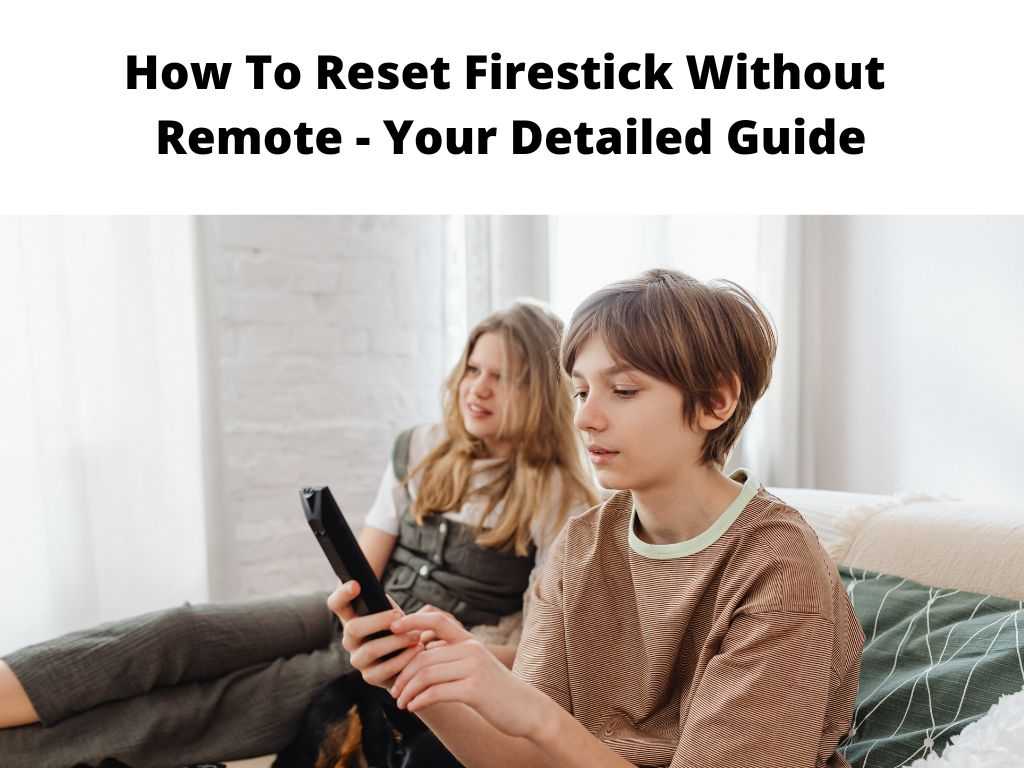
However, like any other tech device, it can occasionally run into issues and necessitate a reset. The big question here is, what happens when you need to reset the Firestick but can’t find your remote? there are a few ways to go about this, and I’m here to walk you through them.
TLDR: For a quick and easy way to reset your Firestick without the remote, you’ll need to use the Fire TV application on your smartphone. This app will allow you to navigate your Firestick’s settings where you can easily select the “Reset to Factory Defaults” option.
Table of Contents
The Amazon Fire TV App Solution
If you’ve misplaced your Firestick remote, it might be worthwhile to consider using the Amazon Fire TV app, available for Android and iOS. This app acts as a remote control for your Firestick, giving you the capability to control your Firestick using your smartphone.
Here’s the step-by-step guide:
- Download the Fire TV app on your smartphone from the Google Play Store or the Apple App Store.
- Open the app and sign in with your Amazon account.
- Your Firestick should appear on the app. If not, ensure your phone and Firestick are on the same WiFi network.
- Select your Firestick device on the app.
- Using the in-app remote, navigate to “Settings” on your Firestick.
- Select “My Fire TV” or “Device”.
- Choose “Reset to Factory Defaults”.
- Confirm the reset.
Pairing a New Remote
As an expert, a useful suggestion would be to consider pairing a new remote to your Firestick if you can’t find the old one or if it’s broken. Here are the steps:
- Power on your Firestick and TV.
- Hold down the “Home” button on the new remote for about 10 seconds. This should pair the remote to your Firestick.
- If your Firestick doesn’t respond, try pressing and holding the “Home” button again.
Once your new remote is paired, you can follow the steps outlined in the previous section to reset your Firestick.
Additional Information and Tips
If you often misplace your Firestick remote, it’s worth keeping the Fire TV app on your smartphone as a backup. Also, remember to always connect your smartphone and Firestick to the same WiFi network to ensure seamless operation via the Fire TV app.
As you proceed with the resetting process, it’s critical to understand the implications of a factory reset. Resetting your Firestick will erase all data including your account details, downloaded apps, and personal settings. Hence, I recommend only proceeding with this option after you’ve exhausted other potential solutions to any issues you’re experiencing.
When to Consider a Factory Reset
While it’s clear how to reset a Firestick without a remote, you might still be wondering when it’s appropriate to do so. As a rule of thumb, consider a factory reset under the following circumstances:
- Your Firestick is persistently slow or freezing, even after restarting it.
- You’re planning to sell or give away your Firestick and need to erase all personal data.
- There are consistent issues with app performance that can’t be resolved by simply reinstalling the apps.
However, always keep in mind that a factory reset is typically a last resort and often not required for minor issues.
Conclusion
As you can see, losing your Firestick remote doesn’t mean you can’t reset your Firestick. With the use of the Fire TV app on your smartphone or by pairing a new remote, resetting your Firestick can be accomplished with relative ease.
FAQ:
How do I Reset my Amazon Fire TV stick without the remote?
To reset your Amazon Fire TV stick without a remote, you can use the Fire TV app on your smartphone. Connect the app to your Firestick, navigate to “Settings,” then “My Fire TV” or “Device,” and choose “Reset to Factory Defaults.”
How do I manually Reset my Firestick?
Manually resetting your Firestick requires a remote. Navigate to “Settings,” then “My Fire TV” or “Device,” and select “Reset to Factory Defaults.” If your remote is missing, use the Fire TV app or pair a new remote.
How do I connect my Firestick without the remote?
You can connect your Firestick without a remote by using the Amazon Fire TV app on your smartphone. Ensure both your smartphone and Firestick are on the same WiFi network for this to work.
What buttons reset Amazon Firestick?
There isn’t a specific button on the Firestick that triggers a reset. Instead, you use your remote to navigate the menu system to “Settings,” “My Fire TV” or “Device,” and then “Reset to Factory Defaults.” In the absence of a remote, use the Fire TV app.


