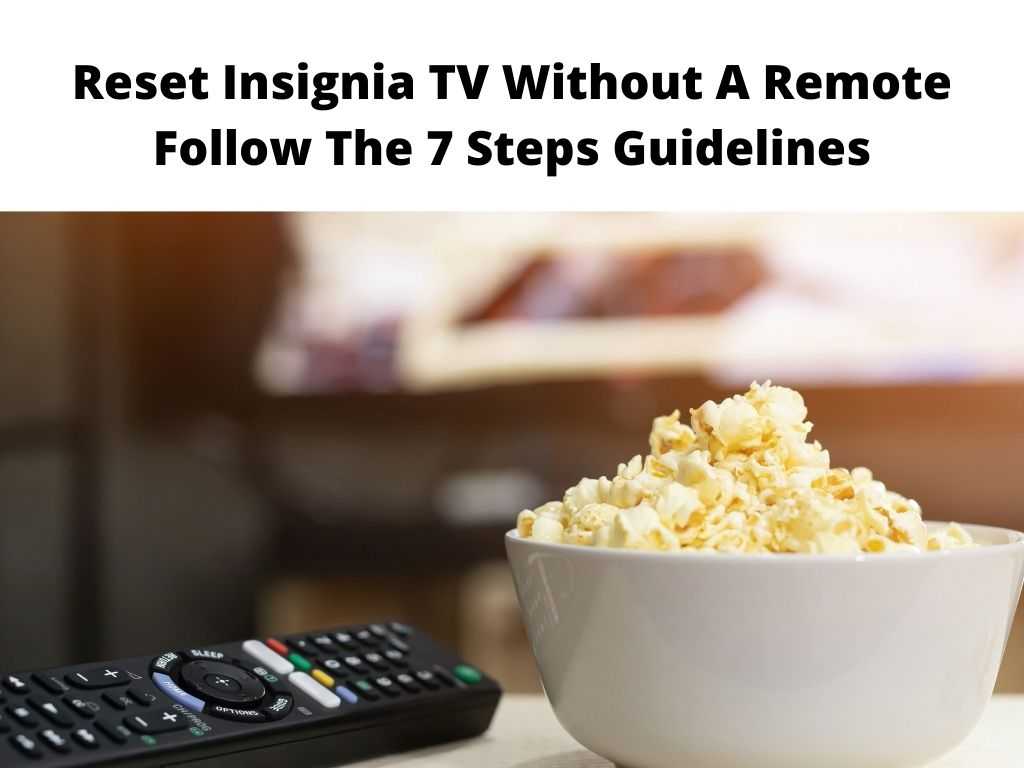
Despite these, some users have encountered certain challenges while using Insignia TV. For any quick fix, you can navigate to the ‘Reset’ option and if you haven’t yet paired the Insignia remote then follow this guide.
When the reset is over, you can proceed to personalize and customize everything on your TV. On the other hand, if you prefer making a hard reset without making use of a remote, then you’ll find this write-up useful.
Let’s proceed as we discuss how to reset Insignia TV in the absence of a remote. and Insignia TV won’t turn on.
Table of Contents
How to reset Insignia TV without remote?
If you’ve already done some configurations and have your data on your Insignia TV, it might be a difficult situation to reset your TV.
But the truth is that you’ve no option rather than to get your Insignia TV back to normal. The reset needs to be made.
Hence, here is a guide that will help you perform the reset in the absence of remote control.
Guidelines to reset Insignia TV without remote
To perform a reset on your Insignia TV without making use of a remote, you must follow the steps below;
- Switch your TV ON, then navigate to the ‘Menu’ button.
- With your arrow keys, navigate to the ‘Settings’ and then press the ‘Enter’ button to select.
- From the drop-down list, look for the ‘Reset to default’ option. Then tap it.
- If there is a ‘Yes’ in the confirmation dialog, tap on it so the reset process will commence.
- Next, search for the ‘Exit’ button, tap it and be patient as the reset process has been completed.
- After the completion, you can start customizing your TV to your taste.
- Those are the steps you need to follow to perform Insignia TV hard reset.
Note: After carefully following the above-listed steps, you can then carry out any configuration including parental control, remote settings, sound settings, and display adjustments.Some people may also ask, how can Insignia TV be manually turn on?
Follow the steps below;
- Look for the adapter your Insignia TV came with, plug it into any electrical outlet.
- There is a power button on top of the TV, tap on it
- On the remote, press the menu button to display the menu. With the channel and volume buttons, you can control the cursor movement.
- Scroll down until you find the setup menu.
- Choose Plug and Play.
Locating the reset button?
The reset button is also known as the reset switch. It’s a button that will enable you to reboot your TV. It can be seen in front of most devices.
How to fix the Insignia TV won’t turn on?
When you notice your TV cant turn ON, the guideline below will help you troubleshoot the issue.
- Unplug your Insignia TV from any AC power source.
- Navigate to the power button, hold it for at least one minute.
- Release after then.
- Be patient for some seconds, then connect your Insignia TV back to the AC power outlet.
Note: After doing all that has been listed above, any issue with your Insignia TV will be fixed. Finally, ensure your TV is not plugged as you carry out this hard reset. You can now proceed to watch your favorite content on your Insignia TV. Whenever you encounter any challenge with your Insignia TV, you can always make use of your reset button to fix it. The procedure on how to reset your Insignia TV to factory setting is easy that anyone can easily do it. To carry out a hard reset in a situation where your television is malfunctioning, the reset button behind your TV will help you perform the task. In this write, you can understand the process of resetting your Insignia TV and also what to do when it refuses to turn ON. Hopefully, this will be of assistance to get your Insignia TV from functioning again. Yes, you can make use of a Universal Remote. In a situation where you prefer not to get a remote from Insignia, you have a solid alternative in Universal remote. It is compatible with the majority of TVs and the good thing is that it does not involve any setup. Just walk in any store and purchase any. Instantaneously press & hold the Power button together with volume Down (-) buttons on the TV. Connect the AC power cord as you’re still holding the button. When the erasing screen appears, you can let go of the button. In all, it might take about 10-30 seconds. Insignia TV remote should be compatible with your TV without setup. The smart TV functionality works through the menu keys. Once the button is functioning well, then your remote is ready.Conclusion
Frequently Asked Questions
Can I make use of Insignia TV in the absence of a remote?
What procedure can I use to hard reset my TV?
Can I make use of any Insignia remote?
What is the process of Troubleshooting an Insignia TV?
Was this helpful?


