For subscribers experiencing Roku error 020, read to find out how to fix it. The error implies that your device has just experienced HDCP error which stands for High-bandwidth Digital Content Protection. This is a type of DRM set in place to prevent any form of data piracy.
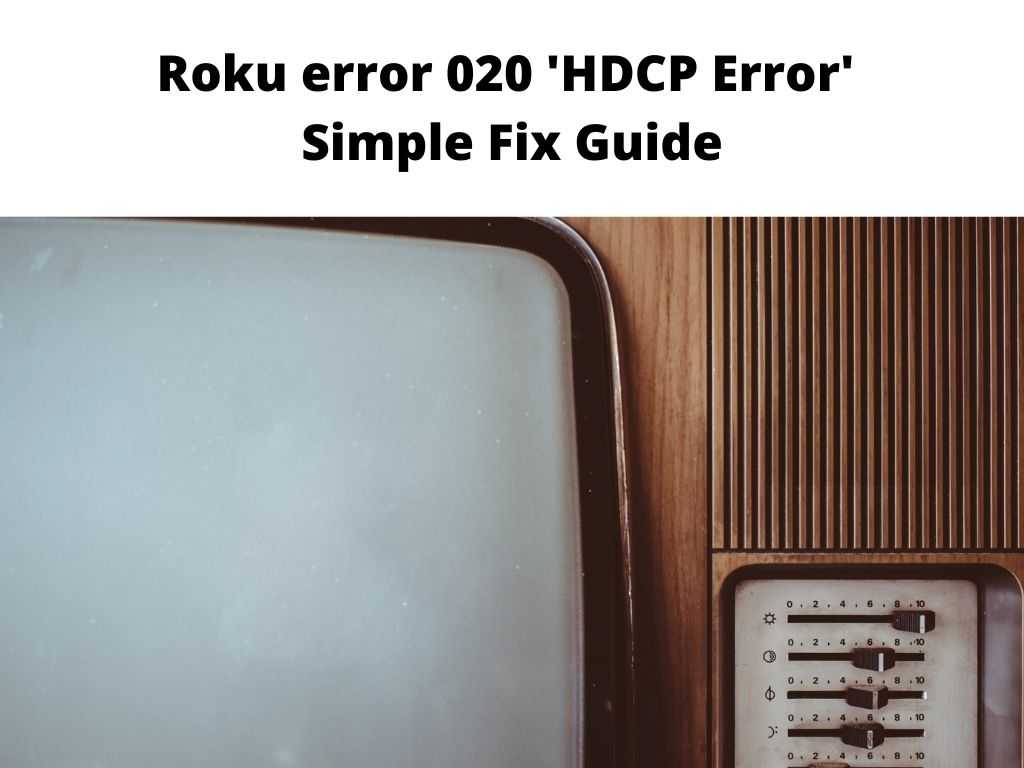
It often happens at the point when the device in use sees the TV’s content protection technology as a mismatch from itself. Apart from this, the error can result from faulty HDMI connectors and cables. But you don’t need to be worried because it can be resolved.
Table of Contents
Causes of Roku error 020
From different user’s feedback, there are different factors that end up triggering this error. Some of them are as follows;
- The HDMI used for connecting Roku devices might be faulty. This will indirectly fail to support the content protection technology, thereby triggering the HDCP error message.
- The AVR or TV sometimes is not compatible with HDCP or the HDMI connection. This triggers the error Code 020 as seen on the screen.
- An HDMI connector that is somehow defective can result in an error.
- A weak internet connection can also be the reason behind the error message.
How to fix Roku error 020
Once you encounter this error on your screen as you stream, do the following to rectify it;
Check the HDMI Cable – Sometimes, a plugged HDMI cable might shift from its port, thereby creating a problem for you. You need to check it and reset it to its actual port. To do this;
- Detach the HDMI cable from the TV and Roku player.
- Turn off your Roku and remove all the power cables.
- Be patient for up to 2 to 3 minutes
- Tightly connect back the HDMI cable followed by the cables
- Turn on the Roku device.
Use other ports to connect the cables – Make use of other ports to reconnect the HDMI cables. Feedback from most users indicates that by just doing this, the issue was resolved. Try it and see if it will work for you as well.
Revisit the Cables – One thing is to make sure the wires are not defective. This can happen when the cables are loose, or not well plugged. Endeavor to change all loose cables.
Check the reliability of your Internet – Roku is nothing without a reliable internet connection. This even leads to error code 20 on Roku. Hence, it’s important to subscribe to ISP with reliable service in other to enjoy a stable network. It’s also advisable not to connect any other device when using Roku.
Update Your Roku – If your Roku hasn’t been updated for some time, kindly do so. This is necessary for others to resolve the error. Follow the guideline below
- On your remote press the “Home” button.
- Tap on “Settings”.
- Choose “System” option >>> System update”
- Tab on “check now”
- This will update it.
Change the Settings – For those still experiencing the same issue, do the following changes in the settings
- Navigate to the settings
- Click on “Display Type”,
- Select ‘Auto-detect” if has not been selected.
Your equipment might not be HDCP Compliant
Constant occurrence of this error again means that either your television or other equipment has a compliant issue. For instance, older versions can’t handle this and will result in an error message. It’s better to try upgrading or strip the HDCP connection entirely.
Some equipment can be used to strip HDCP from any HDMI connection. For instance, a good one is the HDMI splitter. This helps to split the HDMI connection thereby giving access to more than one display. It also works as a side feature that ignores HDCP.
Other Fixes – As stated earlier, one of the easiest troubleshooting methods is to use a new HDMI cable but that’s not all the possible options.
- You also make use of an HDMI or AVR switch for direct connection to your TV. When it does not work, you can try on another TV. Alternatively, make use of your monitor to stream.
- The other way round, detach your Roku from the monitor when it is used as a primary screen. Use your smart TV instead. The good thing is you can still freely navigate the settings.
- From the Roku settings, select display type. Choose the one that won’t result in any error message.
- Though this will involve trial and error, when you choose the correct type, the error won’t show again. This applies until you switch to a different monitor.
In Conclusion
The truth is that taking your time to detach everything connect to Roku and TV might be a herculean task but that the sure way to put an end to this error. In summary, you need HDCP compliance. Better still you can make use of HDMI inputs as a criterion when choosing a monitor or Smart TV. I believe the guideline outline in this write-up will help find a possible solution to Roku error 020.
Frequently asked questions
What can I do to end the HDCP error?
- Detach the ends of the HDMI cable.
- Turn off power from the Roku and TV
- Reconnect HDMI cable.
- Turn on power to the Roku and TV.
How do I find a solution to the HDCP error on Roku?
The first is to unplug everything on your Roku, AVR, TV. Power off and remove all attached cord. Reconnect every and make sure they’re tightly fixed to the port.
What does HDCP error mean on Roku?
Simply put, it’s a situation where the Roku and TV refuse to agree. For some reason data exchanged between the two devices isn’t conveyed satisfactorily.


