Do you wish to enjoy most of the popular Live TV channels at a low price? Well, Sling TV is one of the solid choices especially if you’re working within a tight budget.
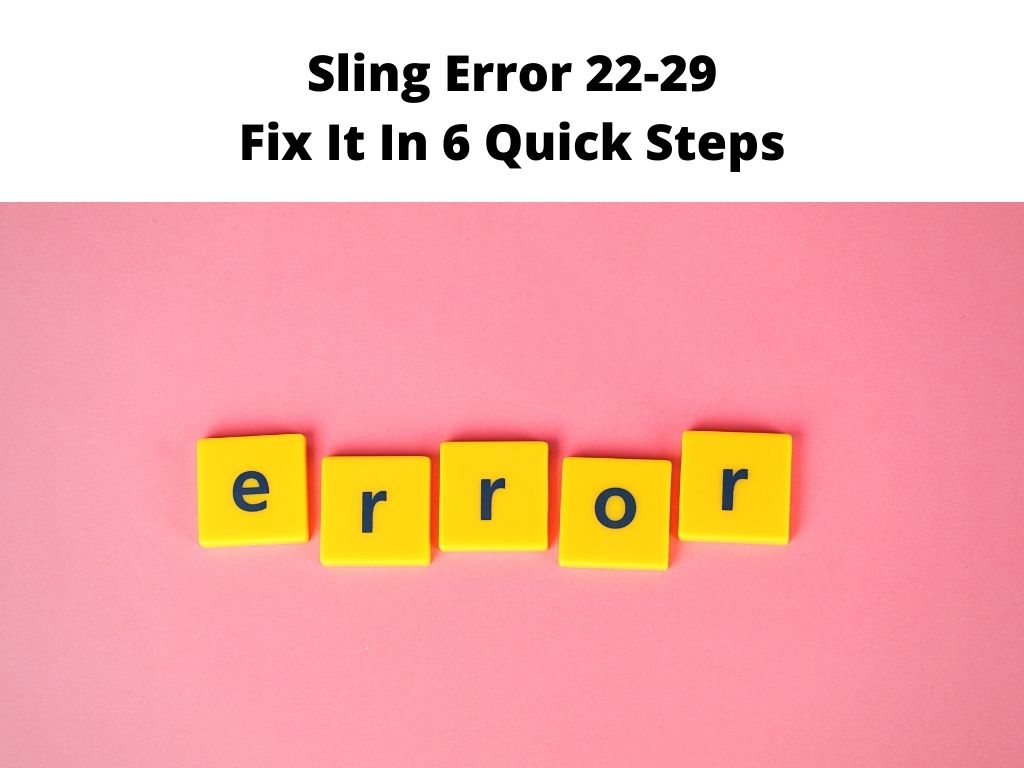
Although the channel listing is a bit slim, you’ll have the opportunity to enjoy popular channels such as AMC, TNT, and Cartoon Network.
The platform also offers a wide range of original programs from the likes of Nickelodeon and Disney Channel. Additionally, you’ll have access to ESPN and ESPN 2 if you’re into sports.
Sling TV caters to the casual user that wants to enjoy a wide variety of channels with a low monthly fee.
While it’s true that Sling TV is actually among the top Live TV streaming services in the US, it’s still prone to occasional glitches. Some users have been complaining about the Sling error 22-29.
This isn’t a common error and that’s why the majority of the users don’t know exactly how to approach it and resolve the situation. Luckily, we have found the solution to this error and we are going to share it with you. We have a guide specially curated to help you fix the Sling TV error 22-29.
Table of Contents
How to fix Sling error 22-29?
There might be other causes of this error but the most common are typically server or configuration issues. For instance, the error code may appear when there is a connectivity issue preventing Sling TV servers from communicating properly with your ISP.
Sometimes, it’s due to an outage on either your ISP side or Sling TV. The result is that you end up with an error code on the screen and can’t stream any of the channels on the Sling TV service.
Instead of doing nothing to resolve the problem, you can use these straightforward troubleshooting steps to fix the error 22-29;
1. Relaunch the app
Most of these errors are quite temporary and you don’t even have to do much except relaunch your Sling TV app. If you notice this error on your screen, close it and then relaunch the app. It might take some time for the app to re-establish connection with Sling TV servers. Just try it and see if it helps. If not, proceed to the next step.
2. Reset your device
The most common reason why users get this error is because they have broken or faulty hardware on their device that prevents them from streaming content on Sling TV. As such, you’ll have to go through a process of resetting or rebooting your device so that you can stream content again on the Sling TV app.
3. Delete the Sling TV app
The app you’re currently using might not be suitable for streaming all the content that you want on Sling TV. It may be outdated or filled with bugs and other issues. In that case, you should go through the process of deleting the Sling TV app and then reinstalling a new and updated version of it from the app store on your device. Surprisingly, doing this could resolve the error 22-29 on your device.
4. Reset your router
You’re likely facing this error code because of network connectivity issues. This can be caused by a faulty router that makes it difficult for Sling TV servers to connect with the ISP and deliver the content you want. If this is the case, you’ll need to fix your router.
In most cases, resetting your router will resolve your problem efficiently. However, if the error persists after resetting it, you might have to go through other steps of troubleshooting to ensure that it’s not a hardware issue.
5. Check for outages in your location
Outages are inevitable in the world of the internet. Sometimes, they’re caused by natural disasters or other reasons that affect your ISP and this can lead to an error code on your screen. In such cases, you’ll need to check for outages in your geographic area and then contact your ISP if you see one.
When there is an outage in the area, the only thing you can do is wait for your ISP to fix it in due time. In the meantime, you’ll have to forego the use of the Sling TV app.
6. Contact Sling Customer support
If you can’t get rid of this error even after trying all the above troubleshooting steps, you’ll need to contact Sling customer support.
By contacting this company, you’ll get the chance to resolve your problem. The representative will ask you some questions regarding the nature of your problem. After answering them, he or she will be able to provide support for your issue in due time.
Final Thoughts
Most people swear by Sling TV as one of the most reliable streaming services. It has been able to entertain millions of people and provide them with the best quality of service. However, you may still experience some errors on your app while using it.
In such cases, you’ll need to try fixing these errors as soon as possible by using the tips we have discussed above. No issue’s too difficult or impossible to solve especially when you have the right information and guidance.
FAQs
Why is my Sling TV not loading?
It may be due to several reasons. For instance, if your internet speed is slow, it might take a little more time for the data transfer to get through. Restart your router and see if this is the problem.
Is Sling TV having issues?
This is a common question that people ask. In most cases, Sling TV is having issues because of an error on the app. The only way to fix this issue is to contact Sling customer support and get the help you require in due time.
Why is my Sling TV buffering?
Buffering happens when the data is transferred from the server to your device. The speed of your internet connection might be the reason behind this. Take a look at your router and check whether the speed is sufficient to handle streaming.


