apt-get command is a powerful command-line tool, which works with Ubuntu’s Advanced Packaging Tool (APT) to handle packages.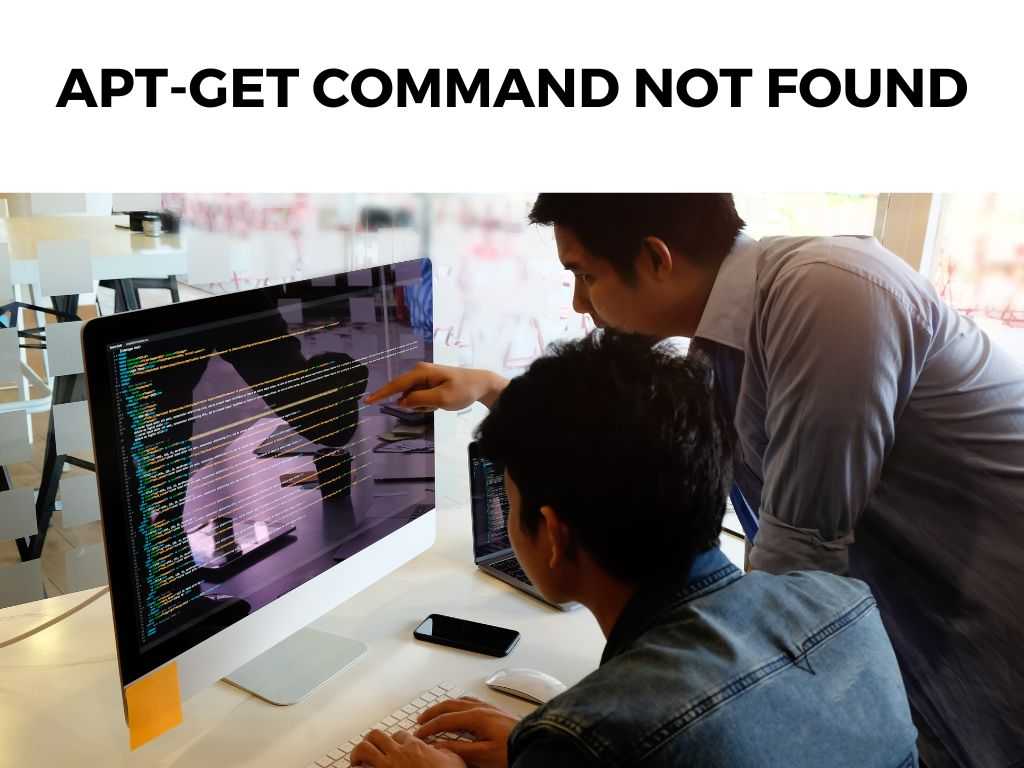
It’s an essential aspect of system management, providing commands for searching, installing, and cleaning up packages. If you’re on a Debian based distribution like Ubuntu, apt-get is your package manager.
TL;DR: The “apt-get command not found” error typically arises because you are trying to use the apt-get package manager on a system that doesn’t support it. The immediate fix involves utilizing an appropriate package manager for your OS.
Scroll down to get a detailed answer
But the matter has more depth to it, which we will explore in this article.
Why Do You See the “apt-get command not found” Error?
The most common reason you’d see the “apt-get command not found” error is that you’re attempting to use the apt-get command on an operating system that doesn’t support it.
It is possible that you’re using a non-Debian based distribution, such as Fedora, CentOS, or Arch Linux. These operating systems employ different package managers.
Common package managers for popular Linux distributions:
| Distribution | Package Manager |
|---|---|
| Ubuntu/Debian | apt-get |
| Fedora | dnf |
| CentOS/RHEL | yum |
| Arch Linux | pacman |
It’s essential to use the correct package manager for your operating system. Attempting to use the wrong one will result in errors like “apt-get command not found”.
Solving the “apt-get command not found” Error
Before you jump to the solution, I recommend double-checking your Linux distribution. You can do this by entering the following command:
lsb_release -a
Once you’ve confirmed the distribution, use the appropriate package manager. For example, if you’re on Fedora, use the dnf command instead of apt-get.
Note: Using the correct package manager isn’t just about preventing errors. Each package manager interacts with a specific repository of packages, designed for compatibility with your particular operating system.What If You Really Need apt-get?
If you absolutely need to use apt-get on a system that doesn’t support it, there are a couple of options.
- You could switch to a Debian based distribution like Ubuntu that natively supports
apt-get. - You can use Docker to create an Ubuntu container on your current system. Within this container, you can use
apt-getto your heart’s content.
I would caution against using apt-get outside its natural environment. The package repositories apt-get draws from are designed with Debian based systems in mind. Even if you can get apt-get to work on a non-Debian system, you could run into compatibility issues with the packages you install.
Alternatives to apt-get
Linux offers a variety of package managers, and each has its pros and cons. Below are a few alternatives to apt-get:
- dnf (Fedora) – It’s considered a successor to
yum, with better performance and package management capabilities. - yum (CentOS/RHEL) – It’s older but reliable and has excellent system update options.
- pacman (Arch Linux) – Fast and powerful, it offers a rolling-release model that always keeps your system updated with the latest software releases.
Each of these has a different syntax, but they perform similar functions. I recommend learning the specifics of your operating system’s package manager.
Avoiding Future “apt-get command not found” Errors
Beyond just the immediate resolution, it’s crucial to ensure that such issues don’t arise in the future. Thus, understanding your Linux distribution and its package management system is crucial.
1. Stay Updated: Always make sure your package manager is updated. Regular updates ensure that your system is equipped with the latest software and security patches.
This can be done with commands like sudo apt-get update for Debian-based distributions or sudo dnf update for Fedora.
2. Use the Right Command: Always ensure that you’re using the right command syntax. It’s not just about the package manager; the way you use it is also crucial. Commands vary from package manager to package manager.
3. Dig Deeper: Don’t just stop at using the basic commands. Each package manager has advanced options that provide more control and information.
For example, the -f or --fix-broken option in apt-get helps fix broken dependencies. Learning these options can help troubleshoot future problems.
Delving into Alternatives
While apt-get is a great tool, the beauty of the Linux world is the availability of options. If you want to explore beyond apt-get, there are some intriguing alternatives:
1. snap: Developed by Canonical, the company behind Ubuntu, snap offers a change from the traditional Linux package management. Snaps are containerized software packages that are simple to create and install. They auto-update and are safe to run as they don’t interfere with other applications on the system.
2. flatpak: This is another Linux application packaging format. Like snap, it also aims to provide a single installation method for every Linux distribution, simplifying software distribution.
3. AppImage: This format provides a way for upstream developers to provide “one app = one file” for Linux. AppImages come with all dependencies bundled and are entirely self-contained.
While these options aren’t direct substitutes for apt-get and other package managers, they represent a modern approach to software distribution on Linux. I recommend exploring these alternatives to broaden your understanding of Linux software distribution.
Deciphering Common Errors
Though “apt-get command not found” is a common error, it’s not the only one you may encounter while dealing with Linux package management. Here are a few other common errors:
1. E: Unable to locate package: This means the package you’re trying to install isn’t available in your configured sources. Always check the package name and the sources list.
2. dpkg was interrupted: This suggests that a previous operation didn’t complete as expected. This can usually be resolved with sudo dpkg --configure -a.
3. E: Could not get lock /var/lib/dpkg/lock: This means another package management operation is running. It’s best to wait, or if you’re sure no other operations are ongoing, you can safely delete the lock file.
Note: It’s critical to approach these errors with caution. Linux gives users a lot of power, but misuse of this power can lead to system instability. The “apt-get command not found” error is a common stumbling block for Linux beginners, but it need not be a major roadblock. This error reminds us of the diverse world of Linux distributions, each with its unique package management system. Remember, a key to becoming a skilled Linux user is understanding and respecting these differences. It means the system doesn’t recognize No. Alternatives include You can check your Linux distribution by typing Use the appropriate package manager for your distribution or consider switching to a Debian-based distribution if Conclusion
FAQs
What does “apt-get command not found” mean?
apt-get because it’s not installed or you’re on a non-Debian based distribution that doesn’t support it.Can I use
apt-get on any Linux?apt-get is for Debian based distributions like Ubuntu.What are some alternatives to
apt-get?dnf for Fedora, yum for CentOS/RHEL, and pacman for Arch Linux.How do I know which Linux distribution I’m using?
lsb_release -a in the terminal.What should I do if I encounter the “apt-get command not found” error?
apt-get is a must for you.Was this helpful?


