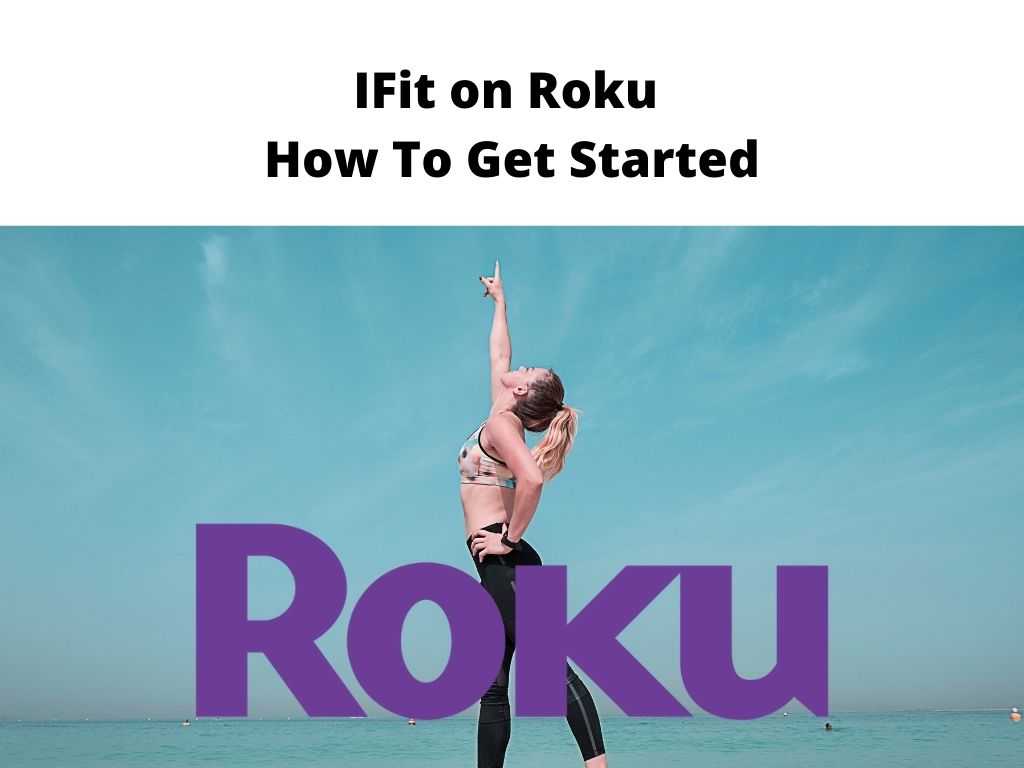
TL;DR: While Roku doesn’t support iFit natively, it’s still possible to get your workout routines from iFit onto your Roku-enabled television by mirroring the app from another device.
Scroll down to get a detailed answer
Table of Contents
Roku and Fitness: iFit Not Directly Supported
In a world where fitness applications are increasingly becoming part of our daily routines, the ability to access them conveniently is crucial. Roku, a digital media player, offers a range of fitness apps. However, I recommend noting that, as of now, Roku does not directly support iFit. iFit is not available as a native application on the Roku platform, meaning you won’t find it in the Roku Channel Store.
The iFit Experience on Smart TVs
While iFit is not natively available on Roku, it is accessible on several smart TVs, enhancing your fitness routine with a larger, more immersive screen. Major brands like ProForm and NordicTrack have integrated iFit technology into their smart TVs, allowing users to conveniently stream workouts directly.
Workaround: Screen Mirroring iFit to Your Roku
Despite the limitations, Roku users are not entirely out of options. A common workaround is to utilize a feature called ‘screen mirroring’, where the iFit app’s content from your mobile device or PC is duplicated onto your Roku TV. Here’s how to do it:
- Ensure both your Roku and mirroring device (phone, tablet, or PC) are on the same Wi-Fi network.
- On your Roku, go to ‘Settings’ > ‘System’ > ‘Screen Mirroring’ and set the mode to ‘Prompt’ or ‘Always allow’.
- On your mirroring device, open the iFit app and initiate screen mirroring (this process varies depending on the device’s operating system).
- Select your Roku device from the list of available devices.
- Begin your iFit workout. It should now appear on your Roku-enabled TV.
Fine-Tuning Your iFit Experience on Roku
Now that we’ve tackled the technical aspects, let’s discuss how you can enhance your iFit experience on Roku.
- Optimize your Viewing Area: Adjust your Roku-connected TV’s position for an optimal viewing angle during workouts.
- Sound Settings: If your Roku device supports it, consider tweaking the sound settings to match the intensity of your workouts. A good soundbar can also make a significant difference.
- Internet Connection: Ensure a robust Wi-Fi connection for seamless streaming. Interruptions during your workouts can be quite frustrating.
- Device Charging: Keep your device adequately charged before starting the workout. The last thing you want is your device dying in the middle of a high-energy session.
Dealing with Potential Hiccups
While using iFit on Roku via screen mirroring is generally straightforward, you may occasionally encounter issues. Here are some common problems and their potential solutions:
- Screen Mirroring Not Working: Ensure both your Roku device and the device with the iFit app are on the same network. Sometimes, simply restarting both devices can resolve connectivity issues.
- Poor Video Quality: This might be due to a weak Wi-Fi connection or an older Roku device model. Upgrading your router, improving your Wi-Fi signal, or getting a newer Roku device might help.
- Sound Issues: If you’re not getting sound on your TV, check the volume settings on both your TV and your device.
Note: If issues persist, it’s a good idea to contact Roku or iFit customer support. If you’re exploring Roku for fitness, you’ll be thrilled to know there are numerous fitness apps available. Some notable ones include The Roku Channel’s “Fitness” category, Peloton, Daily Burn, and FitFusion. These apps offer a variety of fitness classes ranging from yoga to high-intensity interval training. Combining iFit with Roku adds a refreshing dimension to your fitness regime. Whether you’re a yoga enthusiast or a hardcore weightlifter, you can find your perfect workout from iFit’s extensive library. The possibility of doing all this on a larger screen using Roku transforms your exercise routine into a more engaging, enjoyable experience. Sure, there are a few extra steps involved, and you might encounter some hitches along the way. But if you’re dedicated to your fitness journey and love the convenience of working out at home, I recommend giving iFit on Roku a shot. As technology evolves, we can hope for a smoother, more integrated iFit-Roku experience in the future. Yes, you can use Roku to view iFit workouts on your TV. However, as of my last update in September 2021, there isn’t a native iFit app on Roku. You’ll need to use screen mirroring to display your workouts from an iFit-compatible device to your Roku-connected TV. While there isn’t a dedicated iFit app for all smart TVs as of my last update in 2021, some brands like NordicTrack and ProForm TVs come with iFit compatibility. For other smart TVs, screen mirroring from another device is a feasible option. Absolutely, Roku offers numerous fitness apps. You can explore various options like the Peloton app, Daily Burn, and FitFusion among others. The Roku Channel also features a dedicated “Fitness” category. You can stream your iFit app to your TV using screen mirroring. This involves enabling screen mirroring on your TV, locating the screen mirroring option on your device with the iFit app (often found in settings), and following prompts to mirror the screen. Once mirroring is initiated, anything displayed on your device, including your iFit workouts, will appear on your TV screen.Exploring Other Fitness Apps on Roku
Conclusion
FAQs
Does Roku work with iFit?
Is there an iFit app for smart TV?
Is there a fitness app for Roku?
How do I stream my iFit app to my TV?
Was this helpful?


