When Comcast status code 221 happens, it often results in a steady green light blinking on the cable box. This results in failure to temporarily establish an internet connection. In recent times, subscribers have complained regarding Comcast box connectivity. This is indicated by a constant green light seen blinking continuously on the Comcast cable box. This shows there is something wrong with the internet connection. In turn, this hinders users from enjoying efficient access to it.
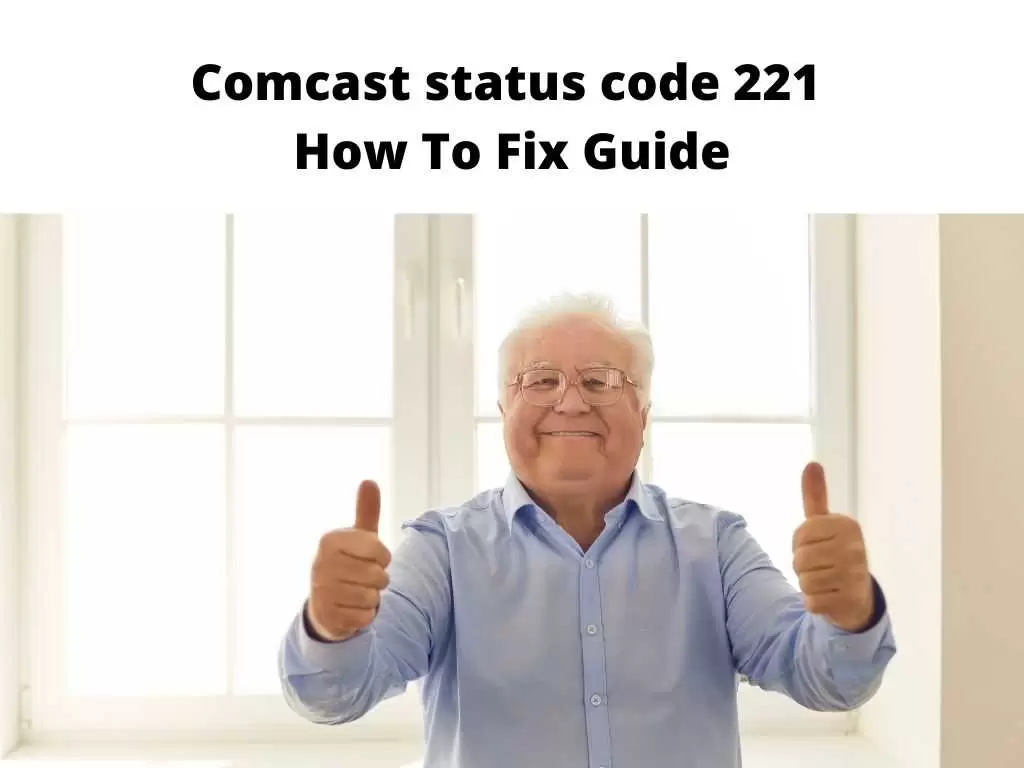
Table of Contents
Presence and Behavior of green light on the Comcast cable box
The presence of this LED light informs us about the performance and connectivity status of your device. Like other digital boxes, the Comcast cable box is designed with such light that can be seen directly on the front panel. It’s essential to understand what different blinking implies before outlining the possible solutions to resolving the Comcast status code 221 issue. The various forms of blinking are as follows;
Constant blinking of green light on the cable box
Once you notice this, it implies that your digital adapter is yet to be fully authorized or activated. However, when the green light blinks for a longer time, it means the box is in a hunt mode. At this point, you need to wait until the blink normalizes (short blinks) before it can be fully activated. In all, you still reach out to Comcast customer service.
A string of three short green light blinks
When you notice three short blinks on your box, it implies there is an update going on. Allow it to fully update, then be patient for the digital TV to stop blinking. Once it stops, you can authorize it.
A string of two short green light blinks
This means that your digital adapter is set for authorization. When the Comcast cable box has been successfully activated, the green LED light immediately changes to steady power light. With this, your cable box is now in operational mode. Hence, you can proceed to connect to your TV device and commence streaming of your favorite channels.
What triggers Comcast cable box blinking?
They’re as follows;
Comcast Service Outage from the Internet service provider – In most cases, your internet service provider might experience a service outage. This, in turn, will make the Comcast cable box blink constantly. You can check the company’s website for any pre-scheduled outages.
Issues with your Splitter – Most of the connections done at home are carried out with a splitter. The role it plays is to divide connections into different links. It also gives your TV device, Wi-Fi router a suitable internet connection. At times, this splitter will have issues, which in turn affects its splitting responsibilities. This directly affects the internet connection.
Loose attached wires – Sometimes, the wires used in connection will get loose, affecting the internet connection. It’s essential to carefully get them in close contact and recheck if the modem is correctly connected to its respective slot.
Modem Defects – You might not know, but modems do get defects too. The Xfinity modem can sometimes go out of order, which leads to internet failure. In addition, power surge also contributes to modems losing their functionality and productivity. This makes the internet not to be prompt in establishing its connection.
Now that you’ve an idea of the different factors that can induce your router to blink and the issues that will result afterward let’s look at some of the suggested solutions on how to resolve the error code.
How to fix Comcast status code 221
Reboot the Internet Modem
The importance of power cycling any dysfunctional device cannot be overemphasized. To do this, follow the steps below:
- First, cut off or unplug the power supply that is directly linked to the Xfinity Wi-Fi router.
- Press and hold the Power button on your Wi-Fi Router for few minutes.
- Plug the router back to the power button
- Restart.
Direct Connection of the cable to the router.
Like it was stated earlier, most times, the splitter can develop a fault without prior warning. Instead of appropriately carrying out its task, it will split the internet cable, which changes the entire connection from establishing appropriately. Hence, at this point, you can try to make a direct connection to the router.
Troubleshoot the Comcast Internet Connection
- Login to your “Xfinity My Account” through the App.
- Navigate to “Check links for Service Interruptions.”
- Be patient and allow it to finish processing.
- Alternatively, you can also visit the Xfinity Status Center, especially when the situation is out of persistence.
- Reach out to Comcast via their hotline 1-800-COMCAST (1-800-266-2278). You can also decide to call this 1-800-XFINITY (1-800-934-6489). These are more efficient when your mobile phone is properly registered for Comcast Alerts. It also gives you the privileged to text to 266278 (COMCAST)
In Conclusion
Like it was stated in the writeup, once you’ve adequately finished authorizing your Comcast cable box, if the green light continues to blink, then you need to reset the cable box. This can be done by unplugging it, then waiting for a minimum of 5 minutes before plugging it back in. If it still didn’t work, consult a Comcast tech team. They’ll suggest another approach to resolve it.
Frequently asked questions
What makes the green light on my cable box frequently blink?
Complaint relating to constant green light blinking remains a reoccurrence with Comcast box users. Well, the continuous blinking suggests there is a minor problem with your unit. The green light can indicate that your device is yet to be activated or no proper signal reception during an upgrade.
How do I activate my small Comcast cable box?
This can be quickly done online
- Link up your Internet >>>Voice and TV equipment. Then turn it on.
- Navigate to xfinity.com/activate for a step-by-step activation process. If you intend to activate an Xfinity Mobile device, visit this link xfinitymobile.com/activate.
How can I properly tighten a cable connection?
As regards this, the recommended rule remains “finger-tight.” This means that you need to make it very tight with your fingers and not with any tool. This can be done by locating the point of connection generally at the back of the equipment, twist the connection until it’s finger tight.


