Comcast status code 222 is among the most recurrent error code faced by subscribers. This results in unprecedented issues with streaming, especially with the Comcast cable box.
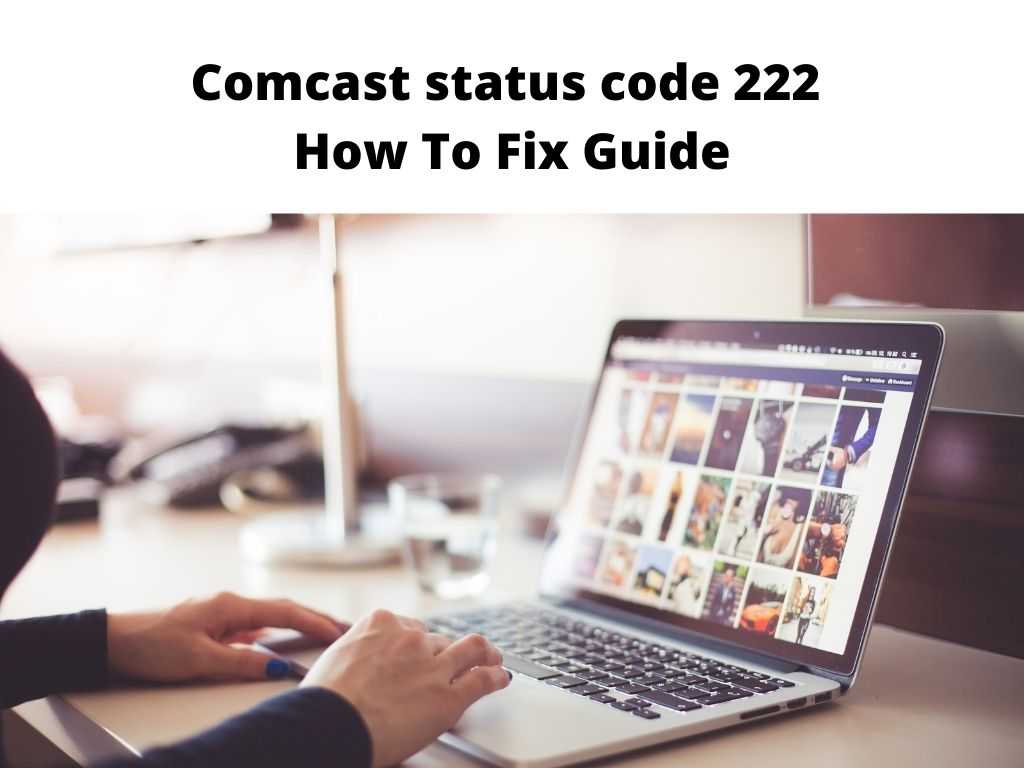
The message displays, “the video signal has been interrupted,” followed by “Comcast Status Code 222”.
Imagine it’s weekend, and you’re streaming different movies and TV shows through your smart TV with the help of your cable box, and suddenly an error code interrupts the content you’re streaming.
That’s exactly how it happens. Comcast cable box remains one of the best when it comes to digital cable TV, but despite their best services, users still encounter these errors even with coax cables. Hence, in this write-up, we’ll outline some troubleshooting solutions that will enable you to resolve the Comcast status code 222.
Table of Contents
Comcast Status Code 222 explained?
Like it was stated above, it’s one of the streaming errors you’ll encounter as a subscriber. It happens by making your playback feature stunt, leaving behind a status code 222 notification. At this point, the video signals you were streaming will be interrupted. The truth is that this gets irritating if not fixed immediately.
Reasons behind this error code.
It’s essential to understand what exactly leads to this error code before diving into the solution. Being aware of the things that trigger it will enable you to prevent it. Some of the reasons why it happens include,
- Problems with authorization and video signals.
- The wrong installation of the coaxial cables can also trigger it.
- Streaming an off-air TV content
These can happen many times as a result of interruption in signal. One way to rectify this error code is quickly checking the internet connection you’re currently using. This also involves checking your device, including other devices (splitter. Etc.) that are involved in establishing a proper internet connection.
How Do I Troubleshoot Comcast Status Code 222?
Below we’re going to outline some researched and reliable troubleshooting methods you can try to enable you to put an end to the Comcast Status Code 222 issue.
They’re as follows:
Try and find out if there is a service outage.
Most times, Comcast’s backbone partners will experience a fiber cut that will impact other providers. Whenever this occurs, it affects the residential internet, different businesses, voice, and video customers.
To check if there is a possibility of a service outage, you can start by cross-checking the internet availability in other devices you connected to your Wi-Fi. If they’re having similar issues, then there is a possibility it’s a power outage.
You take a step further by checking different social media platforms.
Whenever this happens, they often put up an update to inform their subscribers, assuring everyone the service will be restored shortly.
All physical cable used in connections must be checked and tighten up
Whenever you encounter this status code 222 error, endeavour to check the entire coaxial cable connection. You need to ascertain that these wires are well connected and there is also no damage. Also, check if any wire is plugged into the wrong port, then remove it.
The cables must go through the “cable in” directly to the cable box. With this, it can establish direct contact, which is very important.
Reboot Your Cable Box
There is a tendency to face this error code when something is wrong with the Comcast box. once you suspect this, you can quickly perform a hard reboot on the Comcast box. For those that are still not familiar with how this is done, follow the instructions listed below;
- First, you need to unplug your Comcast box, which is directly connected to the power socket.
- Please wait for a minimum of 20 seconds before reconnecting it back to the power socket when this is done.
- After waiting for at least 20 seconds, you can now plug it back to the power socket. Then turn it on.
- Once you’ve carefully completed this process, check if the issue has been resolved. If it persists, then you might need to try to reach out to customer service.
In Conclusion
When you’ve carefully tried the solutions suggested above, and the issue persists, then you need to reach out to Comcast.
From their end, they’ll help you reactivate the service, and most likely, the Comcast status code 222 error will be solved.
Frequently asked questions
What is the main reason behind the Comcast outage?
One of the days when an outage happened, Comcast confirmed on their social media handle that the outage was traced to their backbone partners that had a fiber cable cut. It also affected other internet service providers.
My Xfinity box refuses to connect. What could be the problem?
At this point, it’s essential to make sure all the cables are firmly fixed and properly connected directly from the wall to your device.
Also, check the remote batteries and if the TV is in the right input. After all these, you can turn it back on and allow it to scan for any potential issues. You can select System refresh to restart the TV box.
When do I know if my cable box is faulty?
If you begin to notice any issue with your TV cable box, there are specific symptoms you should be looking out for.
For instance, static or no picture available. Sometimes you might experience frozen images.
You can look out for include problem with the playback feature, and some channels might refuse to change to another one.
What can I do when my Comcast box refuses to function?
- First, you need to restart it through the power button.
- Check if all the cables are correctly tight.
- There is a power button in front of the TV box; press and hold it for at least 10 seconds.
- After this, the TV box will restart automatically.


