DirecTV is a top choice for viewers in need of first-rate entertainment services. It not only offers a range of TV channels but also incredible features such as the ability to stream on multiple devices.
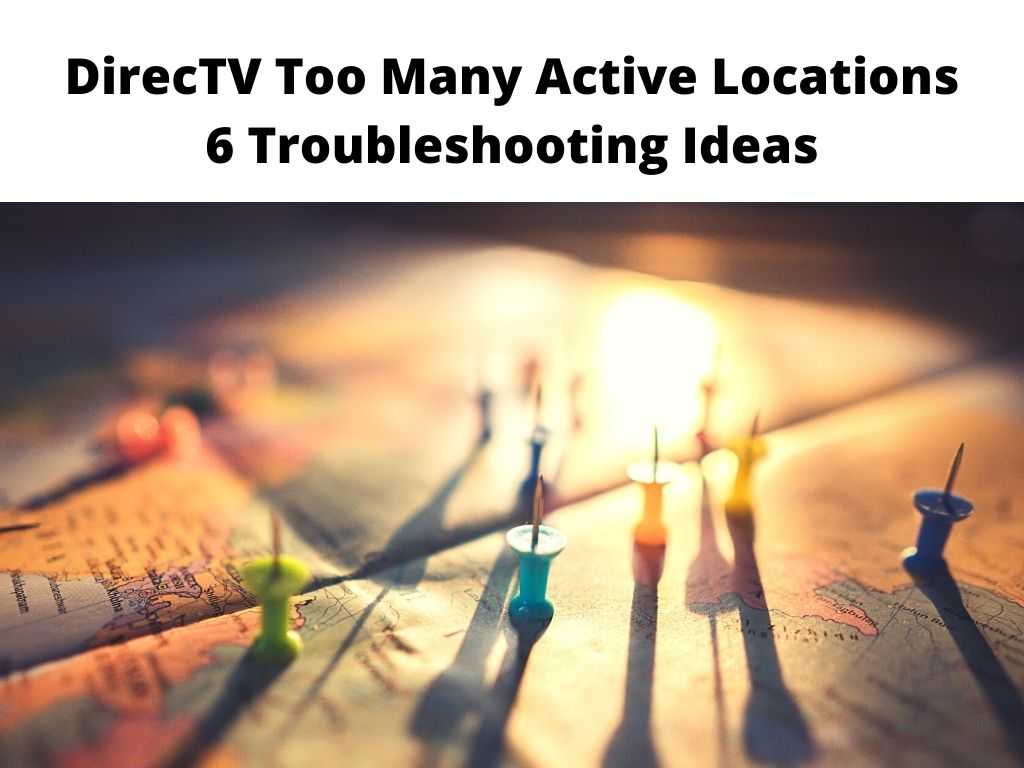
DirecTV allows its users to access their accounts and watch content on two devices concurrently. That said, there have been people who have tried to access their DirecTV account and received an error message.
The most common error message that has been coming up lately is ‘DirecTV too many active locations’.
This error may not be a major problem but it can be quite disturbing to the user. In this guide, we will present how you can fix the DirecTV’s too many active locations errors.
The error is baffling especially when you have no idea why it’s happening or what to do about it in the meantime.
For that reason, getting a solution to this is of utmost importance. Otherwise, you’ll have to put a stop to streaming because you won’t be able to access your account. On that note, we will walk you through how to fix it effectively and quickly.
How to fix DirecTV’s too many active locations?
There are several possible reasons for this issue and it may take a while to find out the exact reason. In any case, you should start by finding out the best way to fix this error. The key is to know what’s going on and how you can get it fixed in the first place.
1. Check on location limits
First and foremost, you should make sure that you’re not using excessively many locations. If you have multiple active locations, your account may be blocked due to location limits.
This is something that you need to check first before trying to solve the issue. In that case, simply count the number of active locations to determine how many you’re using.
Once you know the number, it will be easier for you to find out if this issue is caused by location limits or not.
For instance, the main unit of the Genie DVR usually provides three mini locations. Now if you’re already using the three mini locations, switch off one location before attempting to switch on another.
2. Reset the main Genie DVR
Sometimes only three locations are switched on and yet the DirecTV has too many active locations error persists. This is because the main Genie DVR relies on the number of active locations.
The solution to this is to reset the main Genie DVR. Look for the reset button either on the side or back of the unit. Press the button to initiate the reset process. After a few seconds, it will reboot and you should be able to use your account again.
3. Unplug your cables
Sometimes, a temporary solution to this issue is just unplugging your cables. This will disconnect all of your active locations from the mini units and then allow you to use them again.
To do this, simply unplug all cables from each of your mini units and wait for a few minutes before plugging them back in again.
This will force DirecTV to refresh its database so that it can find out which channels are available in each location. Once that happens, you should be able to use these channels again without any issues or problems.
4. Replace the minis
If the location issue won’t go away even with the correct location count from the Genie DVR, you should consider replacing the minis. The minis are likely experiencing hardware problems and that’s why they’re not working as they should.
To do this, you should get a new Genie mini-unit. Simply go to the DirecTV website and order a replacement mini-unit.
You can also opt to use receivers instead. If you’re confident that you can fix this issue without any problems, then it’s best to replace your minis so that you don’t have to deal with it later on.
5. Reset the client
If what you want is to link the Genie DVR with the client, it would be best to reset the client first. To reboot the client, just take out the power cords for some time and then reinsert them. Now connect to the location once again to see whether the issue is gone.
6. Check the jacks and ports
This issue can also be caused by a faulty jack or port. This is because you have a lot of cables connected to your mini units and sometimes, these jacks can become loose.
If that’s the case, you should check the ports and jacks to see whether there are any problems with them.
For instance, the jacks should be connected to the right ports. If you find any issues with them, try connecting the cables in different ways so that you’re certain that they’re not causing this error.
Final Thoughts
Many people rely on DirecTV for their entertainment and it can be super exasperating when a problem occurs. Luckily, this issue isn’t complex or difficult to fix. With a little bit of knowledge and the right tools, you should be able to resolve it easily.
FAQs
Can you have DirecTV in two different locations?
Yes, but if you intend to use both locations at the same time, you’ll need separate DirecTV accounts as well as equipment.
Can DirecTV work in different rooms?
Yes, DirecTV can work in different rooms. This is one of its major features. You can even have DirecTV working in different parts of your house or apartment and still be able to watch all your favorite channels on demand.
How do I change my DirecTV location?
Changing your DirecTV location is as simple as going to the settings page of your DVR and changing the location from where you want to watch DirecTV. But make sure your new location is correct to avoid running into errors later.


