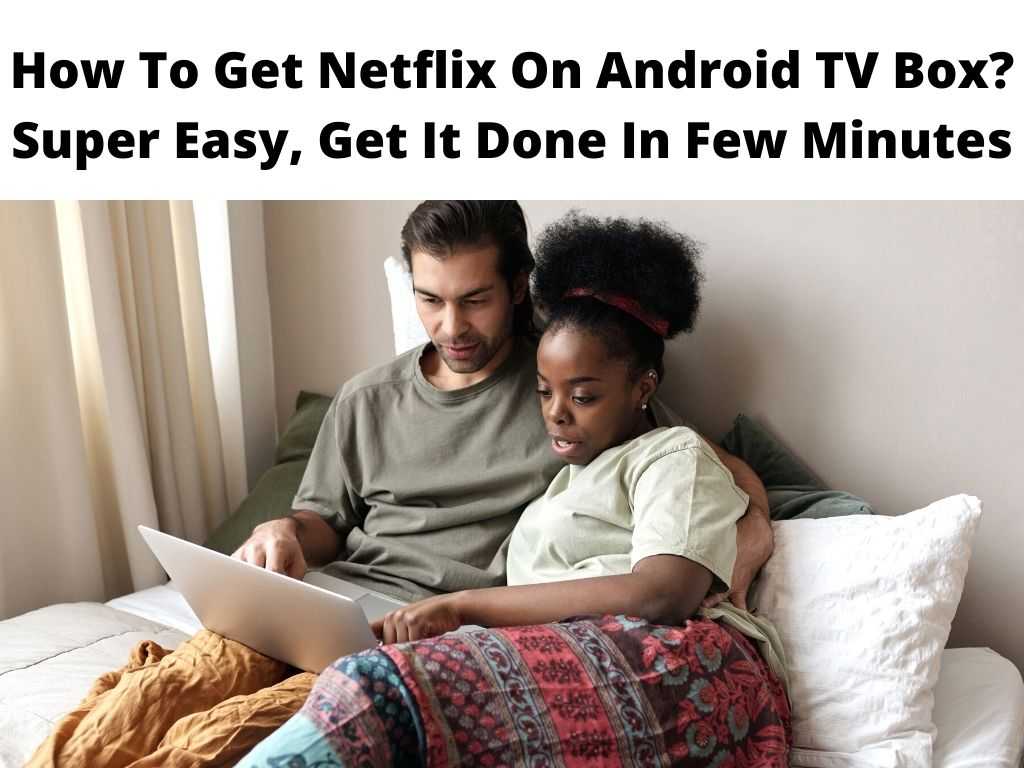
Netflix has become the go-to service for watching movies and TV shows. The company offers its services through a wide range of devices, including smartphones, tablets, game consoles, smart TVs, and even some cars.
If you want to enjoy Netflix on your Android TV Box, you’ll need to install the Netflix app. But before we delve, let’s make sure we’re on the same page.
Table of Contents
What is Netflix?
Netflix is an American subscription video on demand (SVOD) online media streaming service that was founded by Reed Hastings and Marc Randolph in 1997. It allows users to view DVDs and other content streamed over the Internet using a broadband internet connection.
Users can also access their account information, manage their subscriptions, and search for titles through the website. In addition to DVD rentals, Netflix offers instant streaming of television series and films, as well as original programming.
Its library includes more than 1,000 feature films, documentaries, and television episodes from around the world.
Netflix Features
The main features of Netflix include;
- Watch unlimited movies and TV shows instantly with no commitment
- Browse thousands of new releases and classic favorites
- Stream any movie or show anytime, anywhere
- Enjoy free upgrades to HD when available
- Rent DVDs at home or pick them up at local retailers like Walmart
- Keep track of what you’ve watched with personalized recommendations.
What is Android TV Box?
Android TV Box is a set-top box that comes preloaded with Google Play Store. This device provides a user interface similar to that of a smartphone.
You can browse apps, play games, watch videos, listen to music, read books, and much more. These boxes are usually connected to a display via HDMI cable. Some models have Wi-Fi connectivity while others do not.
How To Download Netflix On Android TV Box?
To download Netflix on your Android TV box, you need enough information to make sure you have all the required basics to make it a reality. We’re going to discuss two main methods through which you can add Netflix to your Android TV Box.
Method 1: Install from Google Play Store
This method is the easiest way to start enjoying Netflix on your Android TV. When you open Netflix on your Android TV, you will be prompted to sign in to your Google Account. Once signed in, you will see a list of categories such as Movies & Shows, Kids, etc.
Select the category that best suits your taste. After selecting the category, you will be directed to the Netflix homepage where you can select the type of content you want to view.
Here are the installation steps;
- Open Google Playstore.
- As we explained above, Android Top Box comes pre-installed with the Google Play Store.
- Search for Netflix in the Search Box.
- In the results list, click on Netflix and eventually Install. Give it time to download and install in your android set Box.
- Now you can launch Netflix and log in using your Details: If you don’t have a Netflix account, then click on Sign up and create one.
Note: Netflix is in a constant crackdown on fake or counterfeit Android Boxes. This is clear that this method might not work on all devices. If you already have a Netflix account but haven’t yet downloaded the app on your Android TV box then this is the right place to go. The second method involves sideloading the APK file so let’s get started. But I must warn that this method is a little harder than the one explained above. There are several reasons why Netflix might not be working on your Android TV. But we have already discussed the solution above. Yes, there are certain ways of getting Netflix on Android TV. Though, I would advise getting an android Top Box and installing Netflix using the two methods explained above. You need a Netflix subscription to watch Netflix on Android Box. Netflix is a great streaming service that allows you to enjoy movies and TV shows. It is available on almost every platform including Windows PC, Mac OS X, iOS, Android, Xbox One, PlayStation 4, Roku, Apple, and a few other streaming devices. For android Box users, we have listed two ways of installing this service with ease.Method 2: Sideloading the Netflix APK
FAQs
Why is Netflix not working on my Android TV?
Can I get Netflix on Android TV?
Is Netflix Free on Android Box?
Conclusion
Was this helpful?


