Imagine this: you’re all set to access your favourite website, perhaps to read a blog post or complete a crucial transaction, and you’re greeted with a pesky error message: “This site can’t provide a secure connection”.
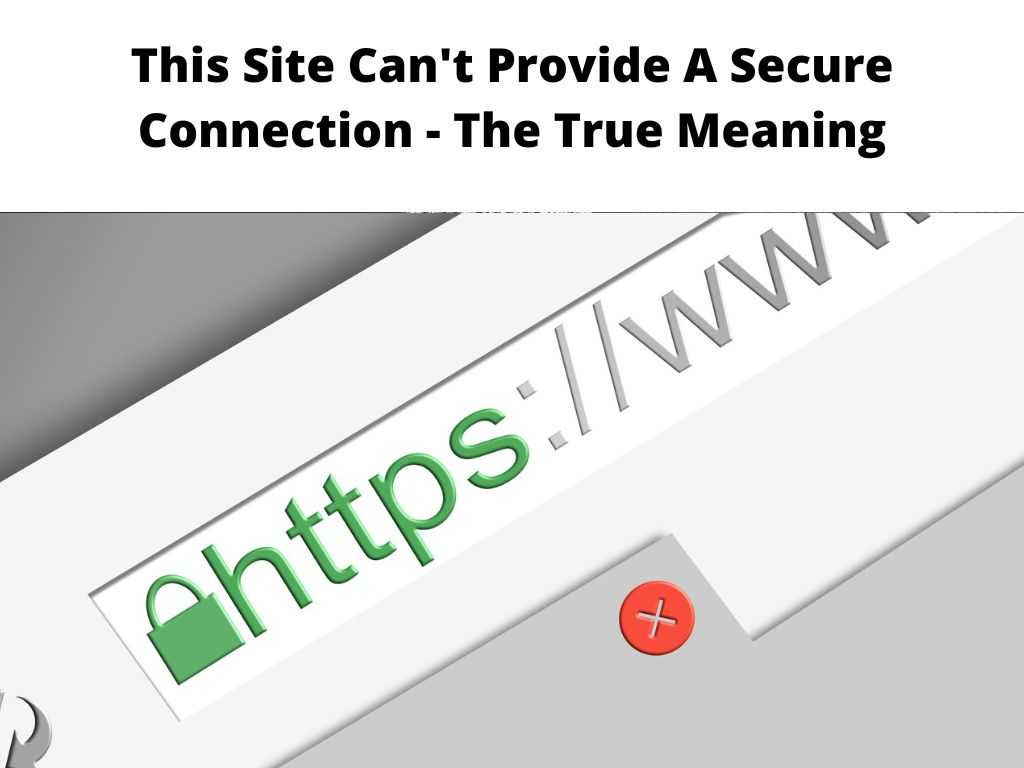
I’ve seen this all to many times, I can assure you that you’re not alone and its a really easy fix if you just follow this simple guide.
TL;DR: This error message arises when your browser cannot establish a secure network connection with the server of the website you’re trying to access. A common fix involves checking and correcting your system’s date and time, clearing your browser’s cache, disabling extensions, and updating your browser. However, several other solutions might be effective depending on the specifics of your situation.
Scroll down to get a detailed answer
Table of Contents
Delving Deeper: Why Does This Error Occur?
The main reason behind this error is a mismatch or error in SSL (Secure Sockets Layer) connection between your browser and the website’s server.
SSL is an encryption-based Internet security protocol. It is a mechanism that prevents attackers from intercepting and reading sensitive information you submit to a website. When this connection fails, your browser will present the “This site can’t provide a secure connection” error.
Here are some causes behind this issue:
- Incorrect system date and time
- Outdated browser version
- Buggy extensions or add-ons
- Firewall or antivirus software interference
- Problems with the SSL certificates of the website
Practical Steps to Resolve the Error
If you’re facing this issue, don’t panic. I recommend trying the following steps, which should help resolve the problem in most scenarios:
- Check Your System Date and Time: If your system date and time are incorrect, they could cause issues with the SSL certificate validation, leading to this error. Ensure your computer’s date and time settings are correct.
- Clear Your Browser Cache and Cookies: An overloaded browser cache or cookies can sometimes cause this error. Clearing them often resolves the issue.
- Disable Extensions or Add-ons: Some browser extensions may interfere with the secure connection establishment. Try disabling them temporarily to see if that resolves the issue.
- Update Your Browser: An outdated browser version might have bugs that prevent a secure connection. Ensure your browser is up-to-date.
- Check Firewall and Antivirus Settings: This security software can sometimes be overzealous and block secure connections. Try disabling them temporarily (be careful about the sites you visit during this time) and check if the issue persists.
- Visit the Site in Incognito Mode: Incognito mode or private browsing disables most extensions and ignores cache and cookies, making it a useful method to troubleshoot the problem.
- Contact the Website Administrator: If none of the steps works, the issue might be with the website’s SSL certificate. In such cases, contacting the site’s administrator might be your best course of action.
Remember, it’s essential to maintain your computer’s security. After troubleshooting, ensure you enable your firewall or antivirus software again.
A Note About Mobile Browsers
For users who see “This site can’t provide a secure connection” error on their mobile devices, the troubleshooting steps are similar. However, the options might be located under different settings based on the browser and the operating system of your device.
Conclusion
Experiencing a “This site can’t provide a secure connection” error can be frustrating. However, with the steps outlined above, resolving this issue becomes straightforward. Keeping your browsers updated and settings optimized ensures a seamless and secure browsing experience.
FAQ
How do I fix this site can’t provide a secure connection?
To fix this error, check your system date and time, clear your browser cache and cookies, disable browser extensions, update your browser, or adjust your firewall or antivirus settings. If these steps don’t work, the problem might lie with the website’s SSL certificate.
Why does my iPhone say this site can t provide a secure connection?
Your iPhone may display this error if there’s a problem establishing a secure connection with the website. This could be due to incorrect date and time settings, browser cache, or issues with the website’s SSL certificate.
How to fix your connection to this site is not secure in Chrome?
To fix an insecure connection in Chrome, start by checking your system’s date and time. Clear Chrome’s browsing data, disable extensions, update the browser, and check your firewall and antivirus settings. If these steps fail, contact the website’s administrator.
Why does my website can’t provide a secure connection on WiFi?
This error could occur due to incorrect date and time settings, issues with your browser, or problems with your WiFi network. It might also be due to the website’s SSL certificate or interference from your firewall or antivirus software.


