Lately, we’ve been seeing complaints about Xfinity Stream not working on Chrome and we have a few simple fixes that will help you end your frustration.
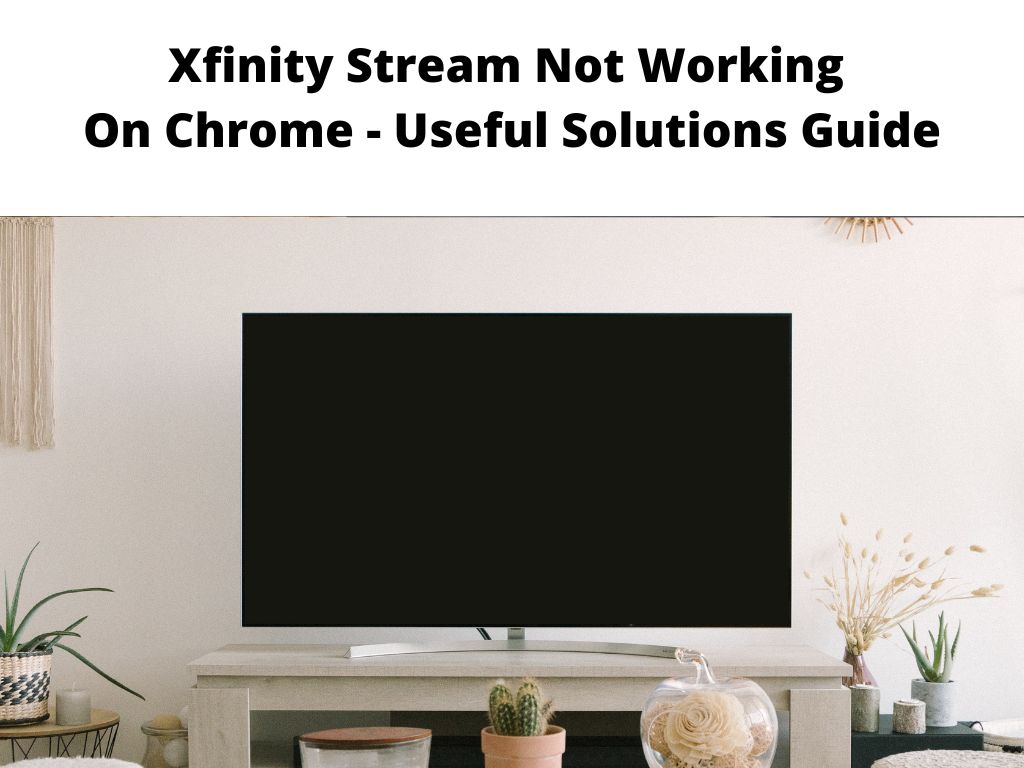
We love Xfinity Stream, its packed with hundreds of on-demand shows, top networks, and lots of movies in HD.
With that being said, the service has been working great, but there have been some problems lately with it not working on the Google Chrome browser.
We’ve searched around and put together this quick guide thanks to our own experience and the solutions forwarded by the community.
Table of Contents
How to fix the Xfinity Stream not working on Chrome
While Xfinity Stream is an amazing service, some users across the nation are still having issues with it.
The steps that we will be going over in this guide will ensure that you have an instant solution.
Since it’s fairly new, occasional errors and bugs are expected.
Though this shouldn’t deter you from wanting to watch live TV, and rent/purchase new movies and shows.
Use these fixes to ensure that you have a smooth and enjoyable experience.
Clear Chrome browser cache
First things first, whenever Xfinity Stream isn’t working on Chrome always clear the browser cache.
Typically, your browser cache builds up over time and becomes clogged with all kinds of temporary files and data.
Consequently, browser performance can become slow and less reliable and It may even stop working completely.
So take a bit of your time to delete cached data.
- Go to the settings option on the Chrome browser and select ‘advanced settings’.
- Once there click on the ‘clear browsing data’ button.
- A new popup will appear and you should ensure that all boxes are checked.
- Once that is done, close out of the Xfinity Stream app and reopen it.
With any luck, this will fix any issues and allow you to watch live TV without a problem.
Use a new version of Google Chrome
Secondly, another possible fix is to install a new version of the Google Chrome browser.
Hopefully, there will be an update that will assist in resolving the problems.
Usually, new Chrome versions tend to be more stable and they have new features that have not been released yet.
For this step, you will have to simply download and install a newly released version of the browser.
Alternatively, switch to the incognito mode when streaming on Xfinity Stream.
This option is great because it prevents you from clearing cookies and other data that may interfere with your Xfinity Stream account.
It has actually worked in solving this issue for some users.
Enable Flash on your Chrome browser
For those who are using the Chrome browser and are having issues with the Xfinity Stream app, you may have to re-enable flash.
Once it’s done, visit the Xfinity website and select the lock symbol.
- You’ll notice a drop-down menu next to Flash.
- Select Allow and reload the site so that the new settings go into effect.
Use an Ethernet cable for your internet connection
An Ethernet connection is more reliable than a Wi-Fi connection.
So for the sake of speed, you should use an Ethernet cable for your internet connection instead of a wireless one.
Furthermore, an Ethernet cable delivers a consistent and uninterrupted connection.
Perhaps the reason you can’t stream with Xfinity Stream is due to a flawed Wifi connection.
Remember, streaming platforms require much more bandwidth than the average internet activities.
Try to use an Ethernet cable for better speed to connect your device directly to the router for a powerful and faster connection.
Restart the streaming device
Restarting your device is another potential solution for Xfinity Stream not working on Chrome.
It’s been known to resolve a number of issues related to outdated Android software, non-working applications, and other issues.
After you restart the device, you will have to re-enter your password for the Xfinity Stream subscription.
Delete and re-install Chrome
Sometimes your browser crashes due to too many tabs and other issues.
The fix for that is deleting and re-installing the Chrome browser again.
It’s a way to resolve Chrome browser issues and glitches.
If there were any bugs, errors, and outdated files, the new installation should fix everything.
You may also have to download and install Google Chrome from another web browser.
The new Chrome app should be up-to-date, and your streams should run without a problem.
Use another device
If you are having issues streaming live TV and programming, try to use another device with Xfinity Stream.
If the issue is with the particular device, this will pretty much rule that out.
Some devices will prevent you from streaming on Xfinity Stream as a result of compatibility issues or software issues.
Switching to a new device should solve the problem, just ensure the new device is compatible with this service and then try to log in to your account.
With any luck, the streaming will work properly.
Final Thoughts
Hopefully, this guide will be of great help to you and remember that not everyone is having the same exact issues.
Their device may not be compatible with Xfinity Stream which will prevent them from streaming.
These kinds of problems are usually related to a dozen different things, you just have to find out what works for you.
FAQs
What browsers support Xfinity Stream?
At the moment, the browsers that work with Xfinity Stream include Firefox, Microsoft Edge and Google Chrome.
Why is my Xfinity Stream not working?
There are a number of reasons why Xfinity Stream is not working.
Some of the most common ones include issues with your device, browser or internet connection.
In some instances, all you have to do is clear your cache, install the latest version of Chrome or try to watch live TV on another device.
For other folks, more extensive measures are required.
You may have to disable add-ons and extensions for your browser, re-install the Chrome browser and so on.


