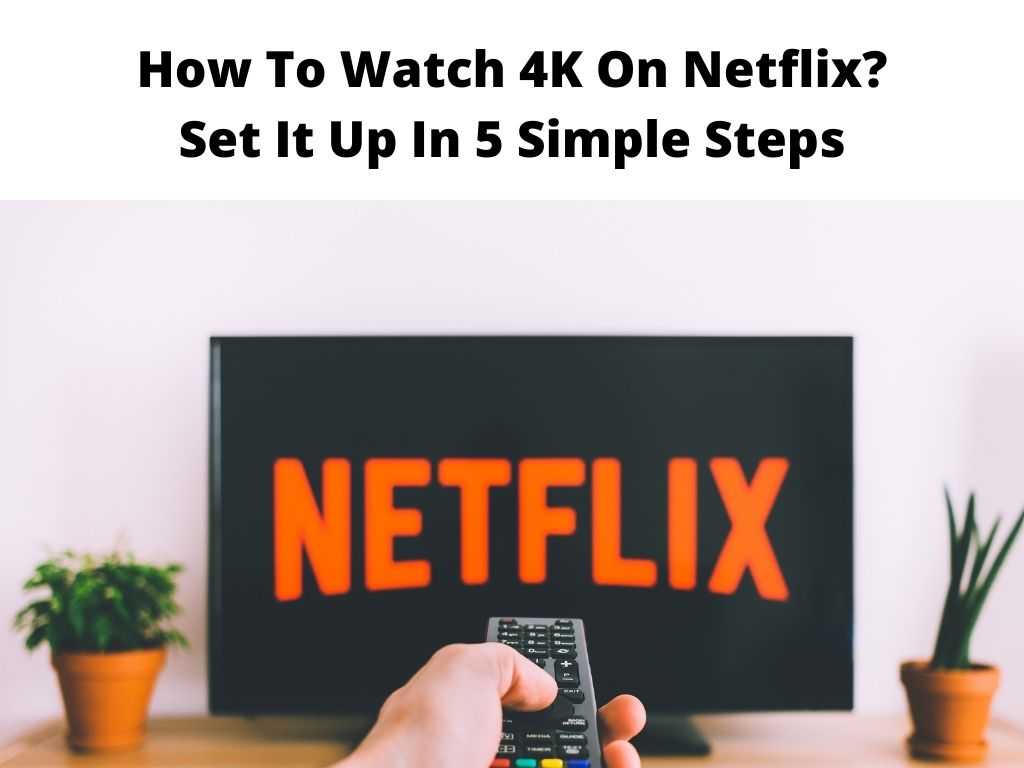
At the helm of this transformation, the renowned streaming giant, Netflix, has taken things up a notch by offering a 4K streaming option. This means you can watch your favorite films and series in outstanding detail and color depth, straight from the comfort of your living room.
TL;DR: To watch 4K on Netflix, ensure you have a 4K-enabled device and a Netflix Premium plan. Confirm your internet speed meets the minimum requirement of 25 Mbps, and adjust your Netflix Playback Settings to “High”.
Scroll down to get a detailed answer
Table of Contents
Meeting The Prerequisites
In order to unlock the full potential of 4K on Netflix, certain prerequisites need to be met.
- Netflix Premium Subscription: The 4K streaming service is only available on Netflix’s Premium plan. So, the first step is to upgrade your subscription if you haven’t done so already.
- 4K-Compatible Device: Ensure that your TV or monitor can support a 4K resolution. This might sound obvious, but many people overlook this essential detail.
- High-Speed Internet: 4K content uses more data, hence a faster internet connection is needed. Netflix recommends an internet speed of at least 25 Mbps for 4K streaming.
Setting Up Your Device for 4K Streaming
Here’s a step-by-step guide to getting your device 4K-ready:
- Check Your Device’s Compatibility: Not all devices support 4K playback, so you need to check if yours does. Most 4K TVs and some advanced streaming devices support it.
- Ensure Your Device’s Software Is Up To Date: Always keep your device’s software up-to-date to take advantage of latest features and improvements, including 4K support.
- Adjust Your Netflix Playback Settings: Log into your Netflix account and go to ‘Account’ > ‘Playback Settings’ > select ‘High’. This will ensure the highest quality playback, given your current internet speed and the capabilities of your device.
Improving Your Viewing Experience
Now that you’re set up for 4K viewing, here are some additional tips to maximize your Netflix 4K experience:
- Quality over Speed: Note that the speed of your internet connection can affect the quality of your stream. If you experience buffering or lag, it might be worth reducing the quality slightly for a smoother viewing experience.
- Consider Your Data Caps: Be aware that 4K streaming can consume a lot of data, around 7GB per hour. If you have a limited internet plan, consider how much 4K content you stream.
- Embrace HDR: If your TV supports it, enjoy 4K HDR content on Netflix for an even richer and more immersive viewing experience. HDR (High Dynamic Range) enhances the color and contrast of the video.
Going Beyond the Basics: Exploring Netflix 4K Content
Once you’ve ensured you’ve met all the prerequisites, and your device is set up for 4K streaming, the next big question is – what should you watch? Netflix has a vast library of 4K content, ranging from movies and series to documentaries and stand-up specials.
To find 4K content on Netflix, simply type “4K” or “UHD” into the search bar. You’ll find a dedicated category called “UltraHD 4K” that features all available 4K content. Remember, the availability of 4K content can vary depending on your region, so take the time to explore what’s on offer.
I recommend checking out some of the Netflix Originals, as many of them are available in 4K and they often showcase excellent storytelling, incredible acting, and stunning visuals. Whether you’re a fan of gritty crime dramas, whimsical fantasy series, or enlightening documentaries, there’s a 4K show or movie just waiting for you to dive in.
Troubleshooting Netflix 4K Problems
Like any technology, you may sometimes face issues with 4K streaming on Netflix. Here are some common problems and how to troubleshoot them:
- Buffering or Lagging: If your stream is buffering or lagging, it’s usually due to a slow or unstable internet connection. Try resetting your router, or contact your internet service provider to ensure your connection is stable.
- Poor Picture Quality: If you’re not getting the expected 4K quality, ensure that your Netflix playback settings are set to ‘High’. Also, check your TV’s picture settings to ensure they are optimized for 4K viewing.
- Content Not Available in 4K: As mentioned before, not all content on Netflix is available in 4K. Be sure to check if the title you’re trying to watch is indeed available in 4K.
Note: Remember that Netflix adds and removes titles from its library regularly, so the availability of 4K content may change. So there you have it – your complete guide on how to watch 4K on Netflix. While the setup process may seem a bit daunting at first, the reward is definitely worth the effort. The sharpness, detail, and depth of color that 4K provides will elevate your viewing experience to new heights. Just remember the key steps – upgrade to a Netflix Premium plan, ensure your device and internet speed are up to par, and adjust your Netflix settings accordingly. Then all that’s left to do is sit back, relax, and enjoy your favorite shows and movies in stunning 4K resolution. To turn on 4K, you need to have a Premium Netflix subscription, a 4K compatible device, and a high-speed internet connection. Then, adjust your Netflix playback settings to ‘High’. When playing a 4K title, go to the ‘Info’ section on your Netflix screen. If it is streaming in 4K, it will be indicated there. Your Netflix might not be playing in 4K because of insufficient internet speed, incorrect playback settings, or your device may not support 4K resolution. Check these aspects to resolve the issue. No, Netflix doesn’t play in 4K automatically. You need to meet certain prerequisites: a Premium Netflix subscription, a 4K compatible device, and sufficient internet speed. Also, your Netflix playback settings should be set to ‘High’.Conclusion
FAQs
How do I turn on 4K on Netflix?
How do I know if my Netflix is playing in 4K?
Why is my Netflix not playing in 4K?
Does Netflix play 4K automatically?
Was this helpful?


