Disney+ has made its mark in the world of streaming, thanks to offering users access to some of the most entertaining movies and TV shows. While the Disney+ team strives to deliver exceptional services to their teaming viewers, many people have reported issues with their preferred language option.
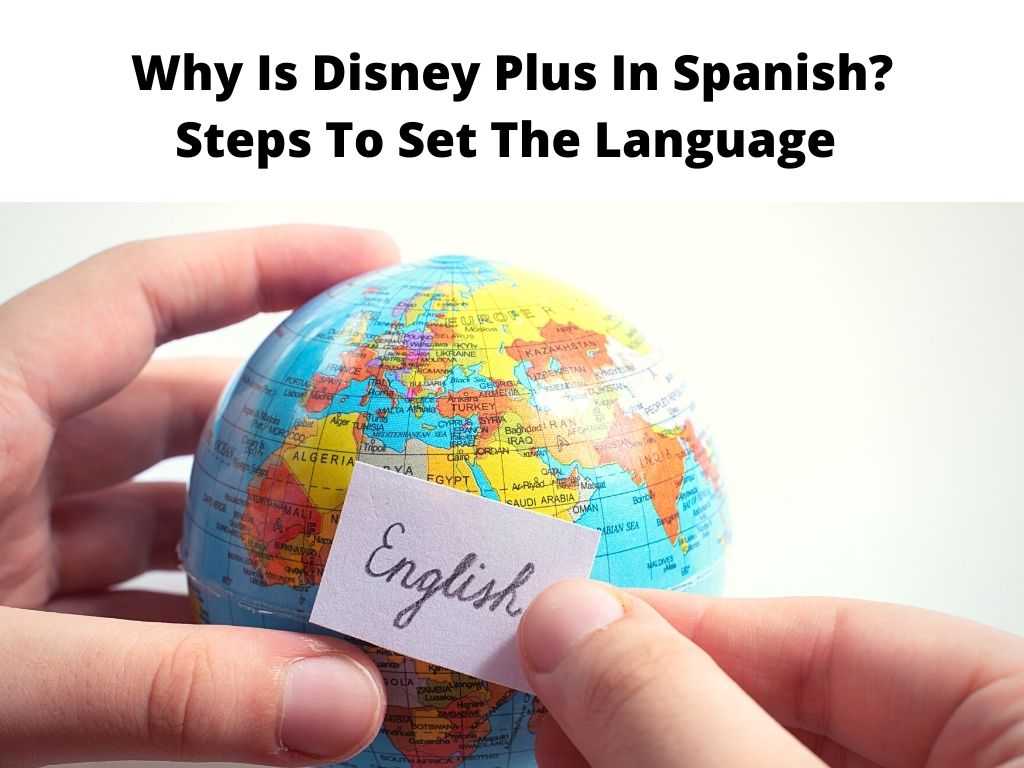
Some people say they encounter an issue where their Disney+ account is offered in Spanish, which isn’t their preferred language.
Thankfully, this isn’t something you should be worried about as there are several ways you can fix this issue. In today’s guide, we will show you why your Disney+ account is in Spanish and how you can change this setting to reflect your preferred language choice. Read on for all the details.
Table of Contents
Disney+ account and language option
If you’re an avid user of Disney+, then you should be aware that the Disney Plus app typically uses the language of the device you’re streaming from to serve your content.
So if for any reason your device language is set to Spanish, then your Disney Plus account will be in Spanish. Thankfully, Disney Plus gives you the option to change languages, located the profile settings page.
And just so you know, switching from one language to the next is a walk in the park and we will show you how to go about it shortly.
How to change your Disney Plus account from Spanish to English?
Changing your Disney Plus account from Spanish to English has to be one of the easiest things to do. We love that the Disney Plus team has made the process easy. Here is how to go about it.
- Start by launching the Disney Plus app or visit the Disney Plus website on your browser.
- With your account signed in, navigate to the My Profile tab.
- Then click on ‘Edit Profiles’
- Now, click on the pencil icon for the profile you’d like to tweak
- Finally, choose the drop-down for ‘App Language’ and choose English as your preferred language.
That wasn’t too difficult, was it?
How Do I Turn Off SAP on My TV?
If you recently noticed that your Disney Plus app is serving you content in Spanish instead of your preferred language, it could be a result of a glitch in the Disney Plus account.
And guess what, you aren’t alone as many Disney Plus customers have experienced the same issues. While the company has acknowledged the complaint, we have found a brilliant way to resolve the problem.
To fix the issue, you’ll need to ensure that your Disney Plus app is updated to the latest version. Should you notice that your Disney Plus app is outdated, simply head to your respective app store and download the latest version.
After updating the app, try again and see if the problem persists. If this doesn’t work for you, you can reach out to the Disney Plus customer service team for further assistance.
If you’re streaming Disney Plus on Apple TV, you must switch to a language setting that is compatible with your device. To do this, you need to use the remote to access the menu. Once the menu pops up, you’ll need to head to the language setting and choose the subtitle of your preferred language.
Even if you aren’t using an Apple TV, the Disney Plus team has made it easy for users to change the subtitle language on their preferred devices. Whether you’re accessing Disney Plus from a desktop computer or an Android device, you should be able to tweak subtitle settings without any issues.
For Disney Plus on Roku you can change the language setting using the ‘ *’ button on your remote. Not just that, you can also access the subtitles and audio settings directly from your TV’s menu.
Frequently asked questions
Does Disney Plus have default language settings?
Because of its policy of inclusion and its desire to expand its services to different countries, the Disney Plus team doesn’t have default language settings. While the Disney Plus app will serve you content based on the preferred language of your device, they also have an option within their app that allows users to make quick language changes.
And because the Disney Plus app supports multiple languages, you can always choose your preferred language option from My Profile settings.
Why is my Disney Plus subtitle in Spanish?
If you’re watching your favorite movies or TV shows on Disney Plus and you keep seeing that the subtitle is in Spanish, it may be because of your preferred subtitle settings.
Thankfully, Disney Plus provides you with the option to choose your preferred subtitle language. Here is how to switch your Disney Plus subtitle from Spanish to English;
- While watching a show or movie on the Disney Plus app, navigate to the Audio and Subtitles button located on the top right of the video player.
- Next, choose the Subtitle Styling.
- Once that pops up, you can quickly choose your preferred subtitle language. Your changes should be automatically saved and you can resume watching your favorite TV shows and movies in your preferred language.
How quickly does my language settings on Disney Plus reflect on the content I’m watching?
Changing language settings on Disney Plus happens almost instantaneously. The minute you make the changes, you should immediately notice that your preferred language settings have been activated. If for any reason that isn’t the case, you can always contact the Disney Plus customer service team for further assistance.
Final thoughts
Disney Plus has continued to appeal to users because of the exceptional services they offer. With Disney Plus, there is no shortage of movies or TV shows to watch. From action-packed movies to comedies to cartoons and more, there is so much waiting for you when you sign up for Disney Plus.
And the exciting part is that Disney Plus serves you content in your preferred language options.
For those who have an issue switching from Spanish to English when watching their favorite TV shows on Disney Plus, we hope today’s guide helps you resolve the issue.


