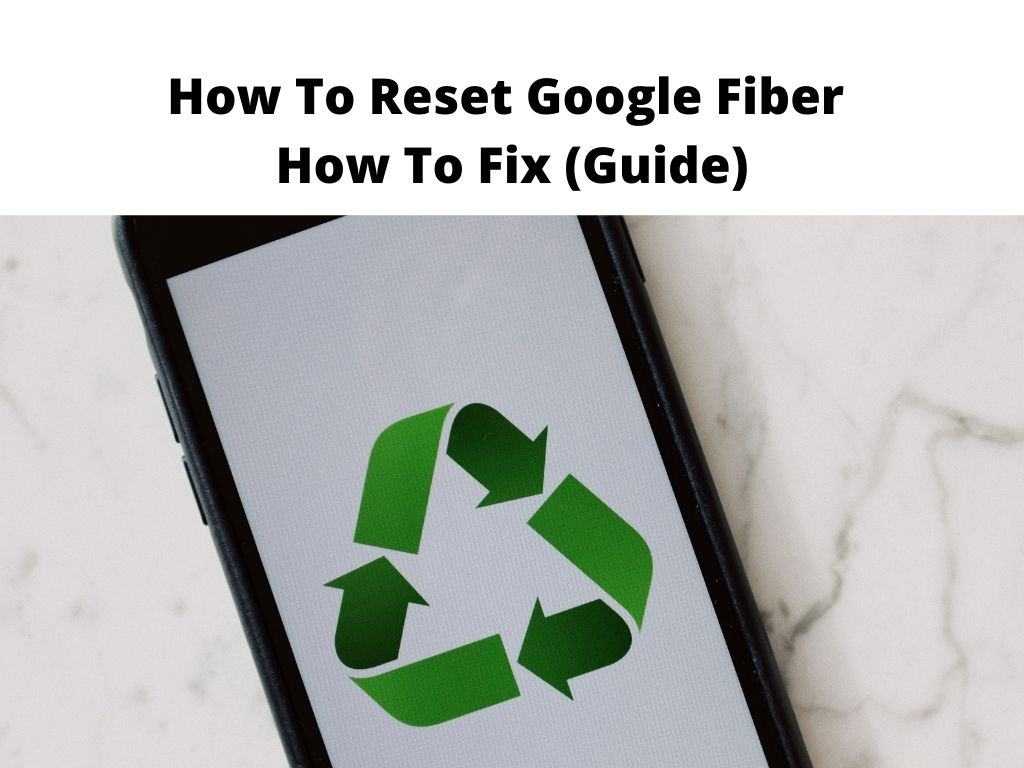
But before then, let’s bring you up to speed on everything you need to know about restarting your Google Fiber devices.
The truth is, sometimes, your Google Fiber device runs into a state that requires you to reboot or reset it. To give you some perspective, devices like a router or Network Box can max out their memory due to pending download requests. This may eventually slow down or stop the entire system from running effectively.
For Google Fiber users having issues with their internet connection, the first thing you should do is restart your Wi-Fi router via the Fiber app. If that doesn’t seem to work, you can manually do it by following the instruction below.
Table of Contents
Powercycle your Fiber device
If you have tried using the Fiber app to resolve the problem, but you don’t seem to be making any headway, you can try powercycling the device to see if that works. And here is how to go about that:
- Start by unplugging your device’s power plug.
- Wait for at least 15 seconds.
- Connect the power plug back into the device
- Wait for at least 2-3 minutes for the LED light to turn solid blue.
Note: Please keep in mind that powercycling your device usually helps solves the most common issues with Google Fiber. However, if powercycling doesn’t fix the problem, you’ll have to contact Google Fiber customer support to see how they can help solve your problem.Rest your fiber device
Like powercycling, resetting your Fiber devices usually solves the most common problems that people have with Google Fiber. But while attempting to reset your Fiber device using the reset button, you have to use caution when hitting the reset button since the whole process can cause a full factory reset.
Unlike Powercycling, which refreshes the whole system, a factory reset usually returns your devices to their default setting. While it helps to resolve any configuration related issues, it will discard most settings you have put in place. For instance, a factory reset will wipe off display settings, special configurations, and 3rd party app logins.
For those who have decided to reset their Fiber devices, here is how to go about it:
How to reset a Goggle Fiber Network Box or TV box:
- Press the reset button and hold it for at least 20 seconds.
- You should notice the device’s LED flashing red for 10 seconds and then switching to purple.
- Once you see that the LED has turned off completely, you can release the reset button.
- Wait for several minutes to allow your Fiber device to reboot and proceed to connect to the network.
It wasn’t that hard, was it?
How to reset Google Fiber Storage Box:
Are you having some issues with your Google Fiber Storage box, and you’re looking for a smart and easy way to reset it? Well, check out the following instructions to reset your Fiber Storage Box:
- Start by holding down the reset button on your Storage Box and allow the LED to change to a fast blinking purple light.
- Continue holding down the reset button for another 10 seconds and wait for the LED to go dark before releasing.
- Wait for at least 2-3 minutes for the device to fully reboot, and you can proceed to reconnect to the network.
- If step one doesn’t do the job, you can go ahead to reset the TV box.
How to reset a Google Fiber Phone Box
Like other devices, your Google Fiber Phone Box can run into some issues that may require you to reset or restart the device. And should that be the case, here is how to go about it:
- Press the reset button and allow the LED to change to a fast blinking purple light.
- Keep pressing the reset button for additional 10 seconds and wait for the LED to go dark; then, you can release it.
- Wait for several minutes for the device to fully reboot. Once that’s done, you can go ahead and reconnect to the network.
Restart your Network Box using the Fiber app
Don’t want to do a manual restart? Well, you can use the Fiber app to quickly restart your Google Fiber Network Box, and guess what? The process is easy. Here is how to restart your Network Box using the Fiber app:
- Navigate to Menu on the Fiber app and select Network
- Scroll down and select Restart Network Box
- Finally, confirm that you’d like to restart your Network Box and wait for the magic to unfold.
When attempting to restart your Network Box using the Fiber app, you’ll notice that the light from the box may turn red, then flash blue, and finally stables at solid blue.
When you notice that the light is solid blue, it means that your Network box has finished restarting.
Note: If you try the process for the first time and it fails, attempt restarting again. But if after trying a couple of times and the problem still persists, please reach out to Google Fiber customer support for further assistance. Turning off Wi-Fi on Google Fiber isn’t so hard. Follow these instructions to switch off Wi-Fi on Google Fiber. When it comes to high-speed internet, Google Fiber is ahead of most of its competitors. To give you some perspective, Google Fiber delivers speed up to 1000 Mbps for both download and upload. Google Fiber comes with several types of equipment, including Google Fiber optical connector, wall mounted Fiber jack, and a selection of devices like Network Box, Google Fiber Multi-Gig Router, and Google Wi-Fi devices. While Google Fiber ranks as one of the best internet providers out there, sometimes you may run into some issues that may slow your internet speed. But not to worry, you can have everything sorted out by exploring some of the solutions outlined in today’s post.Frequently asked questions: Learn more about Google Fiber
How do I turn off Wi-Fi on Google Fiber?
How fast is Google Fiber?
What equipment do I need for Google Fiber?
Conclusion
Was this helpful?


