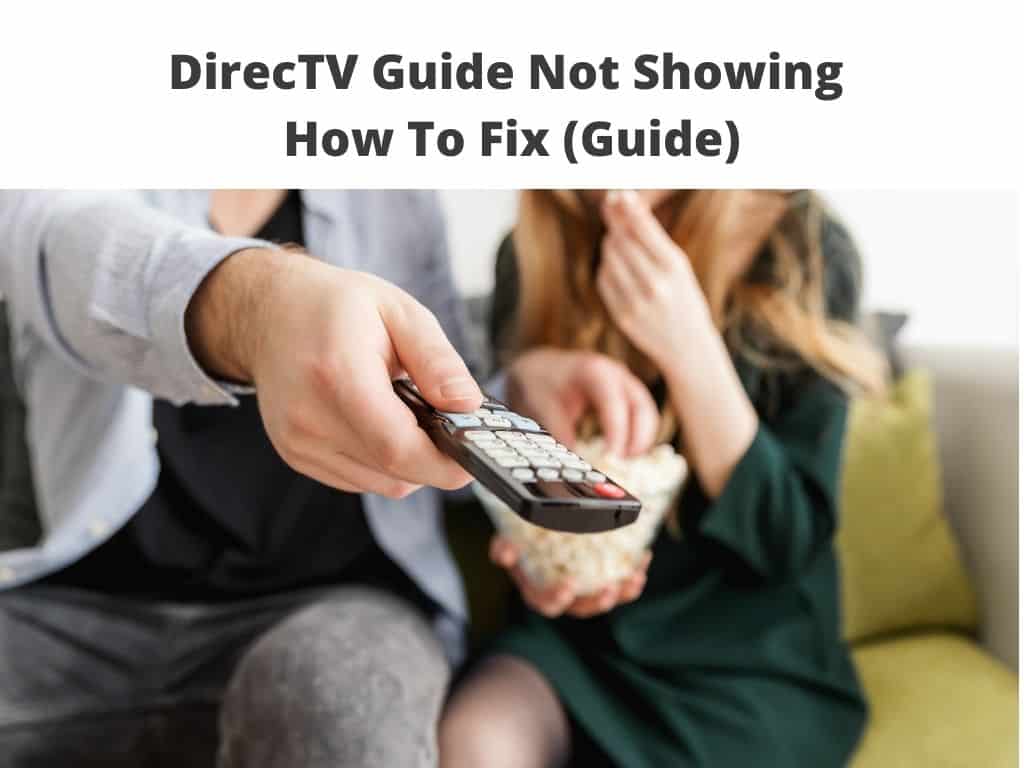
DIRECTV is a digital satellite service, officially has more than 200 different channels and programs. Hence, they offer its subscribers numerous channels, including programs to select from. To be able to navigate through all these channels, you need a guide. The DIRECTV guide comes very handily, especially when you’re finding it difficult to search the stations for your favorite TV programs or shows, but sometimes the DirecTV guide stops working.
These guides usually are circulated via the TV guide channel, DIRECTV affiliates online, and through the extra features which can be found on your remote control.
In some cases, it can be frustrating when this guide stops working or begins to malfunction that you tend to see nothing but just a regular schedule. It is even more annoying when you end up seeing a message on your screen that says, “your receiver has no guide data.” Therefore, in this write-up, we’ll be considering how to fix issues regarding the DIRECTV guide.
Table of Contents
Reasons Why This Error Happens
You might not be aware of this, but in most cases, you tend to experience this sort of error due to an unfinished download of guide data, which often occurs because of equipment issues. For instance,
- It could be a result of the wrong placing of the access card.
- Weak satellite lock.
- Poor ventilation leading to overheating.
- A build-up of dust particles.
- Power spikes or power loss.
- Bad atmospheric & weather conditions.
- Every other factor that might cause a computer to crash.
The majority of times, it simply means that you need to give the receiver a little time to download correctly. Peradventure nothing positive happens after waiting, then you need to reset it. First, you need to press the red button located very close to the access card and wait for the live TV to come back.
Typically, it will take about 5-7 minutes for it to come back completely. Once you get a live TV, press the button again and wait. If the guide still didn’t come up, applying a hard reset might be the best action to take. To do this, you need to unplug all connected cable and wait for at least 60 seconds, then plug it back in. When it still won’t work, engage a technician who will take time to check the quality of your signal, troubleshoot, and update the receiver. About 90% of the time, these trails will solve the problem.
For subscribers who use an HD receiver connected to the internet, the problem usually pops up together with your account information.
Detailed Method On How To Fix It
Step 1 – On your DIRECTV remote, press the guide button. On your screen, scroll through the listed channels one after the other with the aid of the directional buttons. You can look at each channel’s specific shows by entering the channel’s number via the remote control at the guide interface. By holding down the directional button, you can scroll through and look at all the program lists, usually about 36 hours before their actual airing time.
Step 2 – You can visit directv.com. There you’ll see an online version of the guide. In fact, the online guide gives subscribers access to the most updated programs. To check future programs, click on the section that indicates the week’s days with their dates. Here you can see programs that will be aired in about 10-11 days in advance. Furthermore, if you intend to take a look at any program’s synopsis, click on a program there in the guide. Here you can also select to record it to your receiver when it’s been aired.
Step 3
With your remote, you can visit channel 237 to peruse through the TV Guide Network. Here, you’ve to be patient and wait for your favorite program to be displayed as the network guide scrolls down. For free previews of any movie, repeats of TV shows, news about celebrities or commercials, focus on the top of the screen. This TV guide is configured to display the satellite provider’s respective channels or cable it is currently on.
Step 4
On DIRECTV official website, you can download the PDF version of the Spanish and English TV guide. For a particular grouping of the DIRECTV channels, visit directvgear.com. Though the website won’t provide the real TV guide, at least you’ll get to see the replica together with the short summaries of all the channels. All these are divided into themes. For example,
- Local base channels depending on your zip code – 2 to 69
- DIRECTV basic channels – 201 to 379 including ESPN and MTV
How to reset your DIRECTV guide?
Method 1: Find the reset button and Press it.
- You need to locate where the reset button is situated. If you properly observe your DIRECTV receiver’s access card door, you’ll discover a small red button. On other receivers, it is located on the side.
- Press on that small red button, then patiently wait for the receiver to reboot automatically.
Note: In the case of Genie Mini, to rest it, you must restart the main Genie as well. When this is done, it will completely restore all your local channels.
Method 2: Disconnect your receiver
- You need to disconnect your receiver’s power cord from the electric source and then wait for at least 15 seconds before you plug it back in.
- Next, press the Power button located on your receiver’s front panel. Then wait for it to reboot on its own.
Method 3: Reinstate your receiver to the factory settings
Before doing this, you need to know that any playlist, customized preferences, including all your favorites, will be removed when this is done.
- Press and hold the blue power button.
- Then release it after about 20 seconds.
IN CONCLUSION
If you’ve tried all the steps recommended above and you still experience trouble with your DIRECTV guide, then you need to try and refresh your service. To do this, visit My Equipment & Features and click on refresh my service. In the process of doing this, there will be a temporal service interruption. Finally, when none of these works, reach out to support here.
FREQUENTLY ASKED QUESTIONS
What is the best method to fix my DIRECTV remote, when it’s not working?
You need to press and hold on the Mute button together, SELECT simultaneously until the light flashes thrice. Next, press 981 & Select. The light will flash four times again. Now your remote has been reset.
My DIRECTV guide refuses to update. Why?
When this happens, it simply means that you need to give the receiver time to download fully. When it persists, then you reset. To do this, press the small red button located close to the access card. If it refuses to update, you need to do a hard reset by disconnecting all the cords and waiting for at least 60 seconds before plugging it back.
How can I completely refresh my DIRECTV guide?
- Log in to myAT&T account overview,
- Then click on My DIRECTV.
- From there, select the Manage package.
- Navigate to manage receiver and click on Refresh Receiver
As this happens, you’ll experience a temporal service interruption for a few minutes.
For how long do I have to wait for my DIRECTV guide to load completely?
For the data to completely download, it can last for 24 hours. It’s normal to have an incomplete section most times.


